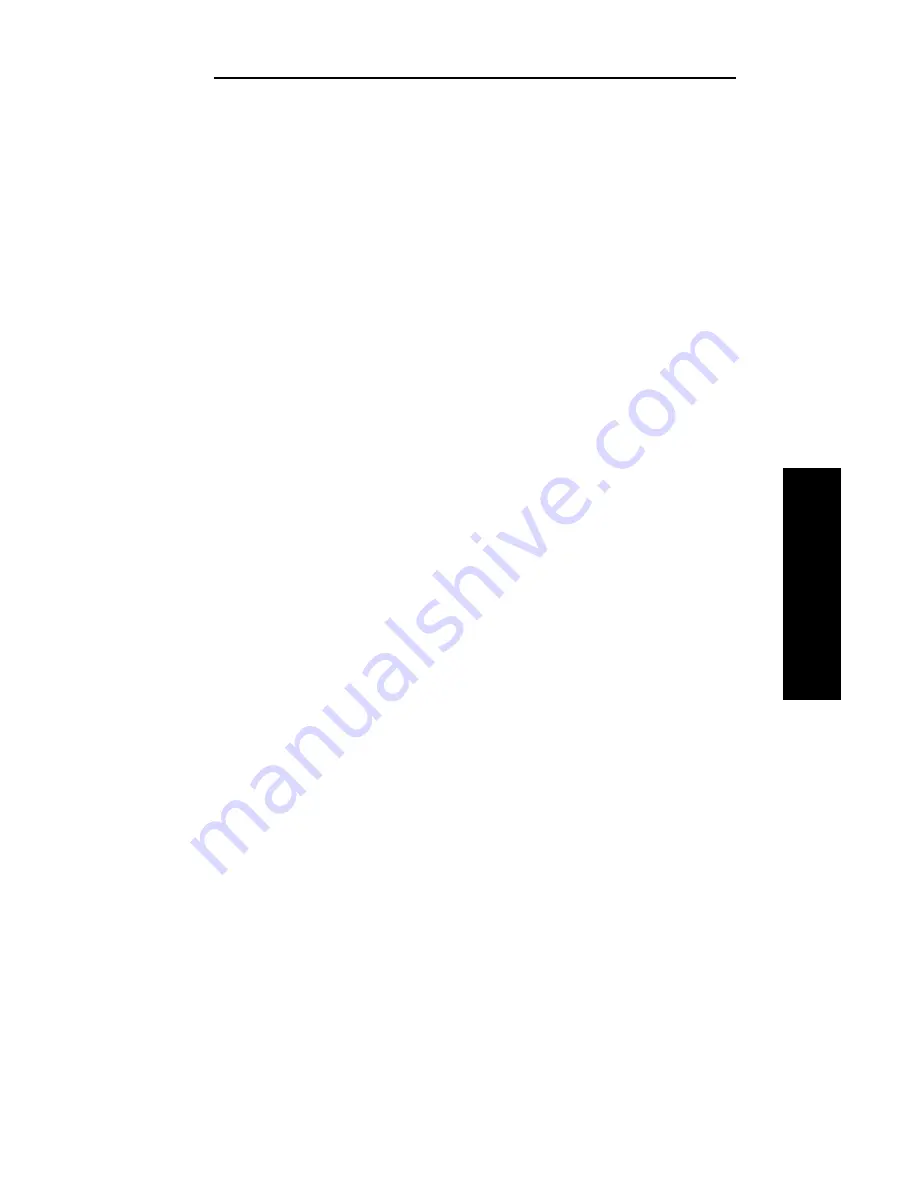
III - 43
Section 3 - Chapter 4 - Using the OkiLAN 6120i in NDPS
OKI OkiLAN 6120i User’s Guide
NetW
are
12.Click
Continue
. A screen displaying the drivers that you have
selected appears.
13.Click
OK
.
Setting Up the OkiLAN 6120i for Private Access Printers
Once the NDPS Printer Control Snapin and the OkiLAN 6000
Series IP Address Configuration Wizard are loaded into your
server, the setup procedure is as follows.
Note: Before starting this procedure, get the print server’s IP
address from the OkiLAN 6120i Configuration Sheet.
1. Create NDPS Manager in NetWare Administrator.
2. Go to the Context in which the Private Printer is to reside.
3. Select
Create.
The New Object screen appears.
4. Click
NDPS Printer,
then
click
OK.
Click the
Define Addi-
tional Properties
box, and click
Create
.
5. Give the Agent a name, assign it to a NDPS Manager (use the
gray browse button marked “…”).
6. Select
OkiData OkiLan 6000 Series Configuration
as the
Gateway type.
7. Click
OK
.
8. Click
Next
.
Summary of Contents for OkiLAN 6120i
Page 1: ...OkiLAN 6120i User s Guide High Performance 10 100 Base T Ethernet Network Print Server...
Page 10: ...x Technical Support OKI OkiLAN 6120i User s Guide...
Page 11: ...Hardware Installation Section I Hardware Installation...
Page 12: ...I 2 Section I Hardware Installation OKI OkiLAN 6120i User s Guide...
Page 14: ...I 4 Section I Hardware Installation OKI OkiLAN 6120i User s Guide...
Page 26: ...I 16 Section I Hardware Installation OKI OkiLAN 6120i User s Guide...
Page 27: ...Advanced Management Section II Advanced Management Features...
Page 50: ...NetWare Section III NetWare...
Page 94: ...TCP IP Section IV TCP IP...
Page 175: ...LAN Manager Server Section V LAN Manager LAN Server...
Page 192: ...Windows Printing Section VI Windows Printing...
Page 206: ...Other Network Utilities Section VII Other Network Utilities...
Page 212: ...Regulatory Information Section VIII Regulatory Information...






























