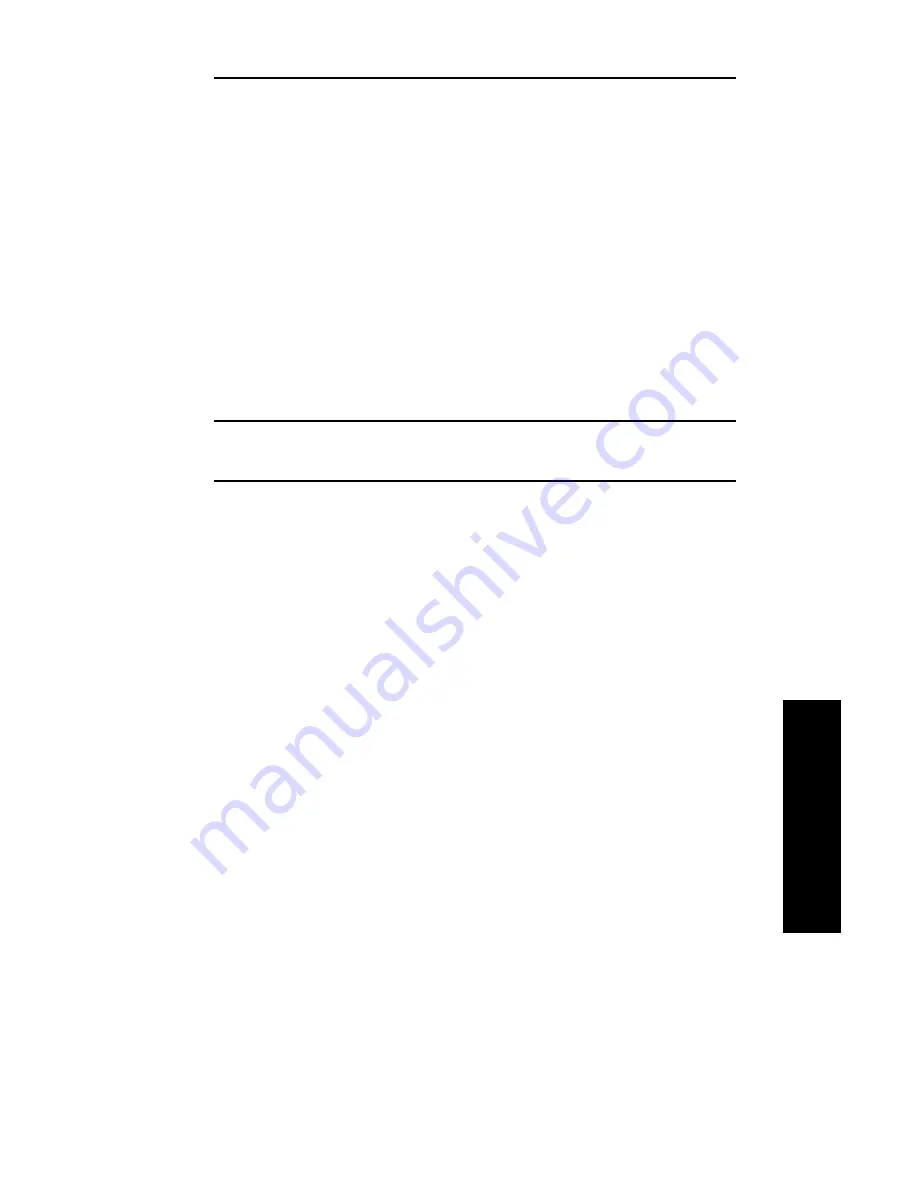
IV - 7
Section 4 - Chapter 2 - Configuring the OkiLAN 6120i
OKI OkiLAN 6120i User’s Guide
TCP/IP
Chapter 2
Configuring the OkiLAN 6120
i
Choosing an IP Address
Every TCP/IP network device is required to have a
unique IP address. The IP address can be permanently
stored using one of the following:
• OKI OkiNet management utilities for TCP/IP, Novell
NetWare or Banyan VINES (may apply to other
OkiLAN print server models)
• OkiLAN 6120i Configuration utility via telnet.
Note: The OkiNet utilities are the easiest way to
assign an IP address.
Using factory default settings, the OkiLAN 6120i first
attempts to determine its IP address (flashing rapid
green) using DHCP, RARP, BOOTP or Gleaning. If the
OkiLAN 6120e has not resolved its IP address after 2
minutes, it defaults to 198.102.102.254. (This IP
address should be used only temporarily for
configuration purposes.)
To choose an IP address:
1. Select an IP address and hostname for the OkiLAN
6120i.
Example: 192.168.42.50 OkiLAN 6120e_name
2. Add the name and IP address to the “/etc/hosts” file
of each host that will access the OkiLAN 6120i. Or,
if your network uses a name service, add the host
name and IP address to the name server.
Most TCP/IP networks use the Network Information
Service (NIS), Domain Name Service (DNS) or the “/
etc/hosts” database. See your network documentation
for instructions.
Summary of Contents for OkiLAN 6120i
Page 1: ...OkiLAN 6120i User s Guide High Performance 10 100 Base T Ethernet Network Print Server...
Page 10: ...x Technical Support OKI OkiLAN 6120i User s Guide...
Page 11: ...Hardware Installation Section I Hardware Installation...
Page 12: ...I 2 Section I Hardware Installation OKI OkiLAN 6120i User s Guide...
Page 14: ...I 4 Section I Hardware Installation OKI OkiLAN 6120i User s Guide...
Page 26: ...I 16 Section I Hardware Installation OKI OkiLAN 6120i User s Guide...
Page 27: ...Advanced Management Section II Advanced Management Features...
Page 50: ...NetWare Section III NetWare...
Page 94: ...TCP IP Section IV TCP IP...
Page 175: ...LAN Manager Server Section V LAN Manager LAN Server...
Page 192: ...Windows Printing Section VI Windows Printing...
Page 206: ...Other Network Utilities Section VII Other Network Utilities...
Page 212: ...Regulatory Information Section VIII Regulatory Information...






























