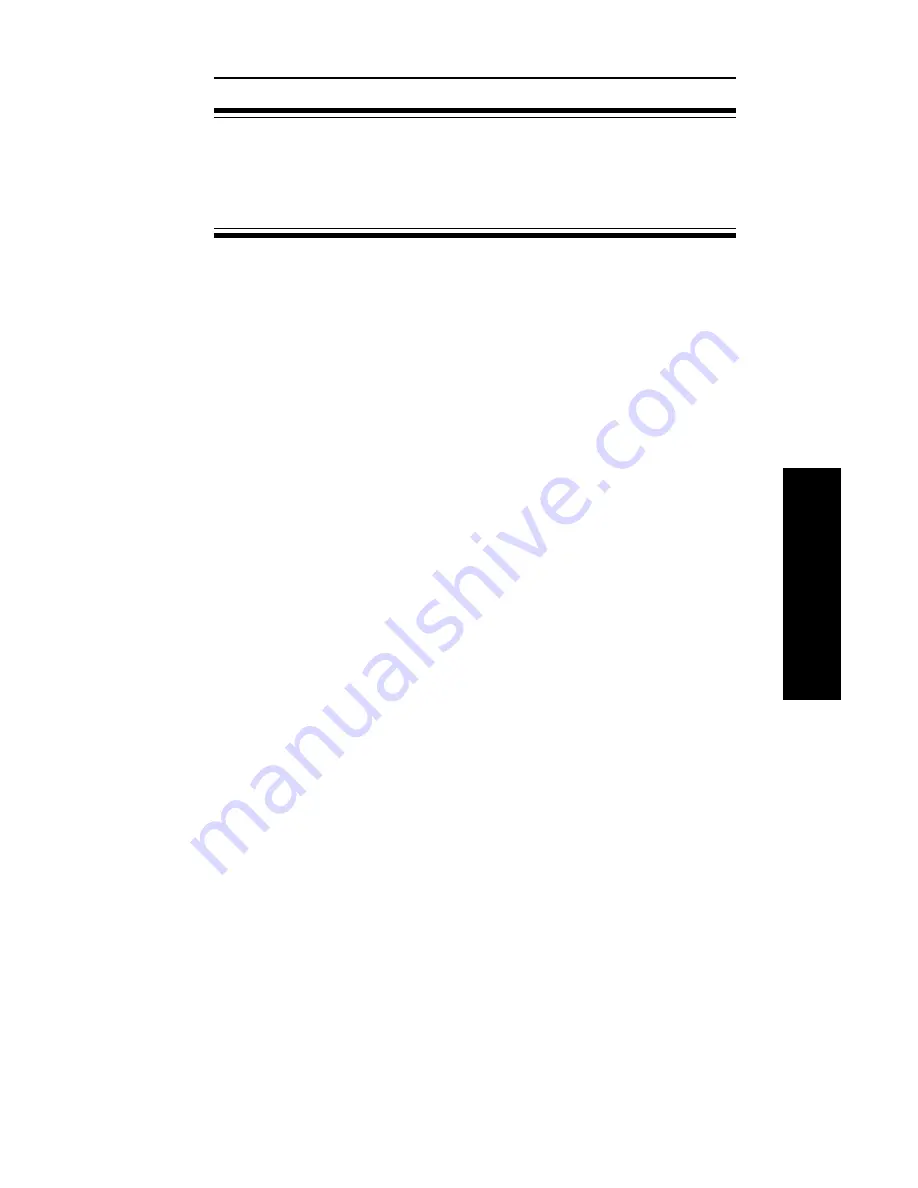
III - 19
Section 3 - Chapter 2 - OkiNet for NetWare
OKI OkiLAN 6120i User’s Guide
NetW
are
CAUTION: Make sure there are no active print jobs
when you select Restore Factory Defaults. If you reset
the OkiLAN 6120i while a job is printing, the job may
not print successfully.
Creating Customized Views
OkiNet for NetWare allows users to create multiple
customized views for the list of OkiLAN 6120i
products. By creating different views, the user can
narrow the information displayed to that which is of
highest priority. These views can be saved and selected
as needed.
OkiNet has two predefined views. The All Print Servers
view displays all the print servers available on your
local network. The Unconfigured Print Servers View
displays only the print servers on the local network that
have not been configured.
Creating a New Customized View
To create a new view, select the New option from the
View menu. Enter a name for the new customized view.
Define Filters, Sorts, Column, Search information and
Refresh rates (see the Modifying View Settings sections
for more detail). Select OK to save this view.
Selecting an Existing View
To select an existing view, choose Select from the View
menu. Highlight the view you wish to open and select
OK. The OkiLAN 6120i list in the utility will be
displayed as described by the view selected.
Searching for a Specific OkiLAN 6120i
To search for a specific OkiLAN 6120i, select Search
from the tools menu. Choose the Search List option to
search for OkiLAN 6120i products already listed. For
OkiLAN 6120i products which cannot be found in the
list, select the Search Network by Address option. For
more information about this option, select HELP.
Summary of Contents for OkiLAN 6120i
Page 1: ...OkiLAN 6120i User s Guide High Performance 10 100 Base T Ethernet Network Print Server...
Page 10: ...x Technical Support OKI OkiLAN 6120i User s Guide...
Page 11: ...Hardware Installation Section I Hardware Installation...
Page 12: ...I 2 Section I Hardware Installation OKI OkiLAN 6120i User s Guide...
Page 14: ...I 4 Section I Hardware Installation OKI OkiLAN 6120i User s Guide...
Page 26: ...I 16 Section I Hardware Installation OKI OkiLAN 6120i User s Guide...
Page 27: ...Advanced Management Section II Advanced Management Features...
Page 50: ...NetWare Section III NetWare...
Page 94: ...TCP IP Section IV TCP IP...
Page 175: ...LAN Manager Server Section V LAN Manager LAN Server...
Page 192: ...Windows Printing Section VI Windows Printing...
Page 206: ...Other Network Utilities Section VII Other Network Utilities...
Page 212: ...Regulatory Information Section VIII Regulatory Information...






























