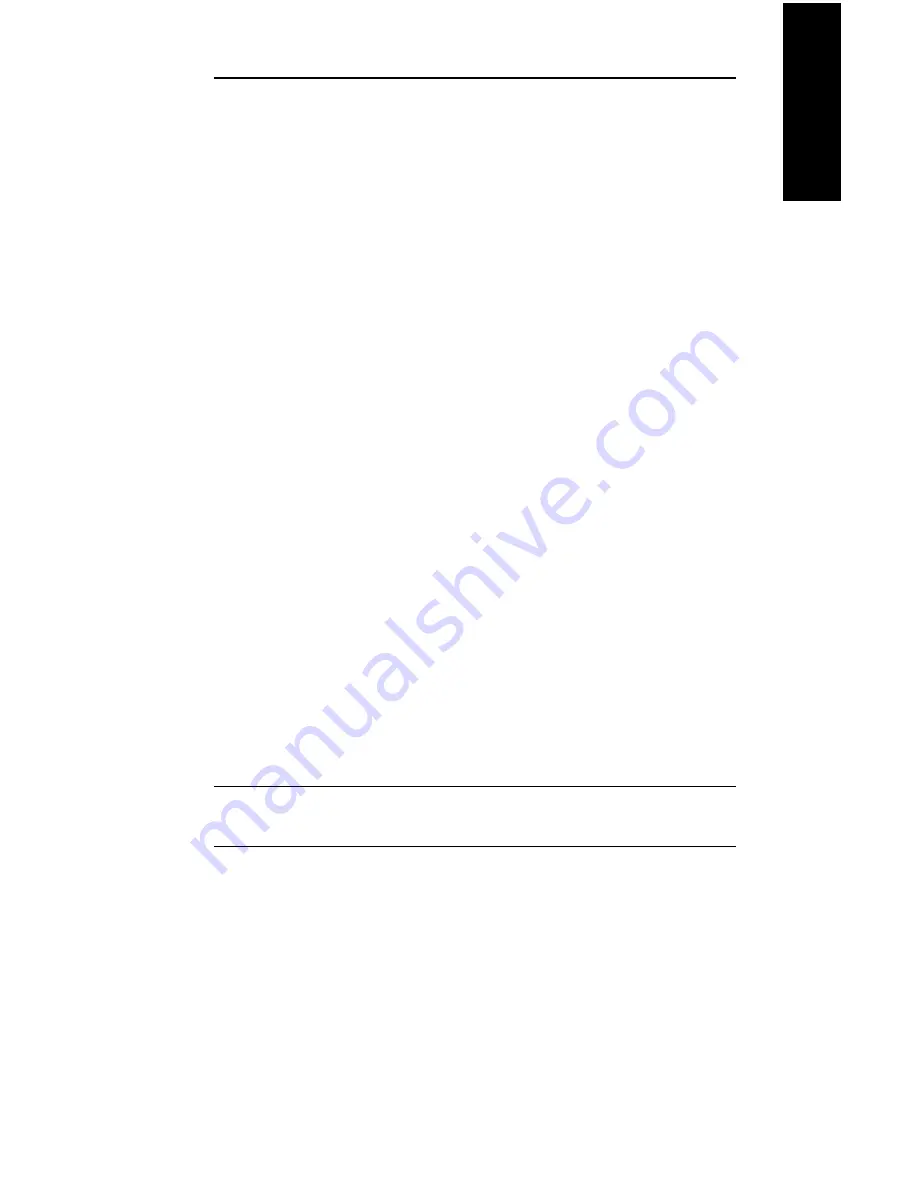
VI - 7
Section 6 - Chapter 1 - OkiLAN 6120i Setup for Windows NT
OKI OkiLAN 6120i User’s Guide
Windows Printing
System Requirements
• Administrator privileges
• Windows NT installation disks or CD
Install TCP/IP on NT Server
If Microsoft TCP/IP has not been installed on the
Windows NT print server, follow the steps below:
1. Open the Windows NT Control Panel.
2. Double-click the Network icon.
3. Select the Protocols tab.
4. Select TCP/IP Protocol and click the Properties
button.
5. Assign the server an IP address (for LANs without
Internet access, it is suggested to use 10.10.10.1).
Click OK.
Install LPR Print Monitor
1. Open the Windows NT Control Panel.
2. Select the Services tab.
3. Select Add, then Microsoft TCP/IP printing.
4. Click the Close button.
5. Restart the system.
Assign Print Server IP Address
1. Using OkiNet for IP, assign the print server an IP
address; for example, 10.10.10.2.
Note: For more information on using OkiLAN 6120i
TCP/IP, see OkiNet for TCP/IP.
Summary of Contents for OkiLAN 6120i
Page 1: ...OkiLAN 6120i User s Guide High Performance 10 100 Base T Ethernet Network Print Server...
Page 10: ...x Technical Support OKI OkiLAN 6120i User s Guide...
Page 11: ...Hardware Installation Section I Hardware Installation...
Page 12: ...I 2 Section I Hardware Installation OKI OkiLAN 6120i User s Guide...
Page 14: ...I 4 Section I Hardware Installation OKI OkiLAN 6120i User s Guide...
Page 26: ...I 16 Section I Hardware Installation OKI OkiLAN 6120i User s Guide...
Page 27: ...Advanced Management Section II Advanced Management Features...
Page 50: ...NetWare Section III NetWare...
Page 94: ...TCP IP Section IV TCP IP...
Page 175: ...LAN Manager Server Section V LAN Manager LAN Server...
Page 192: ...Windows Printing Section VI Windows Printing...
Page 206: ...Other Network Utilities Section VII Other Network Utilities...
Page 212: ...Regulatory Information Section VIII Regulatory Information...






























