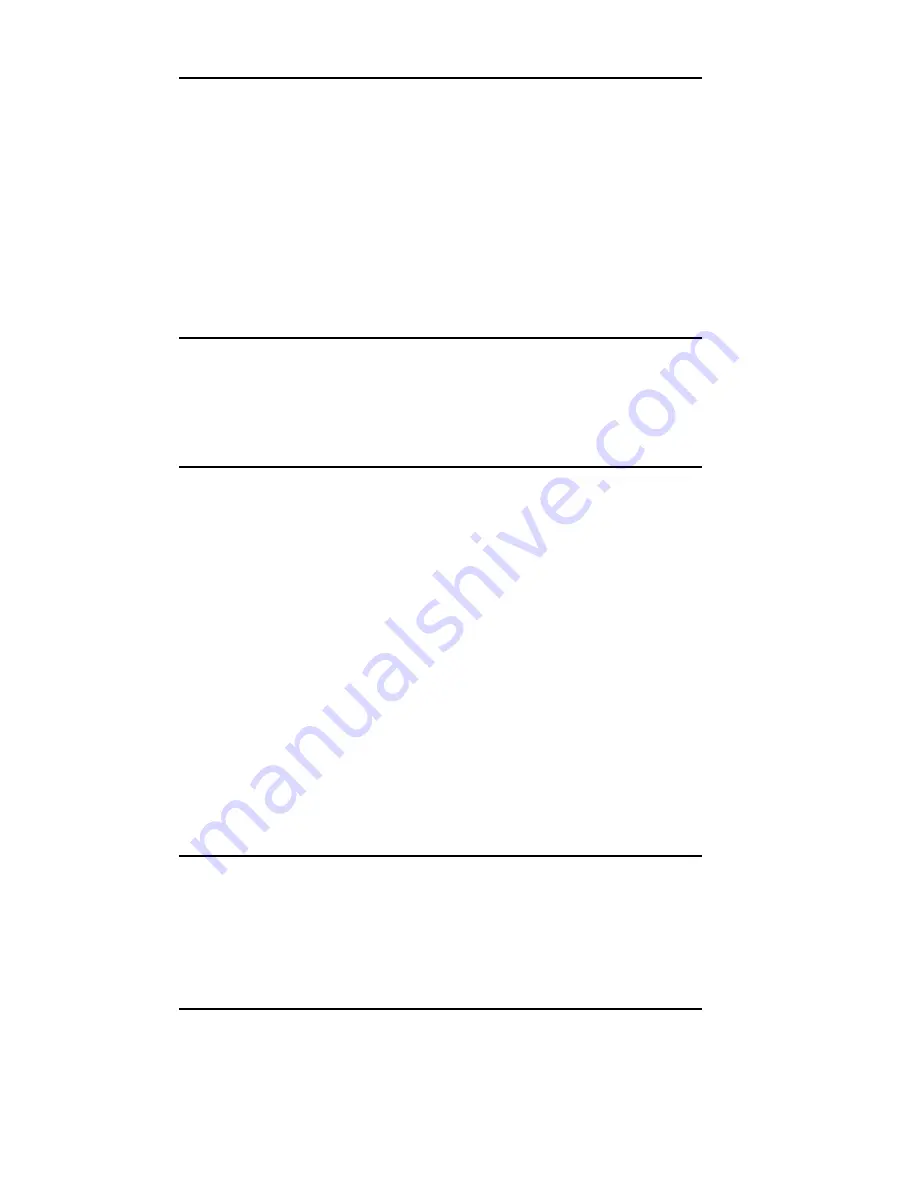
V - 6
Section 5 - Chapter 2 - Installation
OKI OkiLAN 6120i User’s Guide
• The initial installation requires the file server to be
brought down and then back up again. This may be a
consideration when you are planning your install.
Depending on your current configuration, the following
software may also be needed:
• Printer driver installation diskettes. These diskettes
are provided with the OS/2 operating system or are
available from the printer manufacturer.
• LAN Manager or LAN Server installation diskettes.
Note: It is strongly recommended that you make
backup copies of the OS2.INI and
OS2SYS.INI files before you install the
OkiLAN 6120i. Follow the directions in your
OS/2 documentation to back up these files.
Installing the Utilities Software
Two software utilities are provided with the OkiLAN
6120i: INSTALL and OkiNet for OS/2.
Install
The INSTALL utility copies both software utilities to
your OS/2 server and registers the OKI application with
the OS2.INI file. You will need to run INSTALL one
time only.
OkiNet for OS/2
The OkiNet for OS/2 utility completes the initial
installation of the OkiLAN 6120i. In addition, you can
run the utility as needed to modify the configuration of
the OkiLAN 6120i or to view port information.
Note: The directory where OKI DLL files install,
c:\OS2\DLL, must be the first entry in the
LIBPATH command located in the
CONFIG.SYS file. When you reboot the
system, the OS/2 spooler will load the OKI
Network Printer Redirector.
Summary of Contents for OkiLAN 6120i
Page 1: ...OkiLAN 6120i User s Guide High Performance 10 100 Base T Ethernet Network Print Server...
Page 10: ...x Technical Support OKI OkiLAN 6120i User s Guide...
Page 11: ...Hardware Installation Section I Hardware Installation...
Page 12: ...I 2 Section I Hardware Installation OKI OkiLAN 6120i User s Guide...
Page 14: ...I 4 Section I Hardware Installation OKI OkiLAN 6120i User s Guide...
Page 26: ...I 16 Section I Hardware Installation OKI OkiLAN 6120i User s Guide...
Page 27: ...Advanced Management Section II Advanced Management Features...
Page 50: ...NetWare Section III NetWare...
Page 94: ...TCP IP Section IV TCP IP...
Page 175: ...LAN Manager Server Section V LAN Manager LAN Server...
Page 192: ...Windows Printing Section VI Windows Printing...
Page 206: ...Other Network Utilities Section VII Other Network Utilities...
Page 212: ...Regulatory Information Section VIII Regulatory Information...
















































