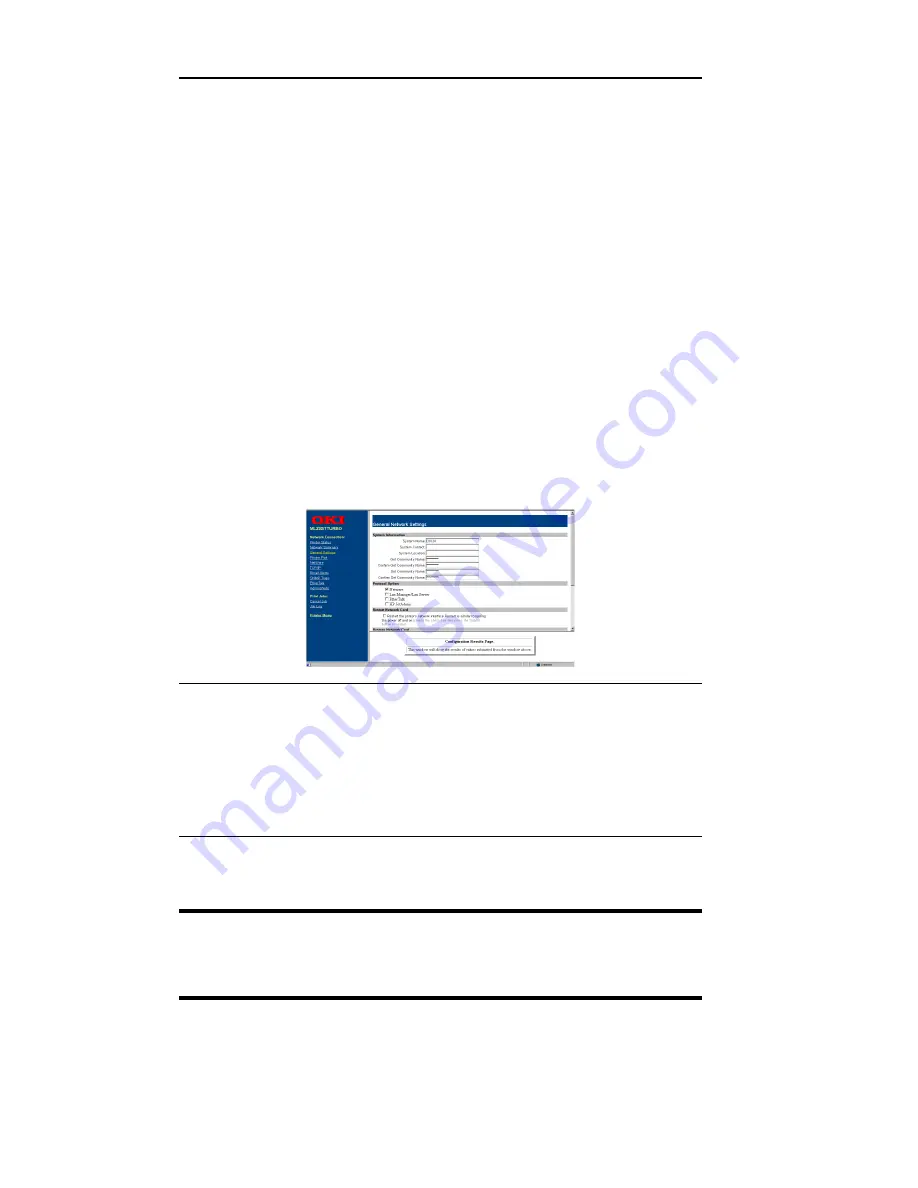
II - 12
Section 2 - Chapter 5 - Additional Management Features
OKI OkiLAN 6120i User’s Guide
Configuration
1. Select the Login as Admin link under the
Configuration menu.
2. On the Enter Network Password screen, enter the
User name and Password.
The default administrator User name is admin. The
default administrator Password is OkiLAN—note
that the password is case sensitive. We suggest that
the print server administrator change the default
administrator User name and Password. New User
name and Password entries can contain up to 24
characters.
3. Select the appropriate link under the Configuration
menu and modify the desired values on the page that
appears.
Note: All values (except as noted on the following
pages*) are configured exactly the same as in
the OkiNet utility. Please refer to the OkiLAN
6120i User’s Guide Section IV - TCP/IP,
Chapter 4 - OkiNet for TCP/IP for instructions
on configuration.
4. Select the Submit Changes button at the bottom of
the page to send the new values to the print server.
WARNING: Changes will not be saved if the Submit
Changes button is not selected before continuing to
another page.
Summary of Contents for OkiLAN 6120i
Page 1: ...OkiLAN 6120i User s Guide High Performance 10 100 Base T Ethernet Network Print Server...
Page 10: ...x Technical Support OKI OkiLAN 6120i User s Guide...
Page 11: ...Hardware Installation Section I Hardware Installation...
Page 12: ...I 2 Section I Hardware Installation OKI OkiLAN 6120i User s Guide...
Page 14: ...I 4 Section I Hardware Installation OKI OkiLAN 6120i User s Guide...
Page 26: ...I 16 Section I Hardware Installation OKI OkiLAN 6120i User s Guide...
Page 27: ...Advanced Management Section II Advanced Management Features...
Page 50: ...NetWare Section III NetWare...
Page 94: ...TCP IP Section IV TCP IP...
Page 175: ...LAN Manager Server Section V LAN Manager LAN Server...
Page 192: ...Windows Printing Section VI Windows Printing...
Page 206: ...Other Network Utilities Section VII Other Network Utilities...
Page 212: ...Regulatory Information Section VIII Regulatory Information...






























