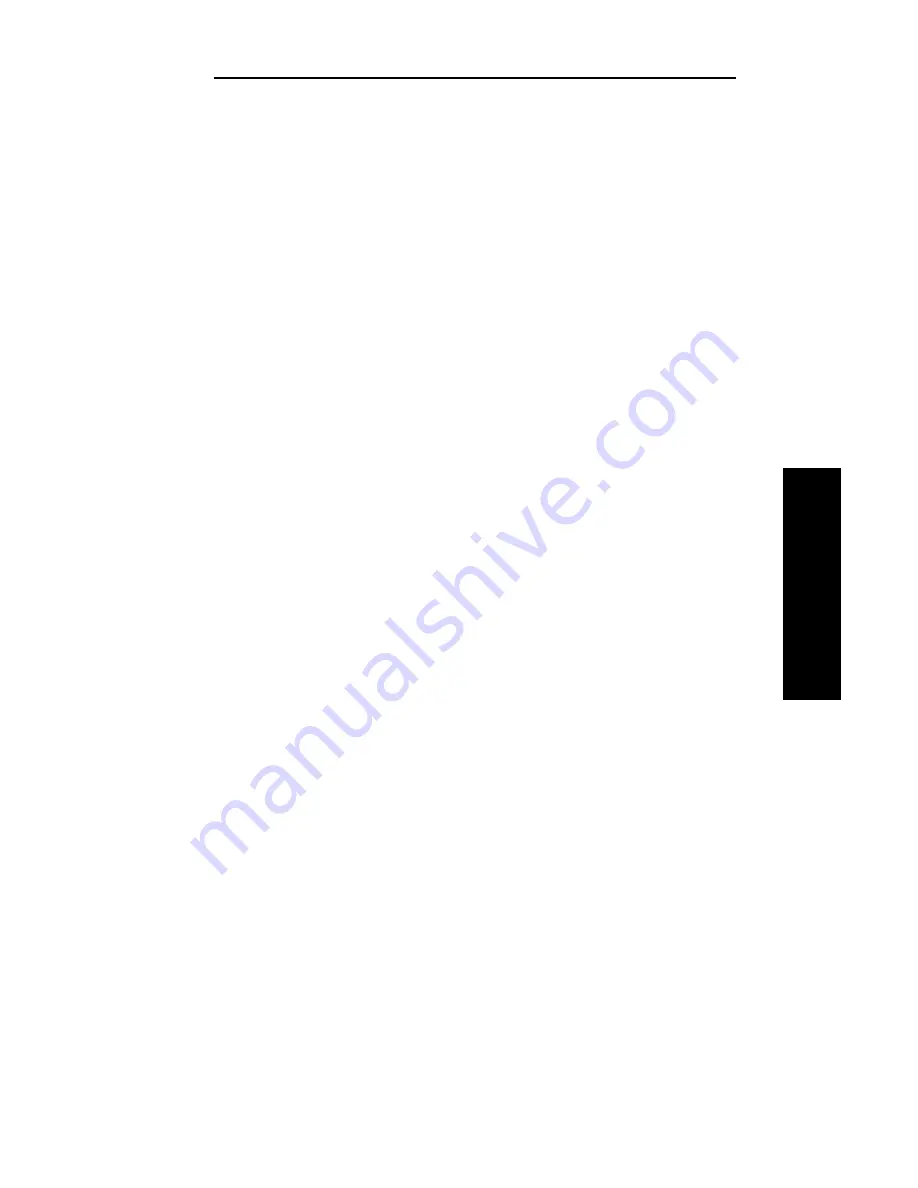
III - 33
Section 3 - Chapter 4 - Using the OkiLAN 6120i in NDPS
OKI OkiLAN 6120i User’s Guide
NetW
are
Chapter 4
Using the OkiLAN 6120i in NDPS
(NetWare 4.x , 5.1 or Higher)
Introduction
Novell
Distributed Print Services
(NDPS
) is Novell’s new
printing architecture for use with NetWare versions 4.x, 5.1 and
higher. To use the OkiLAN 6120i in NDPS, you must add the OKI
printer driver(s) to the NDPS Broker.
Requirements:
•
IP Address on the file server
•
IP address on the print server (NetWare-only print servers will
not work)
•
The client must also run the most current version of the
NetWare client to get the NDPS objects.
Note:
The client printing to the printer
does not
need an IP address.
Note:
If you are using NetWare 5.1x or higher in TCP/IP, a quicker
setup procedure is described in
Setting Up the OkiLAN 6120i in
NetWare 5.1x or Higher in TCP/IP
below.
Adding the OKI Printer Driver Using the NDPS
Broker
Printer drivers cannot be installed to the Resource Management
Service from multiple floppy disks. If a printer driver is shipped on
more than one disk, copy the files to a directory on a hard drive or
network drive and install the driver from there. Any problems in
adding the driver should be addressed to the OKI Customer Service
Center.
1.
In NetWare Administrator, double-click the Broker object.
2.
Click the
Resource Management Service (RMS)
tab.
3.
Make sure the Resource Management Service is enabled.
4.
Click
Add Resources
to display the Manage Resources
dialog box.
5.
Select the icon for the type of printer driver that you want
to add under the Resource Types window.
A complete list of currently loaded printer drivers of that
type appears in the Current Resources window.
Summary of Contents for OkiLAN 6120i
Page 1: ...OkiLAN 6120i User s Guide High Performance 10 100 Base T Ethernet Network Print Server...
Page 10: ...x Technical Support OKI OkiLAN 6120i User s Guide...
Page 11: ...Hardware Installation Section I Hardware Installation...
Page 12: ...I 2 Section I Hardware Installation OKI OkiLAN 6120i User s Guide...
Page 14: ...I 4 Section I Hardware Installation OKI OkiLAN 6120i User s Guide...
Page 26: ...I 16 Section I Hardware Installation OKI OkiLAN 6120i User s Guide...
Page 27: ...Advanced Management Section II Advanced Management Features...
Page 50: ...NetWare Section III NetWare...
Page 94: ...TCP IP Section IV TCP IP...
Page 175: ...LAN Manager Server Section V LAN Manager LAN Server...
Page 192: ...Windows Printing Section VI Windows Printing...
Page 206: ...Other Network Utilities Section VII Other Network Utilities...
Page 212: ...Regulatory Information Section VIII Regulatory Information...






























