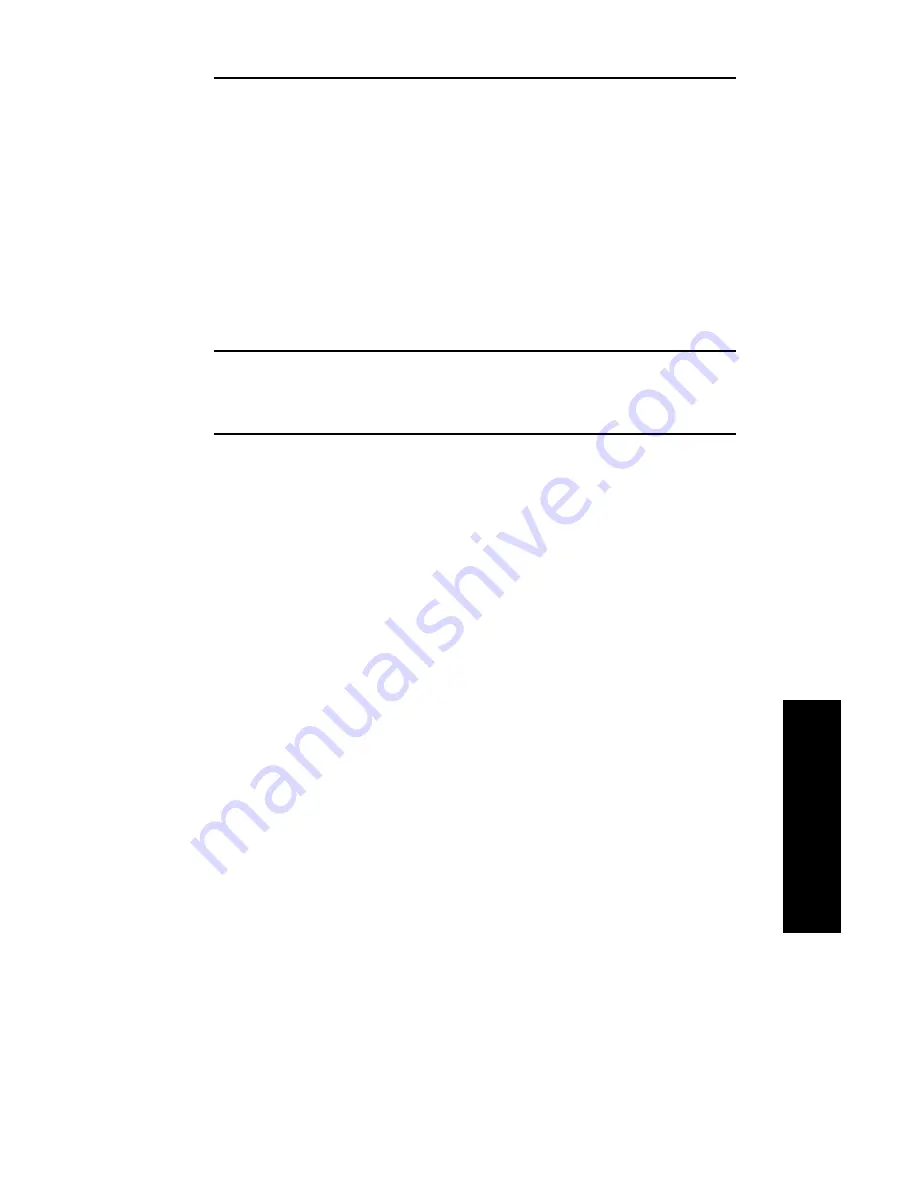
IV - 41
Section 4 - Chapter 4 - OkiNet for TCP/IP
OKI OkiLAN 6120i User’s Guide
TCP/IP
Configuring the Discovery UDP Port
Number
In order to discover OkiLAN 6120i print servers on the
network, OkiNet for TCP/IP communicates with the
OkiLAN 6120i print servers on a UDP port number.
Normally, using this port number should not interfere
with other devices on the network. If there are
problems using the given port number, select a new
number.
Note: Windows NT will not permit the use of Port 9
for discovery. Select one of the other available
ports.
Starting a Telnet Session
A simple telnet interface has been provided to
communicate with devices supporting telnet. A telnet
session can be started by selecting the OkiLAN 6120i
from the print server list and choosing the Telnet
Session option from the Tools menu. For more
information about how to configure an OkiLAN 6120i
using telnet, see Chapter 6.
Starting the BOOTP Server
OKI has provided a stand-alone BOOTP server to help
assign IP addresses to the OkiLAN 6120i.
To access the stand-alone BOOTP server, select
BOOTP Server from the Tools menu or run the
program bootpsrv.exe from Windows. The BOOTP
server displays all BOOTP activity on the local
network. It responds to BOOTP requests for which the
hardware address has been entered into the BOOTP
file. For more information, view the on-line help for the
BOOTP server.
Summary of Contents for OkiLAN 6120i
Page 1: ...OkiLAN 6120i User s Guide High Performance 10 100 Base T Ethernet Network Print Server...
Page 10: ...x Technical Support OKI OkiLAN 6120i User s Guide...
Page 11: ...Hardware Installation Section I Hardware Installation...
Page 12: ...I 2 Section I Hardware Installation OKI OkiLAN 6120i User s Guide...
Page 14: ...I 4 Section I Hardware Installation OKI OkiLAN 6120i User s Guide...
Page 26: ...I 16 Section I Hardware Installation OKI OkiLAN 6120i User s Guide...
Page 27: ...Advanced Management Section II Advanced Management Features...
Page 50: ...NetWare Section III NetWare...
Page 94: ...TCP IP Section IV TCP IP...
Page 175: ...LAN Manager Server Section V LAN Manager LAN Server...
Page 192: ...Windows Printing Section VI Windows Printing...
Page 206: ...Other Network Utilities Section VII Other Network Utilities...
Page 212: ...Regulatory Information Section VIII Regulatory Information...
















































