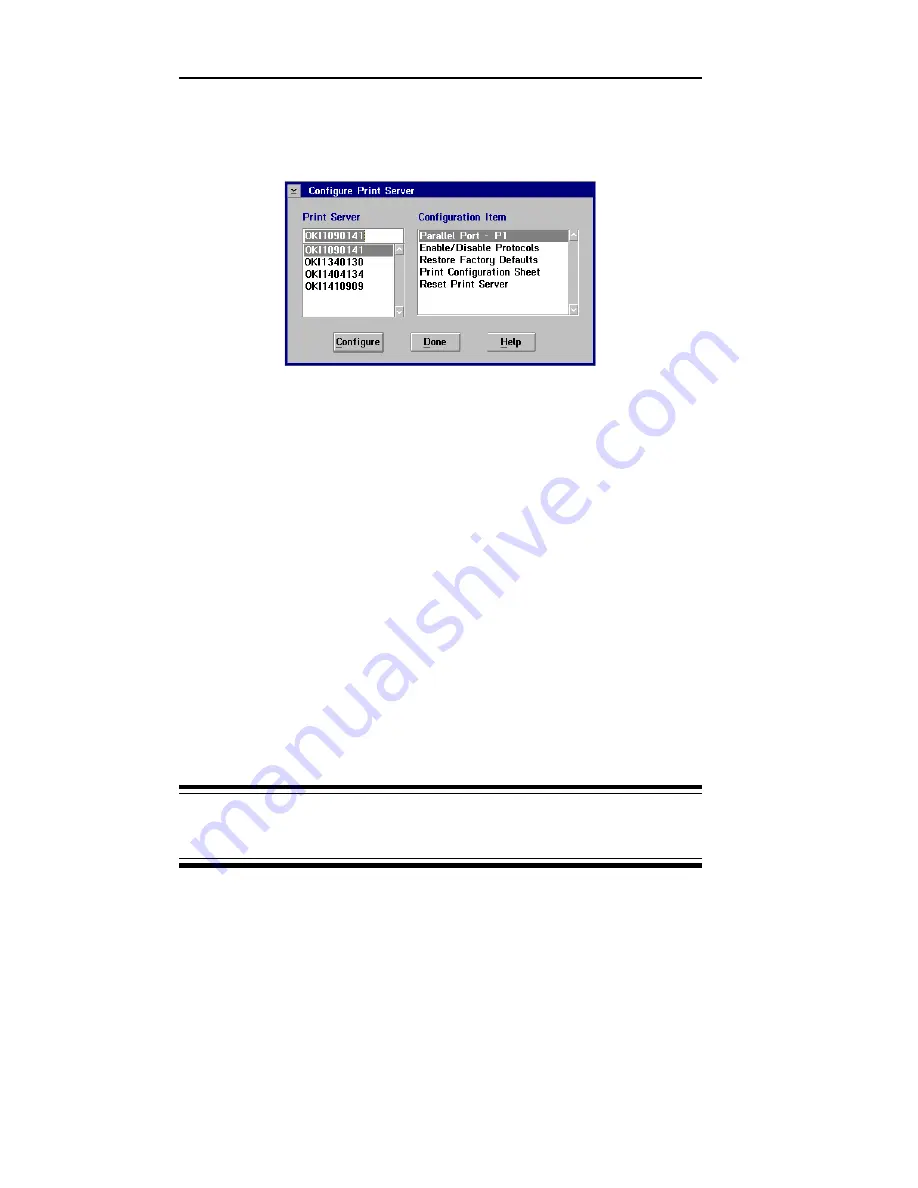
V - 14
Section 5 - Chapter 4 - Additional Utility Features
OKI OkiLAN 6120i User’s Guide
3. From the Configure menu, select Configure Print
Server. The following screen will display:
The OkiLAN 6120i will reset by selecting OK to save
any of the options, except the Print Configuration
Sheet option.
Configuring Parallel Port P1
Ports P1 must be configured based on the printer you
intend to use.
1. From the Configure Print Server window, choose a
print server from the list at left.
2. Select Parallel Port-P1 from the list at right and
then click the Configure button.
3. Click OK when you have selected the appropriate
settings. The configuration settings will be stored in
the OkiLAN 6120i and will be retained even when
the OkiLAN 6120i is powered off.
CAUTION: If you change the configuration while a
job is printing, the job may not print successfully.
Configuration option for parallel Port P1 and P2:
• Configuration page print language - The factory
default is TEXT. If your OkiLAN 6120i is attached
to a PostScript or PCL printer, enable the appropriate
selection. The OkiLAN 6120i configuration sheet
will be printed in the language you select. This
setting only affects the configuration sheet, not other
print jobs.
Summary of Contents for OkiLAN 6120i
Page 1: ...OkiLAN 6120i User s Guide High Performance 10 100 Base T Ethernet Network Print Server...
Page 10: ...x Technical Support OKI OkiLAN 6120i User s Guide...
Page 11: ...Hardware Installation Section I Hardware Installation...
Page 12: ...I 2 Section I Hardware Installation OKI OkiLAN 6120i User s Guide...
Page 14: ...I 4 Section I Hardware Installation OKI OkiLAN 6120i User s Guide...
Page 26: ...I 16 Section I Hardware Installation OKI OkiLAN 6120i User s Guide...
Page 27: ...Advanced Management Section II Advanced Management Features...
Page 50: ...NetWare Section III NetWare...
Page 94: ...TCP IP Section IV TCP IP...
Page 175: ...LAN Manager Server Section V LAN Manager LAN Server...
Page 192: ...Windows Printing Section VI Windows Printing...
Page 206: ...Other Network Utilities Section VII Other Network Utilities...
Page 212: ...Regulatory Information Section VIII Regulatory Information...
















































