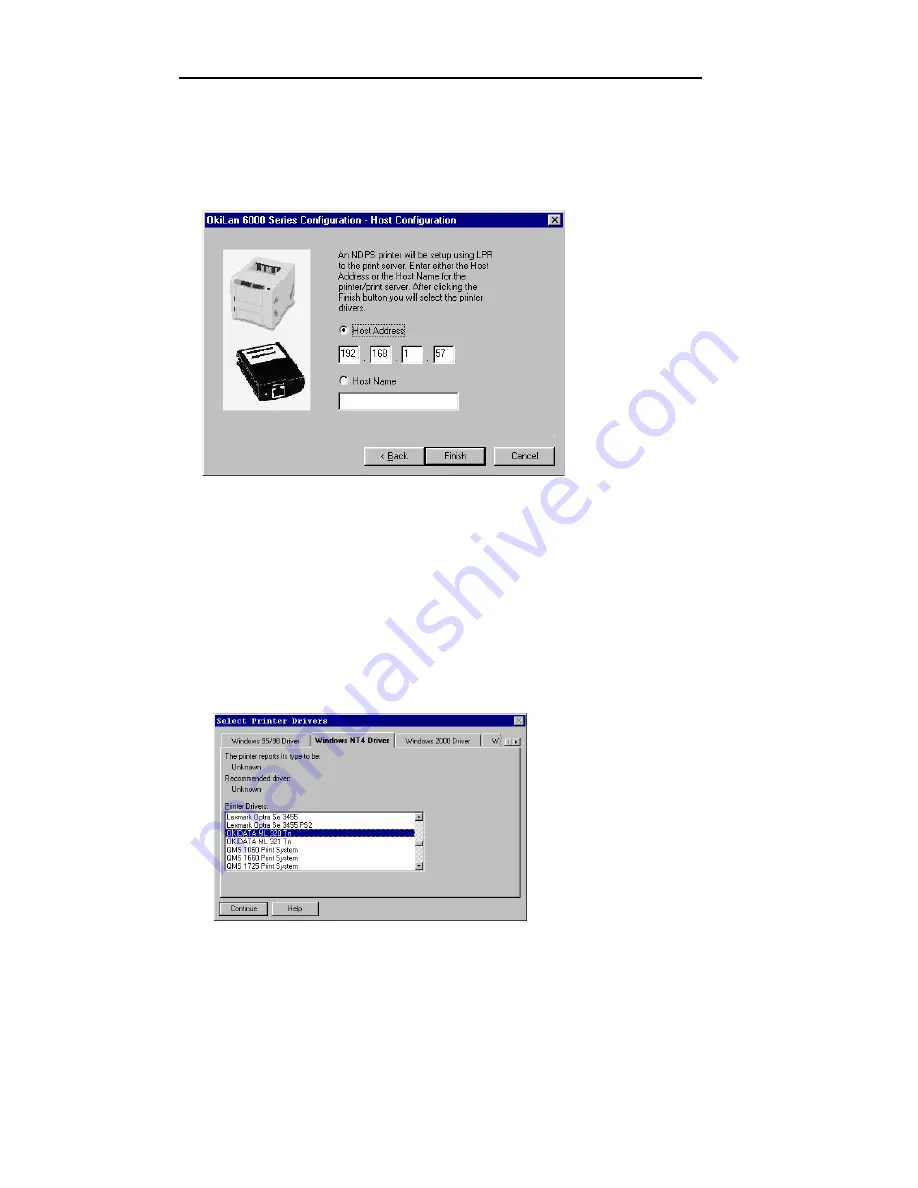
III - 42
Section 3 - Chapter 4 - Using the OkiLAN 6120i in NDPS
OKI OkiLAN 6120i User’s Guide
6. Click
OK
.
7. Click
Next
.
8. Enter the printer’s IP address as shown on the OkiLAN 6120i
Configuration Sheet and click
Finish
.
9. If the “Waiting for Printer Agent to Load” screen stays on for
more than 60 seconds, click
“Stop Waiting.”
10.Ignore the error message, “The Printer Agent Just Created
Needs Attention.”
11.The Select Printer Driver screen appears. Choose your operating
system and select your printer model.
Summary of Contents for OkiLAN 6120i
Page 1: ...OkiLAN 6120i User s Guide High Performance 10 100 Base T Ethernet Network Print Server...
Page 10: ...x Technical Support OKI OkiLAN 6120i User s Guide...
Page 11: ...Hardware Installation Section I Hardware Installation...
Page 12: ...I 2 Section I Hardware Installation OKI OkiLAN 6120i User s Guide...
Page 14: ...I 4 Section I Hardware Installation OKI OkiLAN 6120i User s Guide...
Page 26: ...I 16 Section I Hardware Installation OKI OkiLAN 6120i User s Guide...
Page 27: ...Advanced Management Section II Advanced Management Features...
Page 50: ...NetWare Section III NetWare...
Page 94: ...TCP IP Section IV TCP IP...
Page 175: ...LAN Manager Server Section V LAN Manager LAN Server...
Page 192: ...Windows Printing Section VI Windows Printing...
Page 206: ...Other Network Utilities Section VII Other Network Utilities...
Page 212: ...Regulatory Information Section VIII Regulatory Information...






























