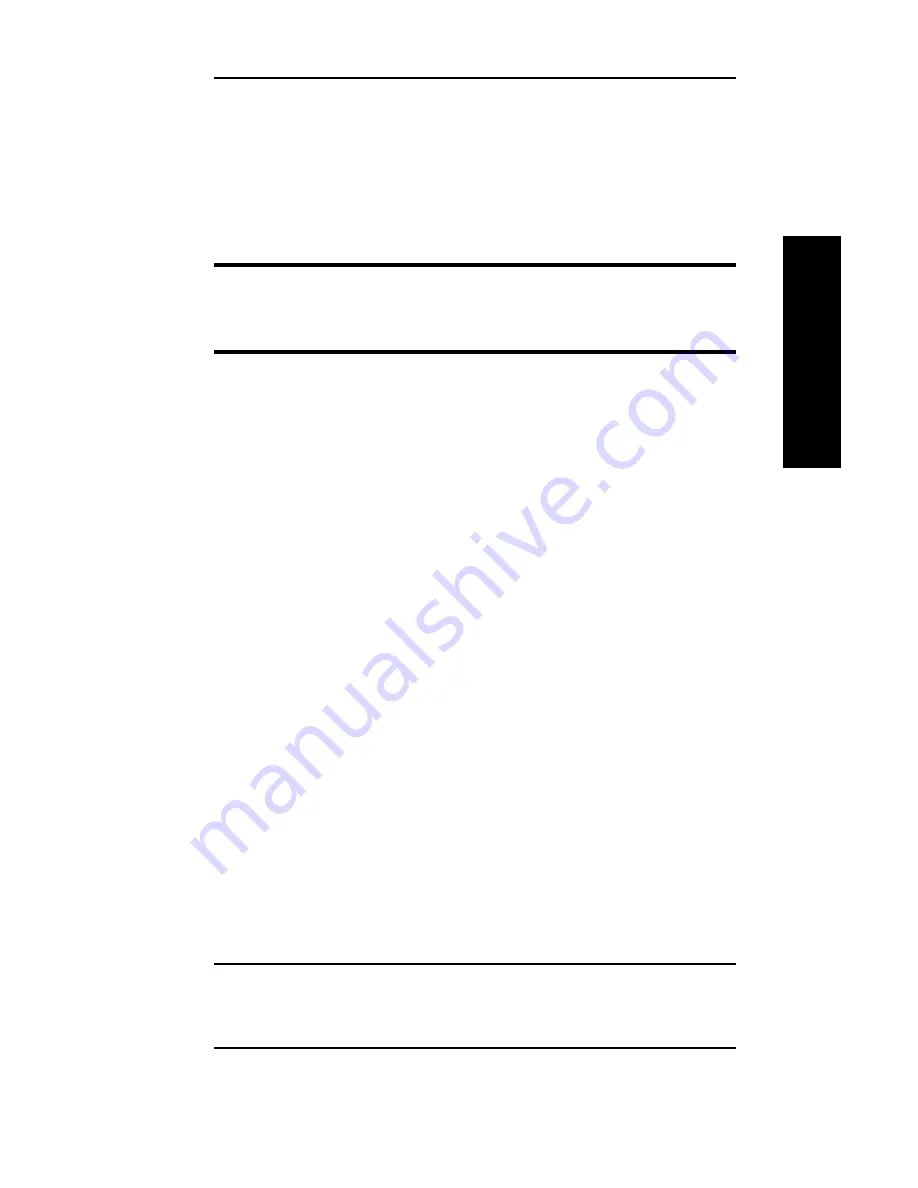
II - 7
Section 2 - Chapter 2 - HP JetAdmin Support
OKI OkiLAN 6120i User’s Guide
Advanced Management
7. Select the desired queues from the list of Available
Queues to be added into service. Click the Service
button to move the selection to the Serviced Queues
column. When all queues have been added, click
OK.
8. Click OK again to return to the main screen.
WARNING: Do not use both OkiNet and JetAdmin to
change NetWare configuration settings as unexpected
results may occur.
TCP/IP Configuration
1. From the main JetAdmin screen, select the OkiLAN
6120i port you wish to configure.
2. Select Modify from the Device menu.
3. On the Configuration screen, select the General tab
and enter the print server name and description.
4. Select the TCP/IP tab and set the print server IP
configuration.
AppleTalk Configuration
1. From the main JetAdmin screen, select the OkiLAN
6120i port you wish to configure.
2. Select Modify from the Device menu.
3. Under the Optional tab, select Mac.
4. Enter the Apple Talk name and click OK.
Obtaining Diagnostic Information Using JetAdmin
1. From the main JetAdmin screen, select the OkiLAN
6120i port on which you wish to view diagnostic
information.
2. Select Properties from the Device menu.
3. From the Properties screen, select the appropriate
tab to view the desired diagnostic information.
Note: For JetAdmin to function correctly with the
OkiLAN 6120i, the SNMP Get community
name in JetAdmin must be set to public.
Summary of Contents for OkiLAN 6120i
Page 1: ...OkiLAN 6120i User s Guide High Performance 10 100 Base T Ethernet Network Print Server...
Page 10: ...x Technical Support OKI OkiLAN 6120i User s Guide...
Page 11: ...Hardware Installation Section I Hardware Installation...
Page 12: ...I 2 Section I Hardware Installation OKI OkiLAN 6120i User s Guide...
Page 14: ...I 4 Section I Hardware Installation OKI OkiLAN 6120i User s Guide...
Page 26: ...I 16 Section I Hardware Installation OKI OkiLAN 6120i User s Guide...
Page 27: ...Advanced Management Section II Advanced Management Features...
Page 50: ...NetWare Section III NetWare...
Page 94: ...TCP IP Section IV TCP IP...
Page 175: ...LAN Manager Server Section V LAN Manager LAN Server...
Page 192: ...Windows Printing Section VI Windows Printing...
Page 206: ...Other Network Utilities Section VII Other Network Utilities...
Page 212: ...Regulatory Information Section VIII Regulatory Information...






























