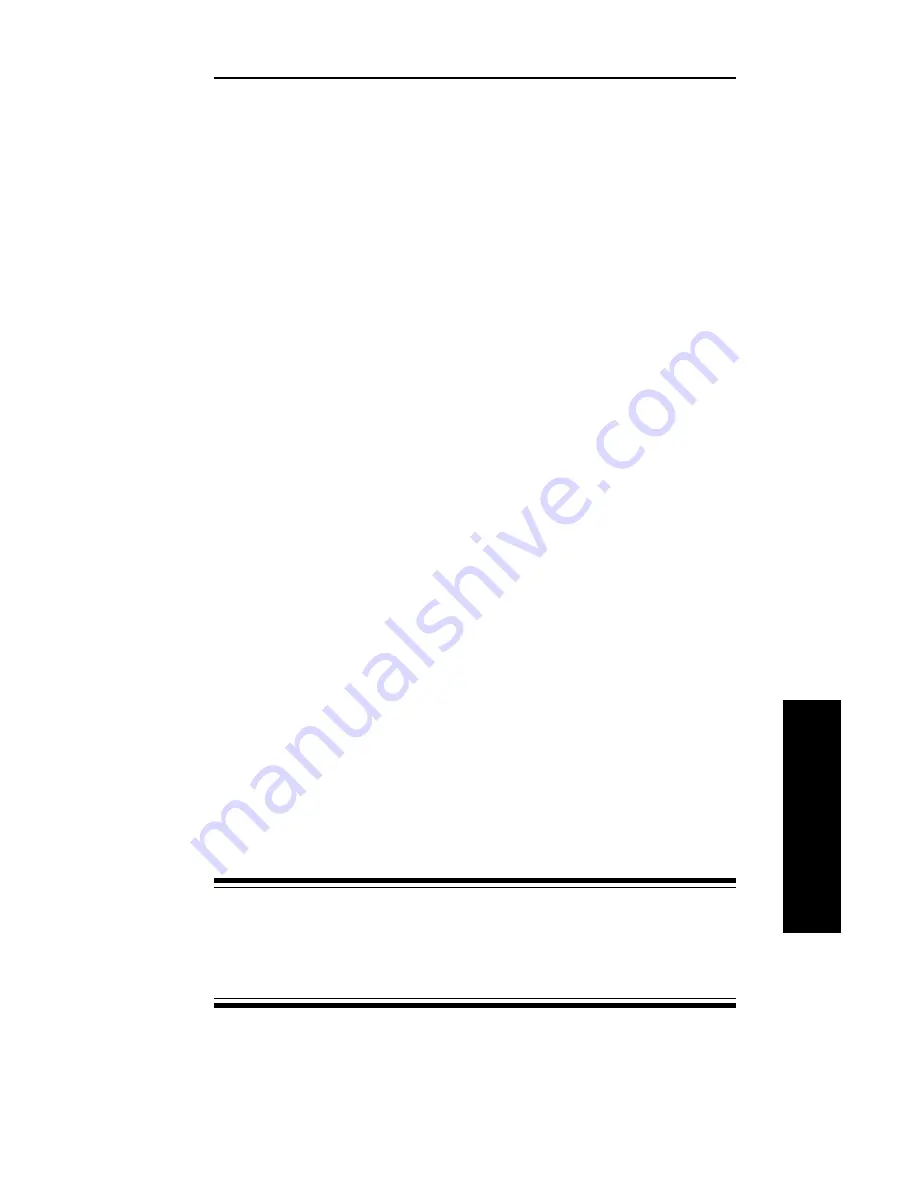
IV - 35
Section 4 - Chapter 4 - OkiNet for TCP/IP
OKI OkiLAN 6120i User’s Guide
TCP/IP
Restoring Factory Default Settings
To restore the OkiLAN 6120i to factory default
settings, select the OkiLAN 6120i from the list of
available print servers. From the Print Server menu bar,
select Reset.
From the Reset Print Server screen, choose one or
more of the following options:
Output Ports
Restores settings related to output ports such as port
name and output type.
TCP/IP
Restores settings specific to the TCP/IP protocol
configuration such as the IP address and subnet mask.
NetWare
Restores settings specific to the NetWare protocol
configuration such as the mode and default file server.
Banyan VINES
Restores settings specific to the VINES protocol
configuration such as user name and print service
names (may apply to other OkiLAN print server
models).
EtherTalk
Restores settings specific to the EtherTalk protocol
configuration such as the name and zone.
Once you have chosen the desired options, select
Restore. To completely restore the print server to
factory default settings, select all items in the list.
CAUTION: Make sure there are no active print jobs
when you select Restore Factory Defaults. If you reset
the OkiLAN 6120i while a job is printing, the job may
not print successfully.
Summary of Contents for OkiLAN 6120i
Page 1: ...OkiLAN 6120i User s Guide High Performance 10 100 Base T Ethernet Network Print Server...
Page 10: ...x Technical Support OKI OkiLAN 6120i User s Guide...
Page 11: ...Hardware Installation Section I Hardware Installation...
Page 12: ...I 2 Section I Hardware Installation OKI OkiLAN 6120i User s Guide...
Page 14: ...I 4 Section I Hardware Installation OKI OkiLAN 6120i User s Guide...
Page 26: ...I 16 Section I Hardware Installation OKI OkiLAN 6120i User s Guide...
Page 27: ...Advanced Management Section II Advanced Management Features...
Page 50: ...NetWare Section III NetWare...
Page 94: ...TCP IP Section IV TCP IP...
Page 175: ...LAN Manager Server Section V LAN Manager LAN Server...
Page 192: ...Windows Printing Section VI Windows Printing...
Page 206: ...Other Network Utilities Section VII Other Network Utilities...
Page 212: ...Regulatory Information Section VIII Regulatory Information...






























