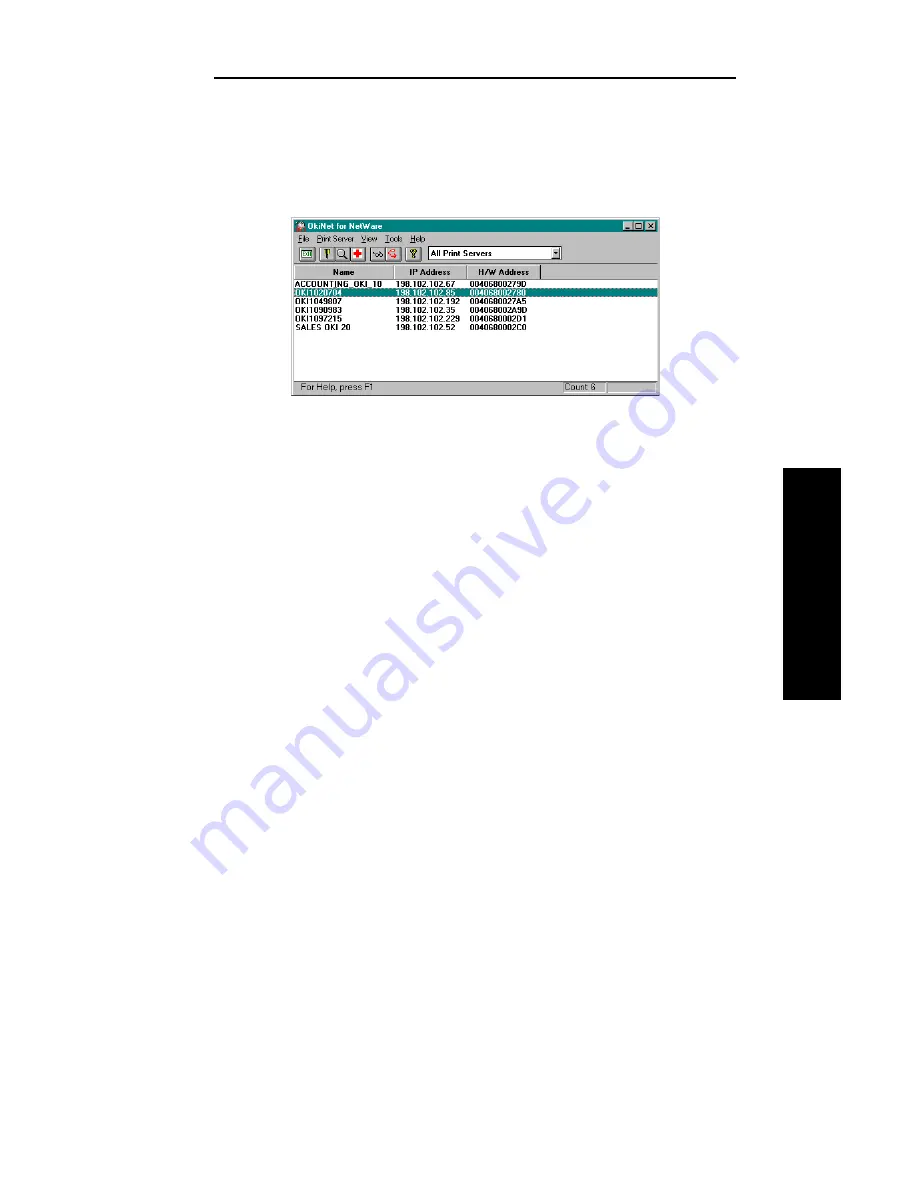
III - 7
Section 3 - Chapter 2 - OkiNet for NetWare
OKI OkiLAN 6120i User’s Guide
NetW
are
Running OkiNet for NetWare
To run the utility, double-click on the OkiNet icon. The
main OkiNet for NetWare screen will display.
By default, the All Print Servers view is selected and all
print servers attached to the network from which the
OkiNet utility is running are listed.
Configuring the OkiLAN 6120i Using
OkiNet for NetWare
The following steps outline how to configure an
OkiLAN 6120i.
1. Select the OkiLAN 6120i you wish to configure.
2. Select Configuration from the Print Server menu or
select the Configuration icon on the toolbar.
3. Set the appropriate configuration by choosing the
applicable file folder tabs.
The following settings are configurable based on the
capabilities of the OkiLAN 6120i:
• NetWare
• Output Port
• NetWare Queues
• SNMP
• NetWare Port
• VINES *
• TCP/IP
• EtherTalk
• Protocols
• SNMP Traps
* May apply to other OkiLAN print server models.
Summary of Contents for OkiLAN 6120i
Page 1: ...OkiLAN 6120i User s Guide High Performance 10 100 Base T Ethernet Network Print Server...
Page 10: ...x Technical Support OKI OkiLAN 6120i User s Guide...
Page 11: ...Hardware Installation Section I Hardware Installation...
Page 12: ...I 2 Section I Hardware Installation OKI OkiLAN 6120i User s Guide...
Page 14: ...I 4 Section I Hardware Installation OKI OkiLAN 6120i User s Guide...
Page 26: ...I 16 Section I Hardware Installation OKI OkiLAN 6120i User s Guide...
Page 27: ...Advanced Management Section II Advanced Management Features...
Page 50: ...NetWare Section III NetWare...
Page 94: ...TCP IP Section IV TCP IP...
Page 175: ...LAN Manager Server Section V LAN Manager LAN Server...
Page 192: ...Windows Printing Section VI Windows Printing...
Page 206: ...Other Network Utilities Section VII Other Network Utilities...
Page 212: ...Regulatory Information Section VIII Regulatory Information...






























