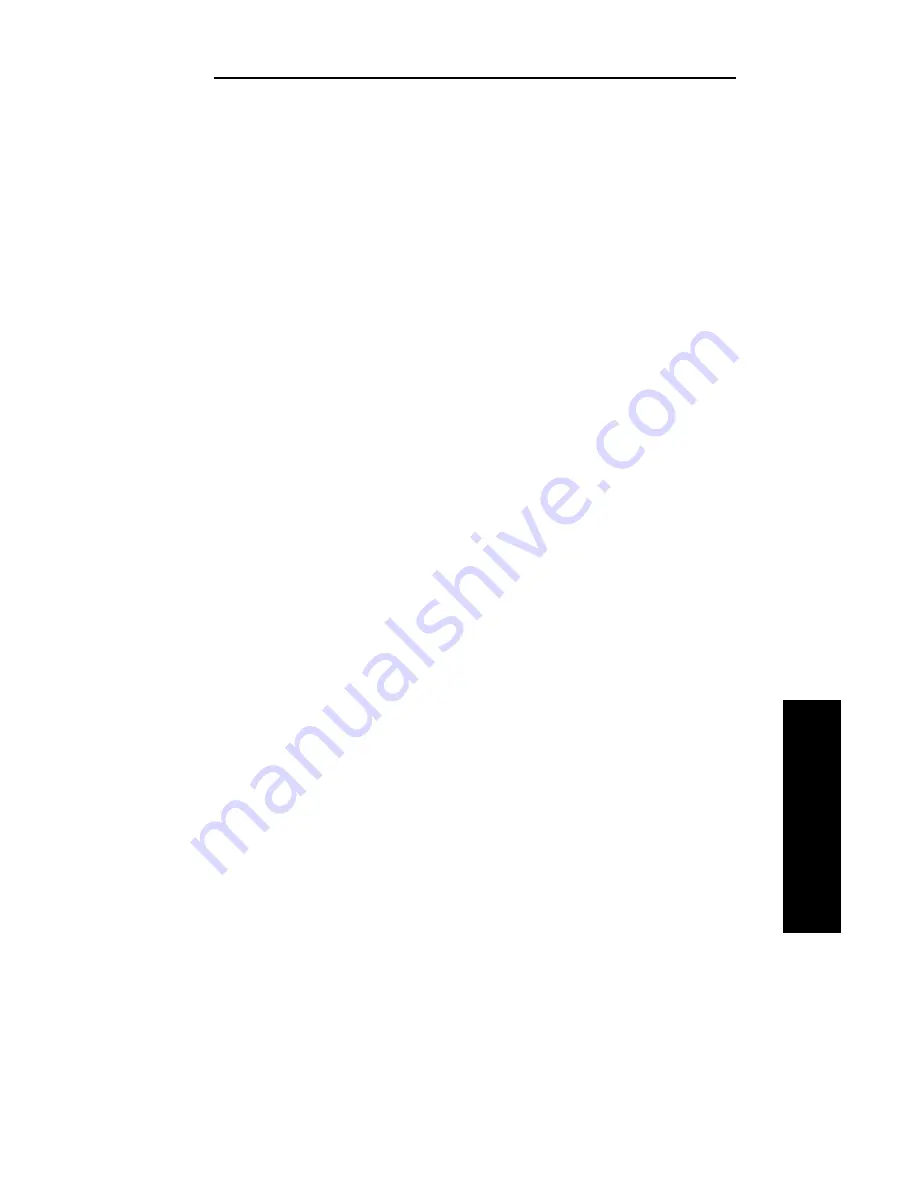
IV - 53
Section 4 - Appendix A - Troubleshooting
OKI OkiLAN 6120i User’s Guide
TCP/IP
OkiNet for TCP/IP - Winsock Errors
• If you see an error before OkiNet for TCP/IP appears
on the screen, try setting a host name in the host’s file
in the Windows directory (check the documentation
for your Windows TCP/IP stack).
• If you have difficulty seeing a particular OkiLAN
6120i, try moving the device onto the same subnet
as the computer running the utility.
• If OkiNet for TCP/IP gives you the Winsock error:
Could not bind to socket, use the Special Options
dialog under the File menu to change the Discovery
UDP Port to a different port number.
Hardware Error Messages
ST: Cable not connected
Self-test has determined that the network cable is not
connected.
• Check the cable connection to the OkiLAN
6120i.
• Move the OkiLAN 6120i to another known
working node.
If you find the cable is connected and you are still
receiving this message or any other “ST:” error
message, power cycle the OkiLAN 6120i. If the error
continues, call Oki Data Customer Support at
1-800-OKI-DATA (1-800-654-3282).
System CRC Failed
The OkiLAN 6120i has failed.
• Power cycle the OkiLAN 6120i once. If the error
continues, call Oki Data Customer Support at
1-800-OKI-DATA (1-800-654-3282).
Summary of Contents for OkiLAN 6120i
Page 1: ...OkiLAN 6120i User s Guide High Performance 10 100 Base T Ethernet Network Print Server...
Page 10: ...x Technical Support OKI OkiLAN 6120i User s Guide...
Page 11: ...Hardware Installation Section I Hardware Installation...
Page 12: ...I 2 Section I Hardware Installation OKI OkiLAN 6120i User s Guide...
Page 14: ...I 4 Section I Hardware Installation OKI OkiLAN 6120i User s Guide...
Page 26: ...I 16 Section I Hardware Installation OKI OkiLAN 6120i User s Guide...
Page 27: ...Advanced Management Section II Advanced Management Features...
Page 50: ...NetWare Section III NetWare...
Page 94: ...TCP IP Section IV TCP IP...
Page 175: ...LAN Manager Server Section V LAN Manager LAN Server...
Page 192: ...Windows Printing Section VI Windows Printing...
Page 206: ...Other Network Utilities Section VII Other Network Utilities...
Page 212: ...Regulatory Information Section VIII Regulatory Information...
















































