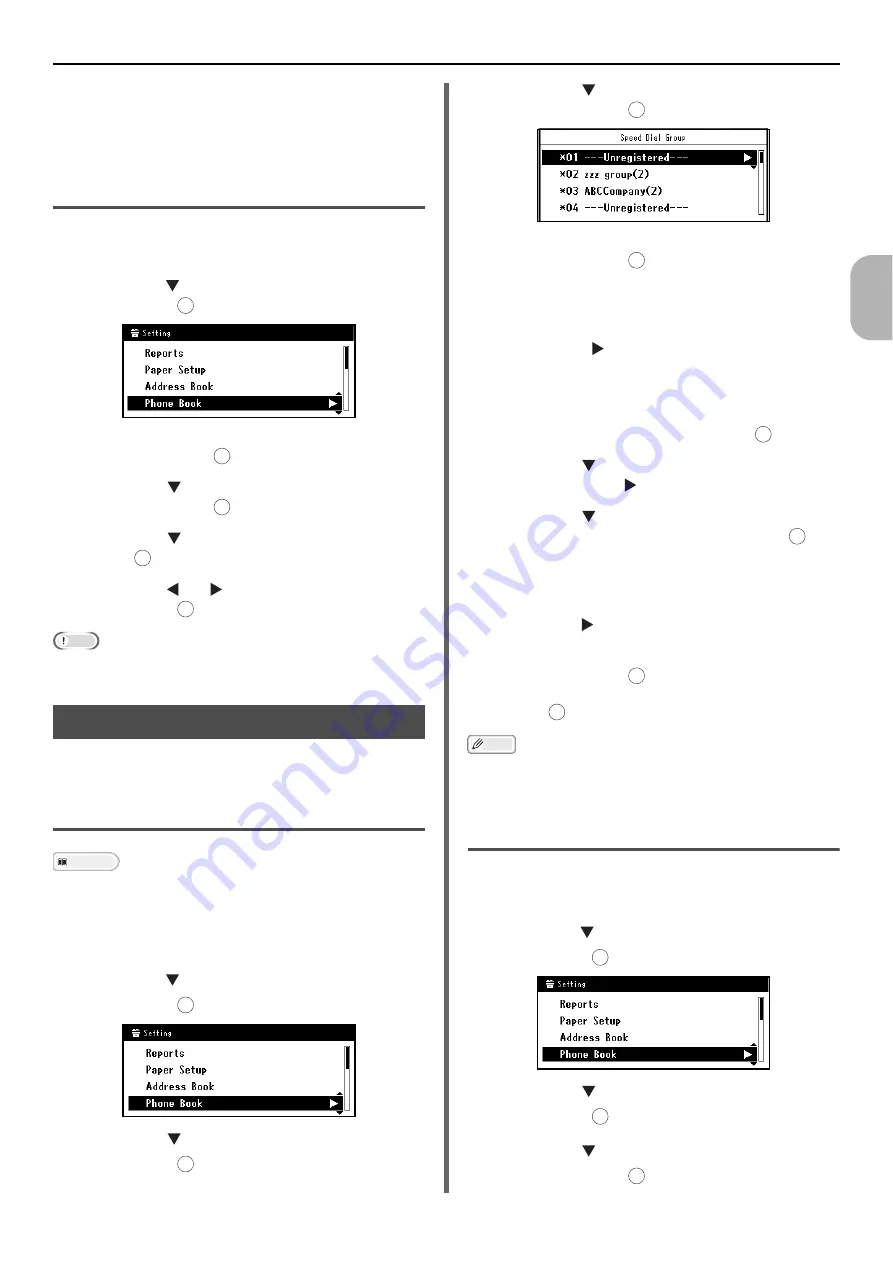
Phone Book
- 89 -
Fa
xin
g
a
n
d I
n
ter
n
et
F
axing
3
8
Repeat steps 4 to 11 in "Registering and
Editing" P. 88.
The fax number is automatically entered. You do
not have to enter it manually.
Deleting
1
Press the <
SETTING
> key on the
operator panel.
2
Press the to select [
Phone Book
] and
then press .
3
Make sure that [
Speed Dial
] is selected
and then press .
4
Press the to select an entry number
and then press .
5
Press the to select [
Delete
] and then
press .
6
Press the or to select [
Yes
] and
then press .
Note
You cannot delete an entry which is specified as a reserved
fax job or for the auto deliver function.
Group Dial (Group Number)
You can create up to 20 groups and register the
entire group as a speed dial number.
Registering and Editing
Reference
For details on how to enter text, refer to "Entering Text
Using the Operator Panel" P. 27.
1
Press the <
SETTING
> key on the
operator panel.
2
Press the to select [
Phone Book
] and
then press .
3
Press the to select [
Group No
] and
then press .
4
Press the to select a group number
and then press .
5
Make sure that [
Register
] is selected
and then press .
When editing registered group numbers, select
[
Edit
].
6
Make sure that [
Name
] is selected and
then press .
7
Enter a name.
Enter a name up to 16 characters.
8
Select [
Enter
] and then press .
9
Press the to select [
Speed Dial
] and
then press the .
10
Press the to select a speed dial
number (1 to 100) and then press .
The check box is selected. You can select multiple
entries.
11
When you have selected all the numbers,
press the .
12
Make sure that [
Complete
] is selected
and then press .
13
Press .
Memo
Numbers registered to groups from the [
Speed Dial
]
function are synchronized with the numbers that are
registered to groups using the [
Group No.
] function.
Deleting
1
Press the <
SETTING
> key on the
operator panel.
2
Press the to select [
Phone Book
] and
then press .
3
Press the to select [
Group No
] and
then press .
4
Press the to select a group number
and then press .
OK
OK
OK
OK
OK
OK
OK
OK
OK
OK
OK
OK
OK
OK
OK
OK






























