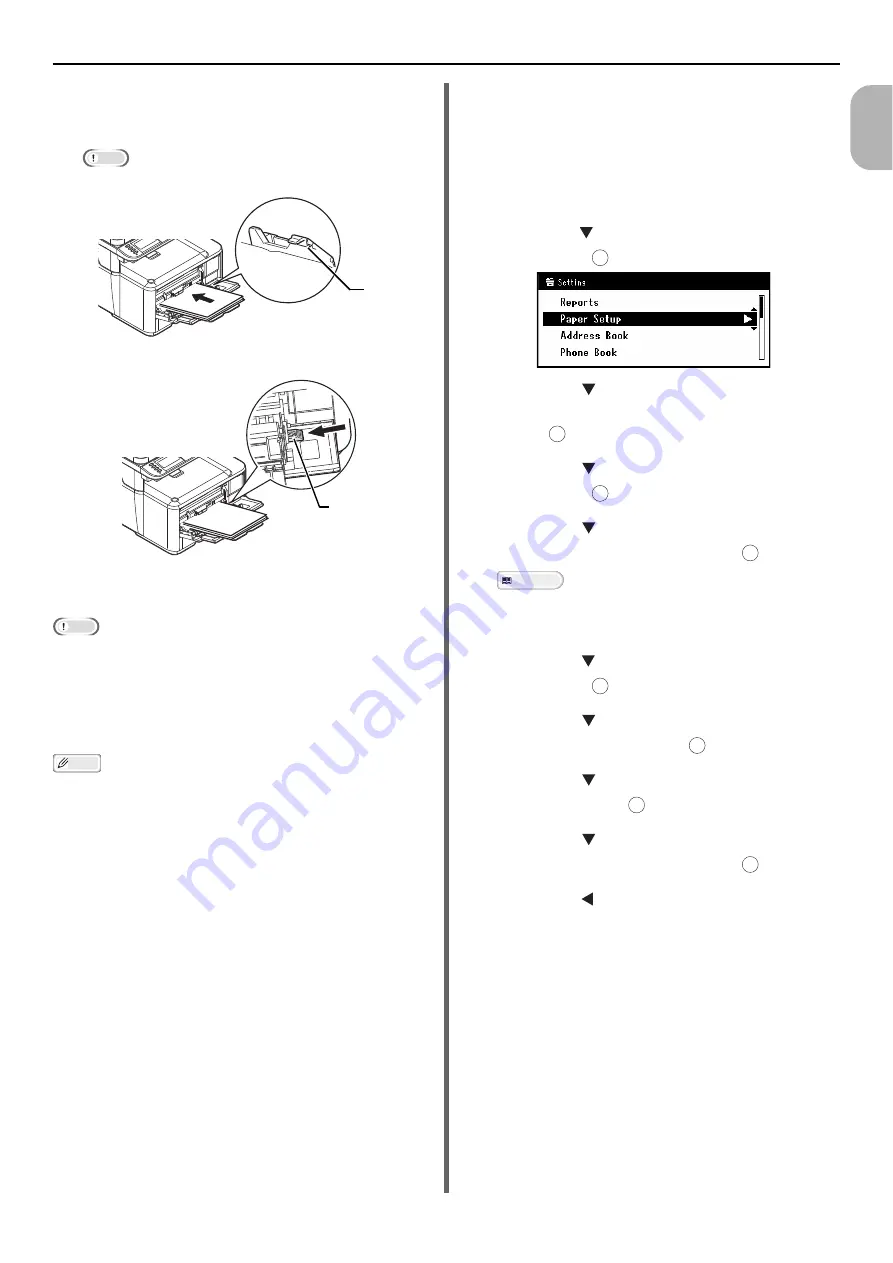
Loading Paper and Documents
- 69 -
Se
tup
1
5
Insert the paper with the print side face
up until its edge touches the paper feed
entrance.
Note
Do not load paper above the fill line (1).
6
Press the Set button (2).
Register the loaded paper on your machine.
Proceed to "Configuring the Tray Settings".
Note
Do not load paper of different sizes, types or weights at
the same time.
When adding paper, remove the paper on the MP tray and
straighten the edges of both stacks of paper, and then load
them again.
Do not put anything other than paper for printing.
Memo
When loading envelopes on the MP tray, load them face up
with the orientation as stated below.
- You envelopes (Monarch, Com-9, Com-10, DL and C5)
are loaded with the flap folded and the flap should come
to the right side to the feeding direction.
Configuring the Tray Settings
After you load paper in tray 1, tray 2 (optional),
or the MP tray, you need to register the loaded
paper on your machine.
1
Press the <
SETTING
> key on the
operator panel.
2
Press the to select [
Paper Setup
] and
then press .
3
Press the to select the paper tray in
which you loaded paper and then
press .
4
Press the to select [
Paper Size
] and
then press .
5
Press the to select the size of the
loaded paper and then press .
Reference
If [
Custom
] is selected for [
Paper Size
], you need to
register the custom size. For how to register the
custom size, refer to "Registering Custom Sizes" P. 70.
6
Press the to select [
Media Type
] and
then press .
7
Press the to select the type of media
loaded and then press .
8
Press the to select [
Media Weight
]
and then press .
9
Press the to select the weight of the
loaded paper and then press .
10
Press the until the top screen is
displayed.
1
2
OK
OK
OK
OK
OK
OK
OK
OK






























