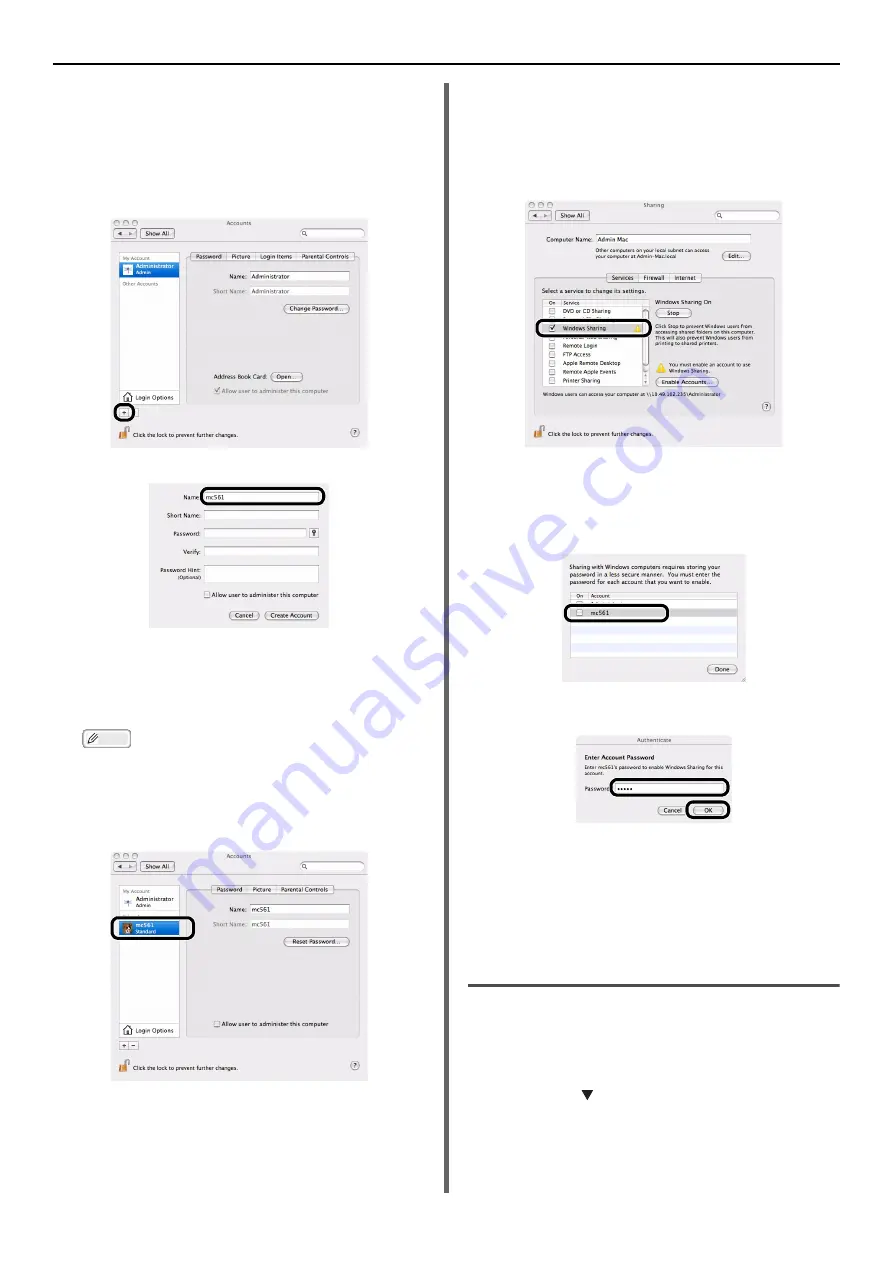
Configuring the Network Settings
- 56 -
2
Click [
Accounts
].
3
Click [
Click the key to change
] at the
bottom left of the screen and enter the
administrator's password. Then, click
[
OK
].
4
Click [
+
].
5
enter the value of C-2 in [
Name
].
6
Enter the value in C-3 in both
[
Password
] and [
Verify
].
For Mac OS X 10.3.9, proceed to the step 8.
7
Click [
Create Account
].
Memo
After the dialog box for auto login, disable the auto
login.
8
Check that an account is added to
[
Other Accounts
] with the name of C-2,
and close [
Accounts
].
9
Create a new folder on the computer
with the name entered in C-5.
10
From the Apple menu, select [
System
Preferences
].
11
Click [
Share
].
12
Check the checkbox of [
Windows
Sharing
].
For Mac OS X 10.3.9, proceed to the step 17.
13
Click [
Enable Accounts...
].
14
Check the checkbox of the account
created in the step 7.
15
Enter the value in C-3 in [
Password
]
and click [
OK
].
16
Click [
Done
].
17
Close [
Share
].
Proceed to "Creating a Profile for Scan To Network
Creating a Profile for Scan To
Network PC
Register the information on the Information form
on the computer as a profile. It is necessary to
specify the profile to send data when you
perform Scan To Network PC with the computer.
1
Press the the <
SETTING
> key on the
operator panel.






























