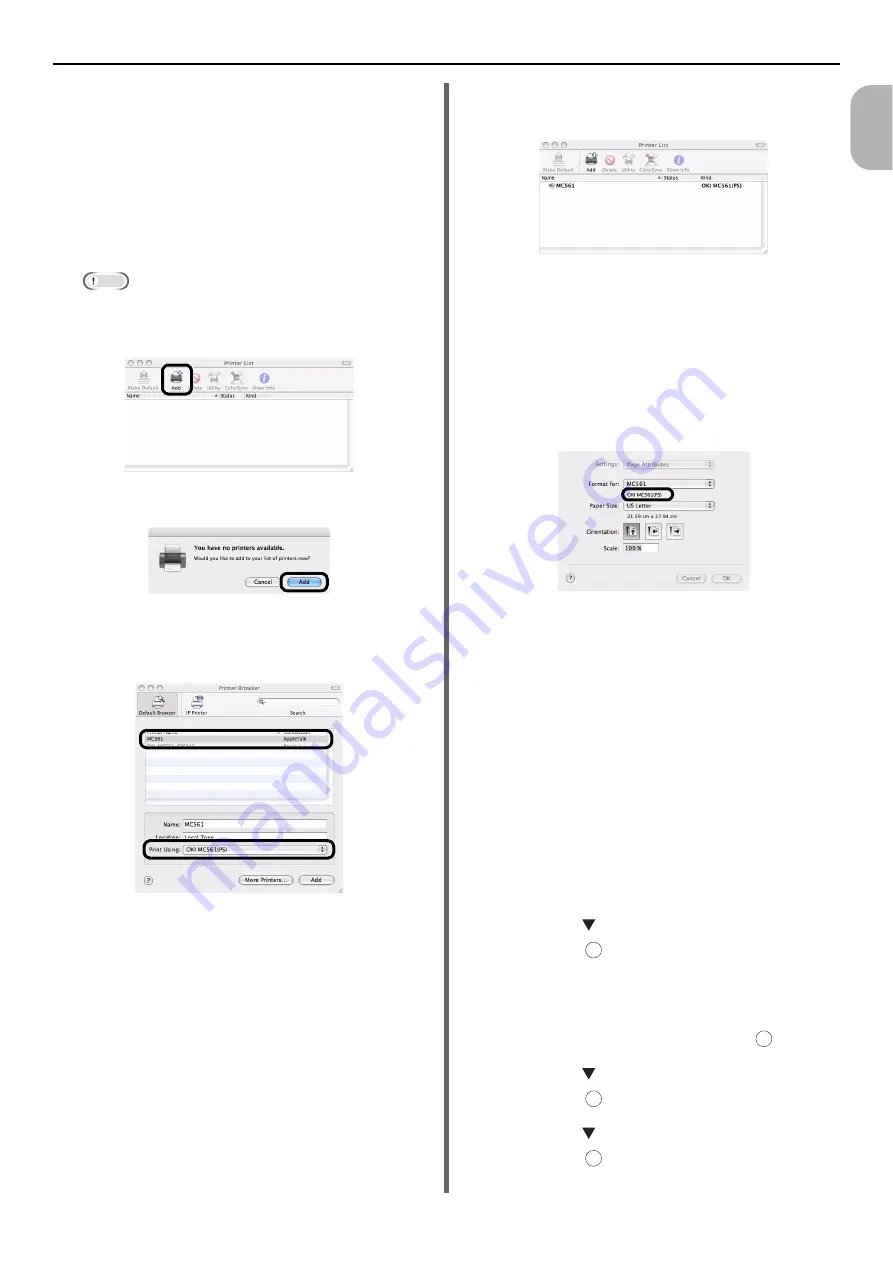
Connecting to a Computer
- 37 -
Se
tup
1
8
Double-click [
Driver
] folder > [
Printer
]
folder > [
Installer for Mac OSX
].
9
Enter the administrator's password, and
then click [
OK
].
Follow the instructions displayed on the screen to
complete the installation.
10
From the [
Go
] menu, select [
Utilities
]
and then double-click [
Printer Setup
Utility
].
Note
If [
Printer Setup Utility
] is already running, close it
and open it again.
11
Click [
Add
].
If the [
You have no printers available
] dialog
box appears, click [
Add
].
12
Select the name of your machine whose
[
Connection
] is [
AppleTalk
], and then
check that [
OKI MC561(PS)
] is
displayed in [
Print Using
].
For Mac OS X 10.3.9, set as follows.
a) Select [
AppleTalk
] from the pop-up
menu.
b) Select the machine from the list.
c) Select [
Oki
] from [
Printer Model
] and
then select [
OKI MC561(PS)
] from the
driver list.
13
Click [
Add
].
14
Check that the name of your machine is
displayed in [
Printer List
], and then
close the window.
15
From the [
Go
] menu, select
[
Applications
] and then double-click
[
TextEdit
].
16
Select the [
File
] menu > [
Page Setup
].
17
Select the name of your machine from
[
Format for
].
18
Check that the [
OKI MC561(PS)
] is
displayed correctly under [
Format for
].
19
Click [
OK
].
20
Remove "Software CD-ROM" from the
computer.
The installation is complete.
Using Bonjour
(For Mac OS X 10.5 and 10.6)
When connecting to the network with Bonjour, it
is necessary to disable the sleep mode in the
machine. Then, install the driver in the computer
and set the machine as a network printer.
Next, disable the sleep mode in the machine.
1
Press the <
SETTING
> key on the
operator panel.
2
Press the to select [
Admin Setup
],
and press .
3
Enter the administrator password.
The factory default password is "aaaaaa".
4
Select [
Complete
], and press .
5
Press the to select [
User Install
],
and press .
6
Press the to select [
Power Save
],
and press .
OK
OK
OK
OK






























