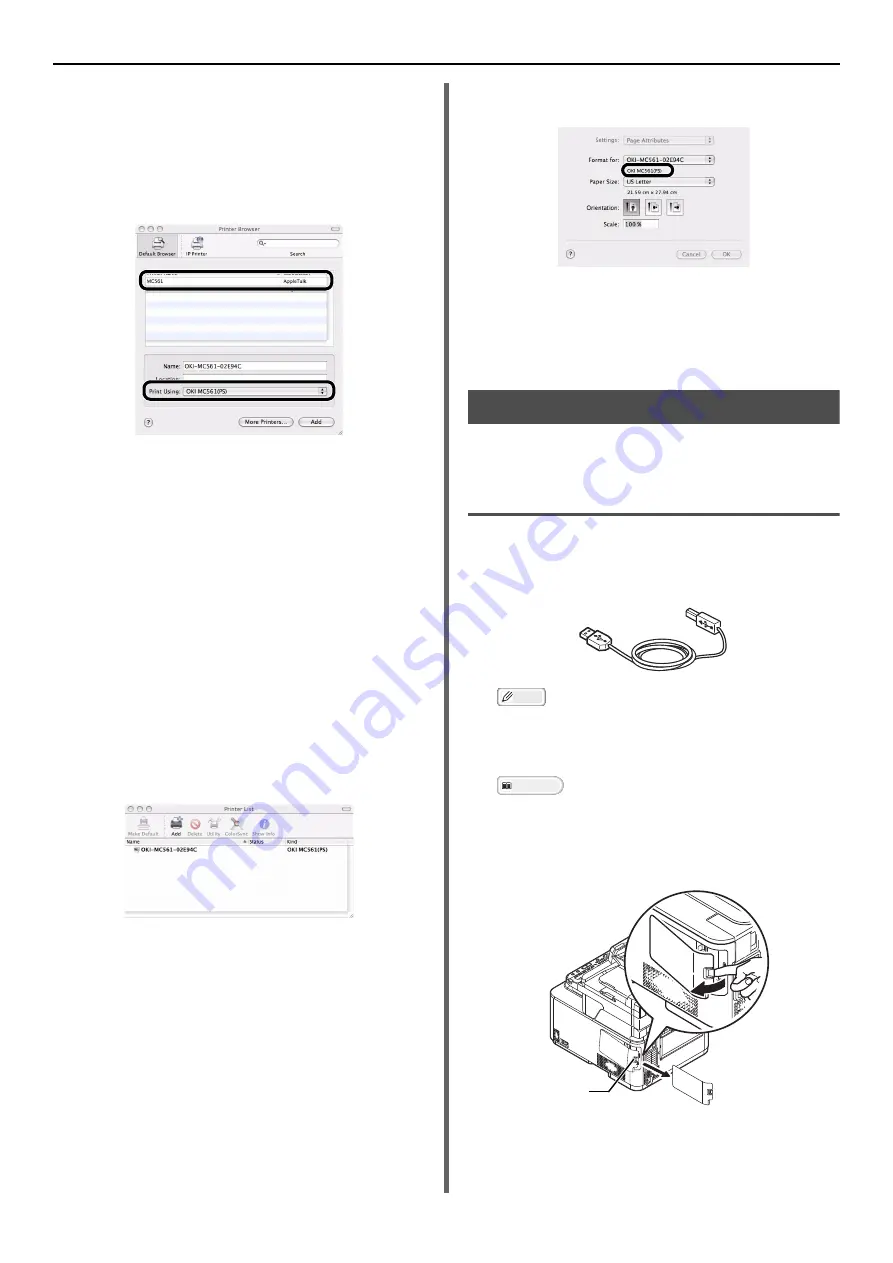
Connecting to a Computer
- 40 -
12
Select the name of your machine whose
[
Connection
] is [
Bonjour
], and then
check that [
OKI MC561(PS)
] is
displayed in [
Print Using
].
The name of your machine is displayed with the
format of "OKI-MC561- (the last six digits of the
MAC address)".
For Mac OS X 10.3.9, set as follows.
a) Select [
Rendezvous
] from the pop-up
menu.
b) Select the machine from the list.
c) Select [
Oki
] from [
Printer Model
] and
then select [
OKI MC561(PS)
] from the
driver list.
13
Click [
Add
].
14
If the [
Installable Options
] window is
displayed, click [
Continue
].
If you have installed the optional second tray unit
before the driver installation, configure each item
and then click [
Continue
].
15
Check that the name of your machine is
displayed in [
Printer List
], and then
close the window.
16
From the [
Go
] menu, select
[
Applications
] > [
TextEdit
].
17
Select the [
File
] menu > [
Page setup
].
18
Select the name of your machine from
[
Format for
].
19
Check that [
OKI MC561(PS)
] is
displayed correctly under [
Format for
].
20
Click [
OK
].
21
Remove "Software CD-ROM" from the
computer.
The installation is complete.
USB Connection
Perform the following procedure to connect your
machine to a computer via USB.
Connecting a USB Cable
1
Prepare a USB cable.
A USB cable is not supplied with your machine.
Prepare an USB 2.0 cable separately.
Memo
Use a USB 2.0 Hi-Speed cable for a USB 2.0 Hi-Speed
connection.
2
Turn off your machine and the computer.
Reference
"Turning Off Your Machine" P. 19
3
Remove the connector cover on the right
side of the machine while pressing the
lock button (1).
1






























