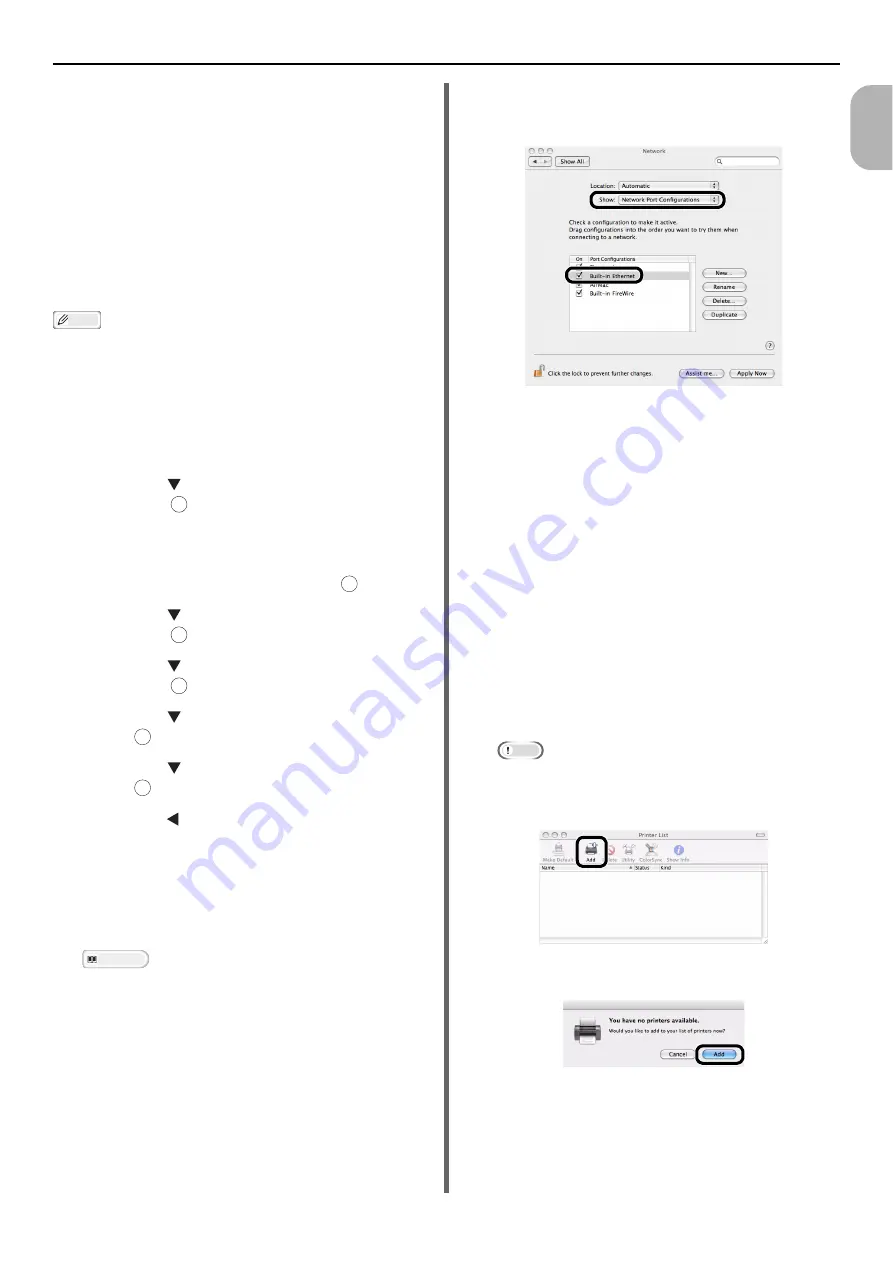
Connecting to a Computer
- 39 -
Se
tup
1
14
Close [
Print & Fax
].
15
Remove "Software CD-ROM" from the
computer.
The installation is complete.
Using Bonjour (Rendezvous)
(for Mac OS X 10.3.9 to 10.4.11)
When connecting to the network with Bonjour, it
is necessary to disable the sleep mode in the
machine. Then, install the driver in the computer
and set the machine as a network printer.
Memo
The following procedure uses Mac OS X 10.4.11 as an
example. Depending on an OS, the description may be
different.
Next, disable the sleep mode in the machine.
1
Press the <
SETTING
> key on the
operator panel.
2
Press the to select [
Admin Setup
],
and press .
3
Enter the administrator password.
The factory default password is "aaaaaa".
4
Select [
Complete
], and press .
5
Press the to select [
User Install
],
and press .
6
Press the to select [
Power Save
],
and press .
7
Press the to select [
Sleep
], and
press .
8
Press the to select [
OFF
], and
press .
9
Press the until the top screen is
displayed.
Then, install the driver in the computer.
1
Ensure that your machine and the
computer are turned on and connected.
Reference
"Connecting an Ethernet Cable" P. 31
2
From the Apple menu, select [
System
Preferences
].
3
Select [
Network
].
4
Select [
Network Port Configurations
]
from [
Show
], and then check that
[
Built-in Ethernet
] is selected.
5
Close [
Network
].
6
Insert "Software CD-ROM" into the
computer.
7
Double-click the [
OKI
] icon on the
desktop.
8
Double-click [
Driver
] folder > [
Printer
]
folder [
Installer for Mac OSX
].
9
Enter the administrator's password, and
then click [
OK
].
Follow the instructions displayed on the screen to
complete the installation.
10
From the [
Go
] menu, select [
Utilities
]
and then double-click [
Printer Setup
Utility
].
Note
If [
Printer Setup Utility
] is already running, close it
and open it again.
11
Click [
Add
].
If the [
You have no printers available
] dialog
box appears, click [
Add
].
OK
OK
OK
OK
OK
OK






























