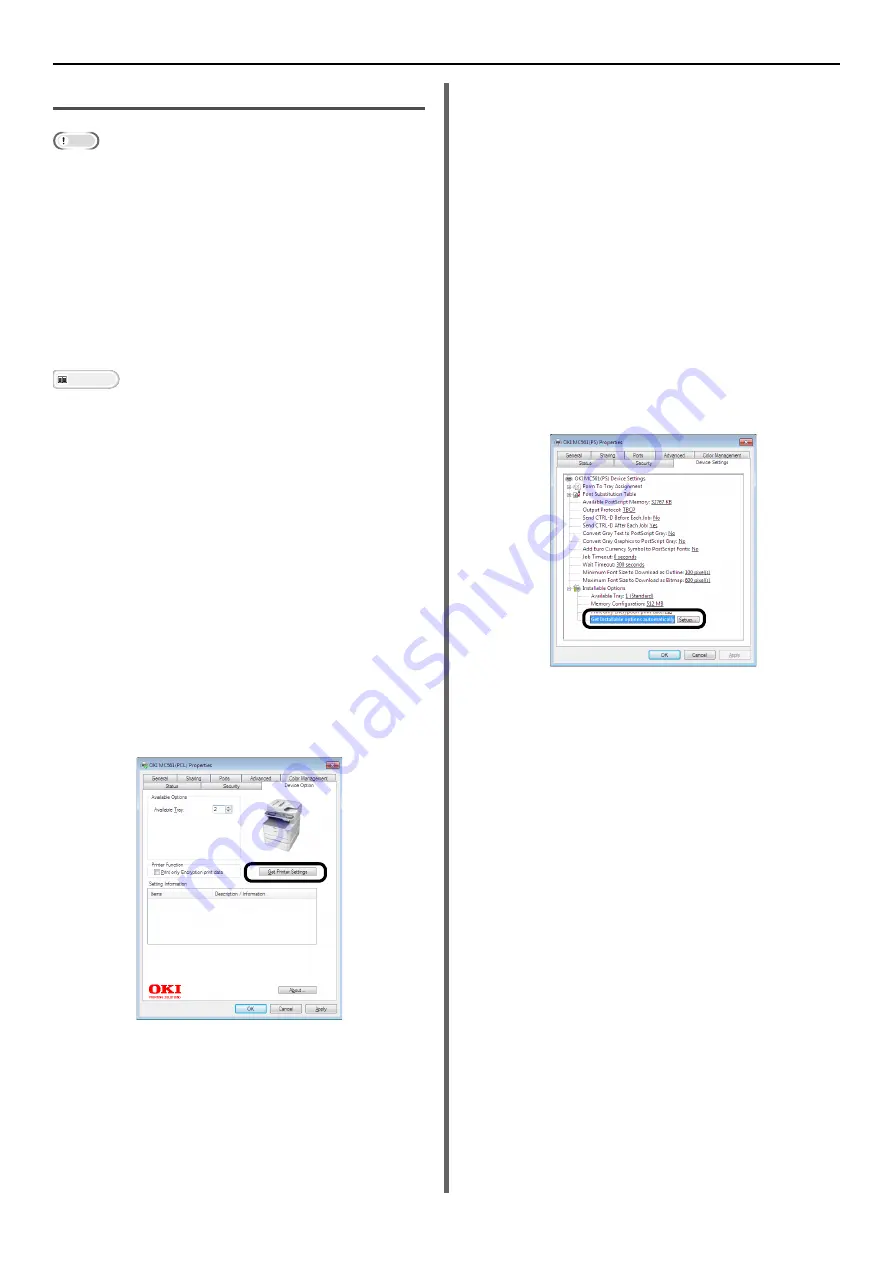
Installing Options
- 22 -
Printer Driver Configuration
Note
You must be logged in as an administrator to complete this
procedure.
If the following conditions are met for Mac OS X, it is not
necessary to configure the printer driver, as the configured
option information is automatically taken from the
machine.
- USB connection
- When options have been configured on the machine
prior to installing the driver, where there is a connection
to a network using EtherTalk
Windows PCL XPS printer driver is not available for
Windows Server 2003, Windows XP, and Windows 2000.
Reference
The printer driver needs to be installed on the computer
before doing this procedure. For details on how to install the
printer driver, refer to "Connecting to a Computer" P. 30.
For Windows PCL/PCL XPS Driver
1
Click [
Start
] > [
Devices and Printers
].
2
Right-click the OKI MC561 icon and
select [
Printer properties
]. (If you
have installed multiple printer drivers,
select [
Printer properties
] >[
OKI
MC561(PCL)
] or [
OKI MC561(PCL
XPS)
]).
3
Select the [
Device Option
] tab.
4
For the network connection, select [
Get
Printer Settings
].
For the USB connection, enter "2" (the total
number of trays installed on your machine).
5
Click [
OK
].
For Windows PS Driver
1
Click [
Start
] > [
Devices and Printers
].
2
Right-click the [
OKI MC561(PS)
] icon
and then select [
Printer properties
].
(If you have installed multiple printer
drivers, select [
Printer properties
] >
[
OKI MC561(PS)
].)
3
Select the [
Device Settings
] tab.
4
For the network connection, select [
Get
Installable options automatically
]
under [
Installable Options
], and then
click [
Setup
].
For the USB connection, select [
2 (Add Second
Tray)
] for [
Available Tray
] under [
Installable
Options
].
5
Click [
OK
].
For Mac OS X PS Driver
(Mac OS X 10.5 and 10.6)
1
Select [
System Preferences
] from the
Apple menu.
2
Click [
Print & Fax
].
3
Select the name of your machine and
then click [
Options & Supplies
].
4
Select the [
Driver
] tab.






























