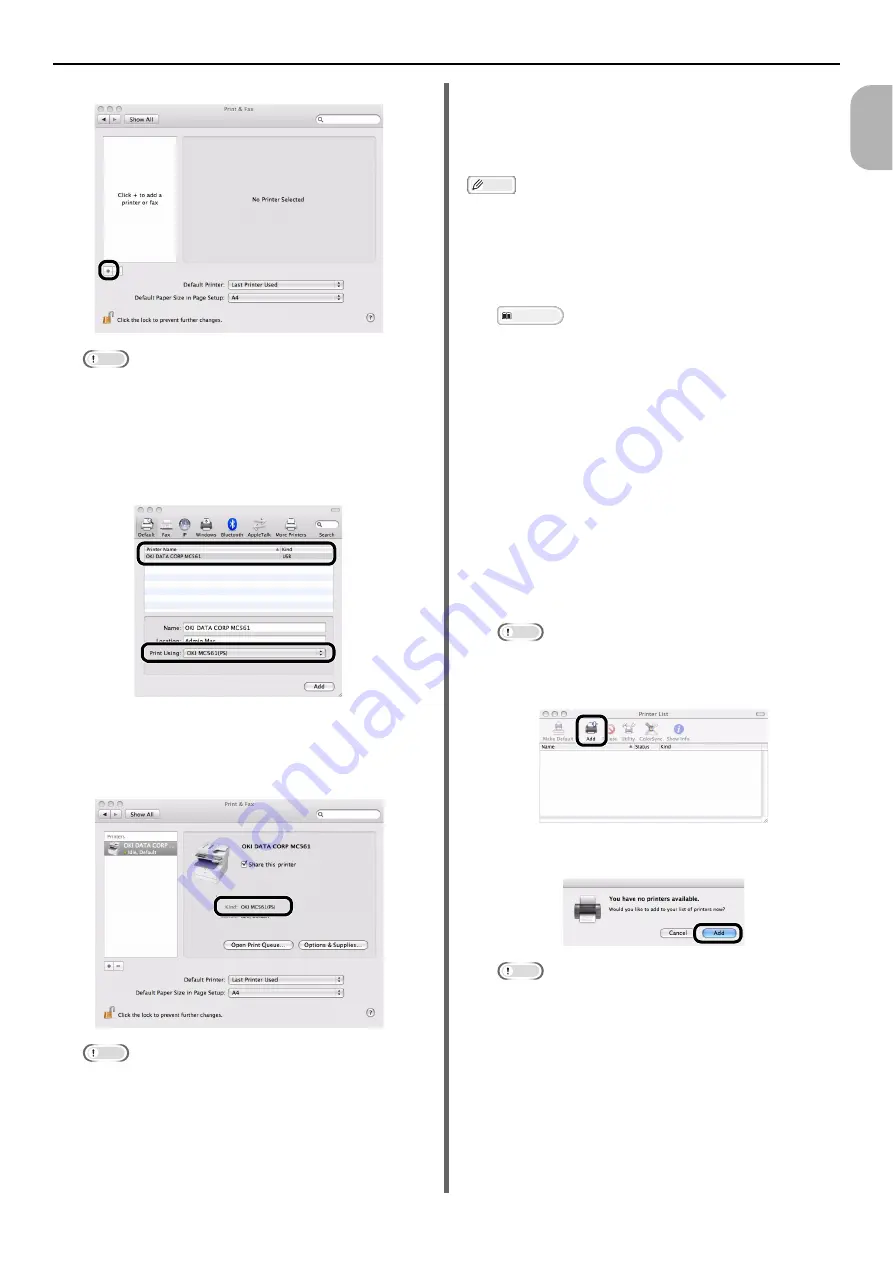
Connecting to a Computer
- 43 -
Se
tup
1
8
Click [
+
].
Note
If the machine is already shown in [
Printers
], select
your machine, and click on [
-
] to delete. After this,
click [
+
].
9
Select the name of your machine whose
[
Connection
] is [
USB
], and then check
that [
OKI MC561(PS)
] is displayed in
[
Print Using
].
10
Click [
Add
].
11
Check that the name of your machine is
displayed in [
Printers
] and [
OKI
MC561(PS)
] is displayed.
Note
If [
OKI MC561(PS)
] is not correctly displayed, click
[
-
] to remove your machine from [
Printers
] and then
redo the procedure from steps 8 to 10.
12
close [
Print & Fax
].
13
Remove "Software CD-ROM" from the
computer.
The installation is complete.
For Mac OS X 10.3.9 to 10.4.11
Memo
The procedure below uses Mac OS X 10.4.11 as an
example. Depending on your OS, the description may be
different.
1
Ensure that your machine and the
computer are turned on and connected.
Reference
"Connecting a USB Cable" P. 40
2
Insert "Software CD-ROM".
3
Double-click the [
OKI
] icon on the
desktop.
4
Double-click [
Driver
] folder > [
Printer
]
folder > [
Installer for Mac OS X
].
5
Enter the administrator's password, and
then click [
OK
].
Follow the instructions displayed on the screen to
complete the installation.
6
From the [
Go
] menu, select [
Utilities
],
and then double-click [
Printer Setup
Utility
].
Note
If [
Printer Setup Utility
] is already running, close it
and open it again.
7
Click [
Add
].
If the [
You have no printers available
] dialog
box appears, click [
Add
].
Note
If the name of your machine whose [
connection
] is
[
USB
] is already displayed, select it and click
[
Delete
], and then click [
Add
].






























