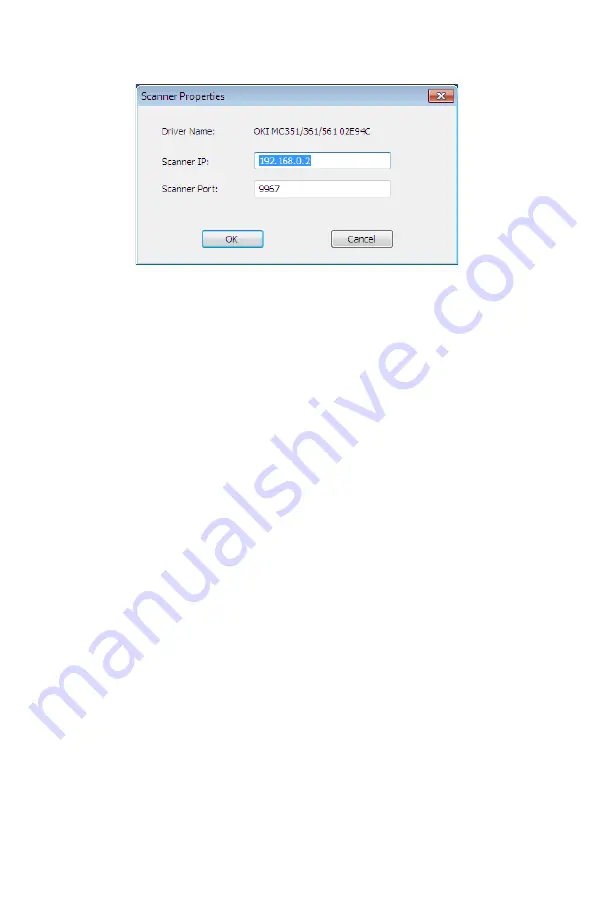
88
– Scanning:
Drivers and Software
MC361/MC561/CX2731 MFP Advanced User’s Guide
The setting value set in the current computer is displayed, and then
change the IP address and port number of the MFP.
Setting Scan to Local PC
To execute Scan To Local PC, you need to register the computer
name, IP address and port number in the MFP.
After installing the scanner driver, start Network Configuration and
select the driver to be used. Then, select [Properties] form the
[Scanner] menu and select the [Register] tab. As the computer
information, the computer name, IP address and port number are
displayed. The computer name does not have to be set since the
computer's host name is automatically acquired.
Although the setting value of the computer is automatically displayed
for the IP address, if multiple network cards are installed in the
computer, multiple IP addresses are displayed. Select the IP address
of the network card currently used. Further more, for the port
number, the current setting is displayed. If you need to change,
change the setting.
After all settings are complete. Click [Register] button to register the
setting in the MFP.
If the MFP is tuned off and cannot be connected, an error occurs when
registering. After registering, if the computer's name, IP address or






























