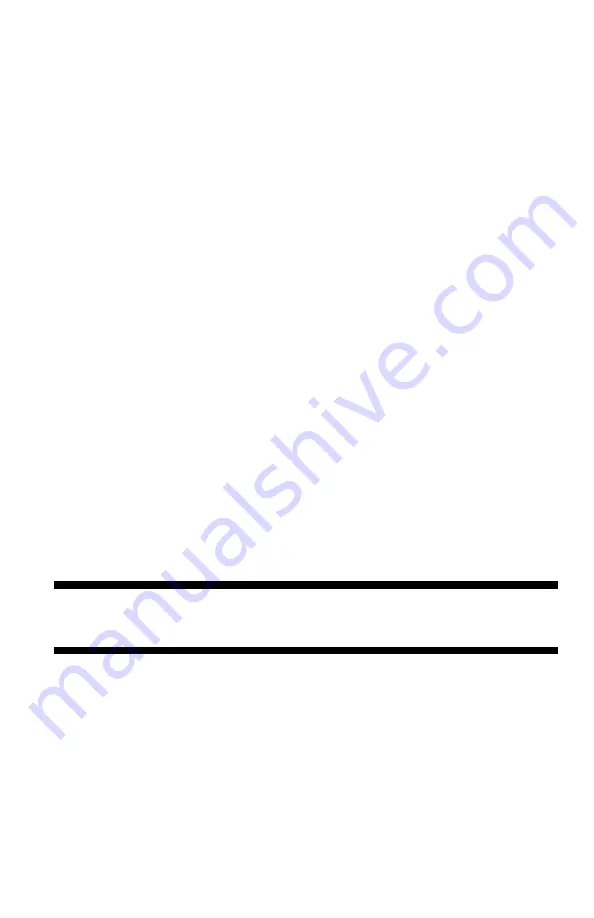
43
– Faxing:
Fcode Transmission
MC361/MC561/CX2731 MFP Advanced User’s Guide
5
Press the down arrow key to select [Fax Functions], then press
<OK>.
6
Press the down arrow key to select [Fcode Box], then press
<OK>.
7
Press the down arrow key to select a box number, then press
<OK>.
8
Make sure that [Register] is selected, then press <OK>.
To edit a registered Fcode Confidential Box, enter the PIN number
and select [Edit].
9
Press the down arrow key to select [Bulletin Box], then press
<OK>.
10
Make sure that [Box Name] is selected, then press the right
arrow key.
11
Enter a box name.
12
Use the arrow keys to select [Enter], then press <OK>.
13
Press the down arrow key to select [Sub-Address], then press
the right arrow key.
14
Enter a sub address.
15
Use the arrow keys to select [Enter], then press <OK>.
16
Press <OK>.
Deleting Fcode Boxes
Important!
You cannot delete an Fcode box if there is data in it.
1
Press the <SETTING> key.
2
Press the down arrow key to select [Admin Setup], then press
<OK>.
3
Enter the administrator password.
4
Use the arrow keys to select [Enter], then press <OK>.
5
Press the down arrow key to select [Fax Setup], then press
<OK>.






























