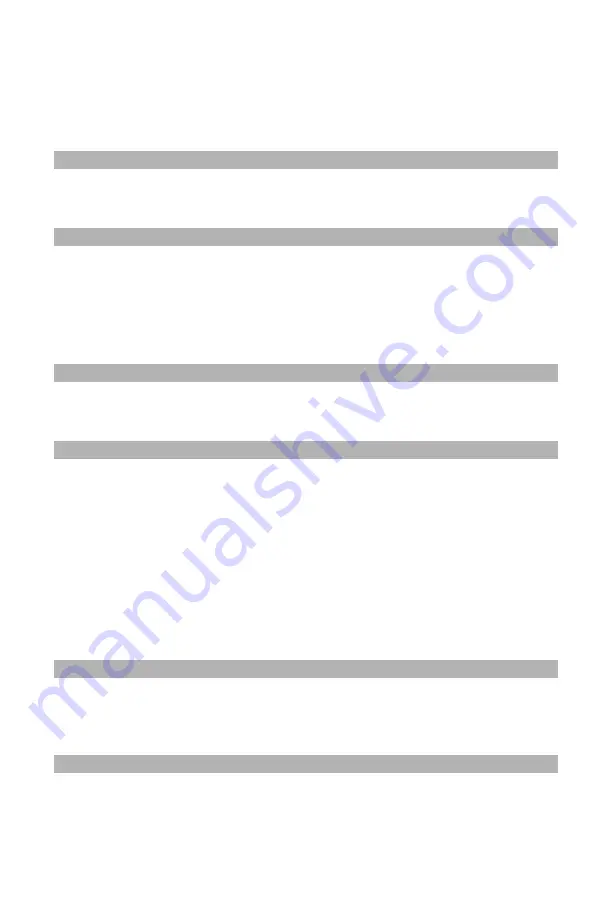
232
– Adjusting Color:
Color Correct Utility
MC361/MC561/CX2731 MFP Advanced User’s Guide
8
Click “‘Print Palette”.
The Adjusting color sample is printed.
9
Compare the color between the color palette on the screen and
printed adjusting color sample.
Note
Any colors marked with a cross cannot be adjusted.
10
Click the color you want to adjust.
11
Check each adjustable range from the pull-down menu for X and
Y.
Note
The adjustable value varies depending on the color.
12
Check the printed color sample to select the most suitable color
you want within the adjustable range and then check the X and Y
values.
13
Select the values you checked in the previous step and click
“OK”.
14
Click “Print Palette” and check that the adjusted color is closer to
the color you want.
Note
If you want to change the color more or change other colors,
repeat steps 10 to 14.
15
Enter a name and click “Save”.






























