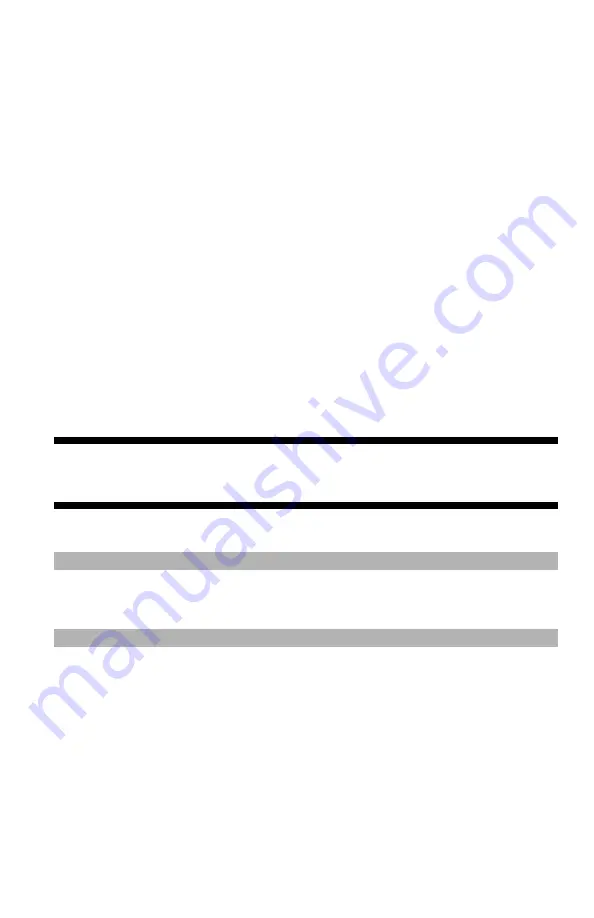
141
– Printing:
Printing to File
MC361/MC561/CX2731 MFP Advanced User’s Guide
5
Press the down arrow key to select [Print Setup], then press
<OK>.
6
Press the down arrow key to select [Print menu], then press
<OK>.
7
Press the down arrow key to select [Print Setup], then press
<OK>.
8
Press the down arrow key to select [Mono-Print Speed], then
press <OK>.
9
Select a speed mode, then press <OK>.
-
[Auto]: The default setting. This mode suffices for general
usage.
-
[Color Print Speed]: Effective for a large color print job.
-
[Normal Print Speed]: Effective for a large print job with color
and black-and-white pages mixed.
Printing to File _______________
You can print a document to a file, without printing it out on paper.
Important!
You must be logged on your computer as an administrator.
Note
The procedures below use the MC561 as an example.
Windows PCL/PS Printer Drivers
1
Click "Start" and select "Devices and Printers".
2
Right-click the OKI MC561 icon and then select "Printer
properties" > "OKI MC561(PCL)” or “OKI MC561(PS)".
3
Select the "Ports" tab.
4
Select "FILE:" from the port list and click "OK".






























