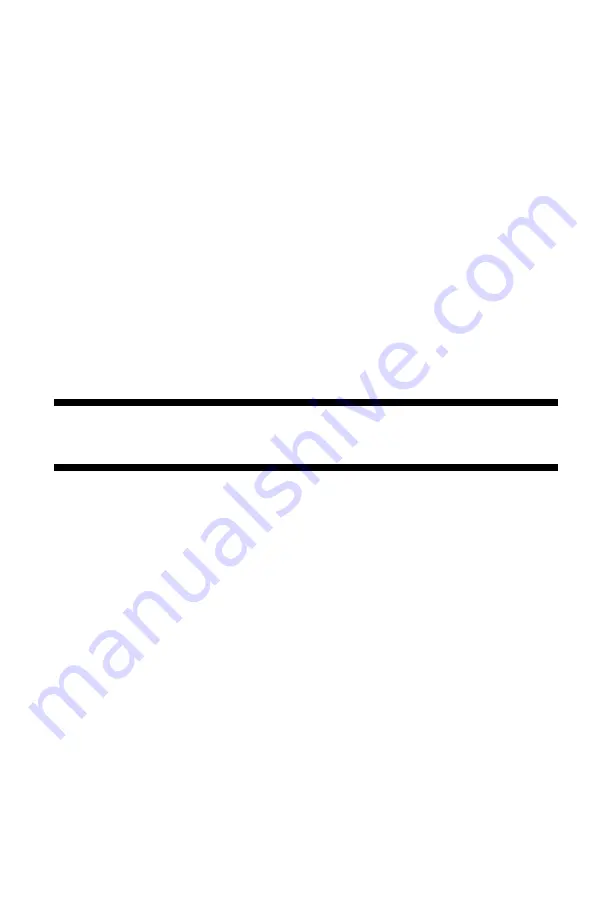
236
– Adjusting Color:
Color Correct Utility
MC361/MC561/CX2731 MFP Advanced User’s Guide
5
Select “User Defined” under “Color Setting”, then select he
setting you created with the Color Correction utility.
6
Click “OK”.
Macintosh OS X PS Printer Driver
1
Open the file you want to print.
2
From the “File” menu, select “Print”.
3
Click “Office Color” on the “Color” panel.
4
Click “Options” to select the setting you created with the Color
Correct Utility from “User Color Adjustment”.
5
Click “OK”.
Saving Color Correction Settings
You can save the adjusted color settings to a file.
Important!
The administrator’s authority is needed for this function.
For Windows
1
Click “Start” > “All Programs” > “Okidata” > “Color Correct
Utility” > “Color Correct Utility”.
2
Select “Import/Export Color Settings”, then click “Next”.
3
Select the MFP, then click “Next”.
4
Click “Export”.
5
Select the file you want to export and then click “Export”.
6
Specify the folder where the file is to be saved and then click
“Save”.
7
Click “OK”.
8
Click “Finish”.






























