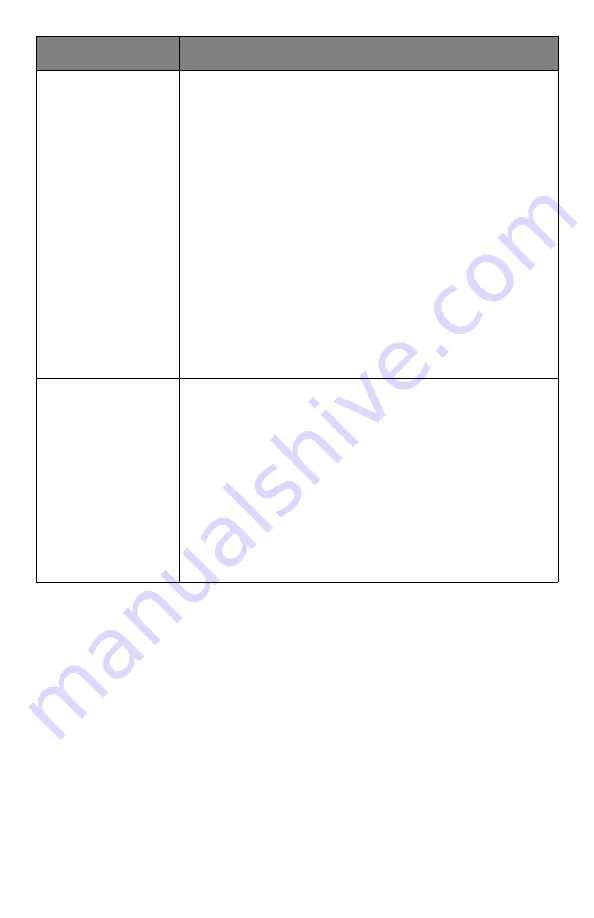
272
– Issues:
Unable to Install Driver
MC361/MC561/CX2731 MFP Advanced User’s Guide
Only the first
printer driver is
installed even if
multiple printer
drivers are
selected to install.
Follow the procedure below to install a second and
subsequent printer drivers:
1. Insert the Driver/Manual DVD into the computer.
2. Click [Run setup.exe] and follow the on-screen
instructions.
3. Select [Install printer driver completely] from
[Driver Installation].
3. On the [Printer port] screen, select [FILE] and
then click [Next].
4. Complete the setup following the on-screen
instructions.
5. On the [Devices and Printers] (or [Printers]/
[Printers and Faxes]), right-click the icon of the
second or later driver and select [Printer properties].
6. From the [Ports] tab, select [USBxxx] from the
list.
The [Unable to
install printer
driver] error
message is
displayed.
Use Plug-and-Play. Follow the procedure below:
1. Ensure that the MFP and computer is turned off.
2. Connect a USB cable.
3. Turn on the MFP.
4. Turn on the computer.
5. When the Found New Hardware Wizard is
displayed, follow the on-screen instructions to
complete the setup.
For details, refer to [
README.TXT
] in the Driver/
Manual DVD.
Symptom
Remedy






























