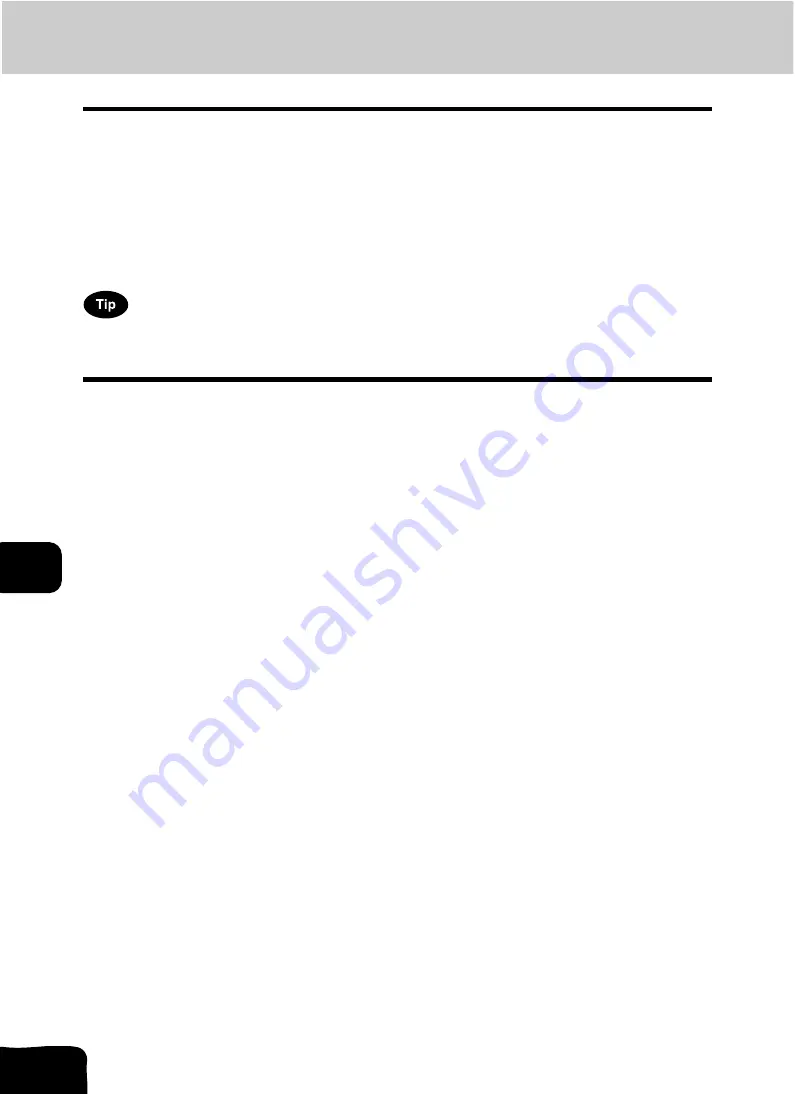
223
8.JOB STATUS
8
1. Job Status
When you press the [JOB STATUS] button on the control panel, the job status menu is displayed. The fol-
lowing information can be confirmed on this menu.
•
Status of jobs (print, Fax, Internet Fax and scan) in waiting
•
Log list of jobs (print, sending/receiving, scan) performed
•
Print status
You can also start, pause, release, delete and move the job which is in waiting.
•
For the status confirmation of Fax jobs, see the Operator’s Manual for Facsimile Function. (The FAX
Unit (optional) is necessary for the Fax functions.)
When the equipment is managed under the user management function (
P.21), enter the user informa-
tion (e.g. user name, password) before pressing the [JOB STATUS] button.
Summary of Contents for CX 1145 MFP
Page 1: ...Operator s Manual for Basic Functions CX1145 MFP 59315701 Rev 1 0...
Page 5: ...5 CONTENTS Cont...
Page 41: ...41 1 BEFORE USING EQUIPMENT 4 Setting Copy Paper Cont 1...
Page 69: ...69 2 HOW TO MAKE COPIES 4 Proof Copy Cont 2...
Page 72: ...72 3 2 Press the APS button 4 Press the START button...
Page 189: ...189 6 e FILING 8 Appendix Cont 6...
Page 259: ...259 8 JOB STATUS 6 Error Code Cont 8...
Page 321: ...10 321 10 WHEN THIS MESSAGE APPEARS...
Page 322: ...322 11 11 MAINTENANCE 1 Daily Inspection 323 2 Simple Troubleshooting 324...
Page 341: ...12 341 12 SPECIFICATIONS OPTIONS...
















































