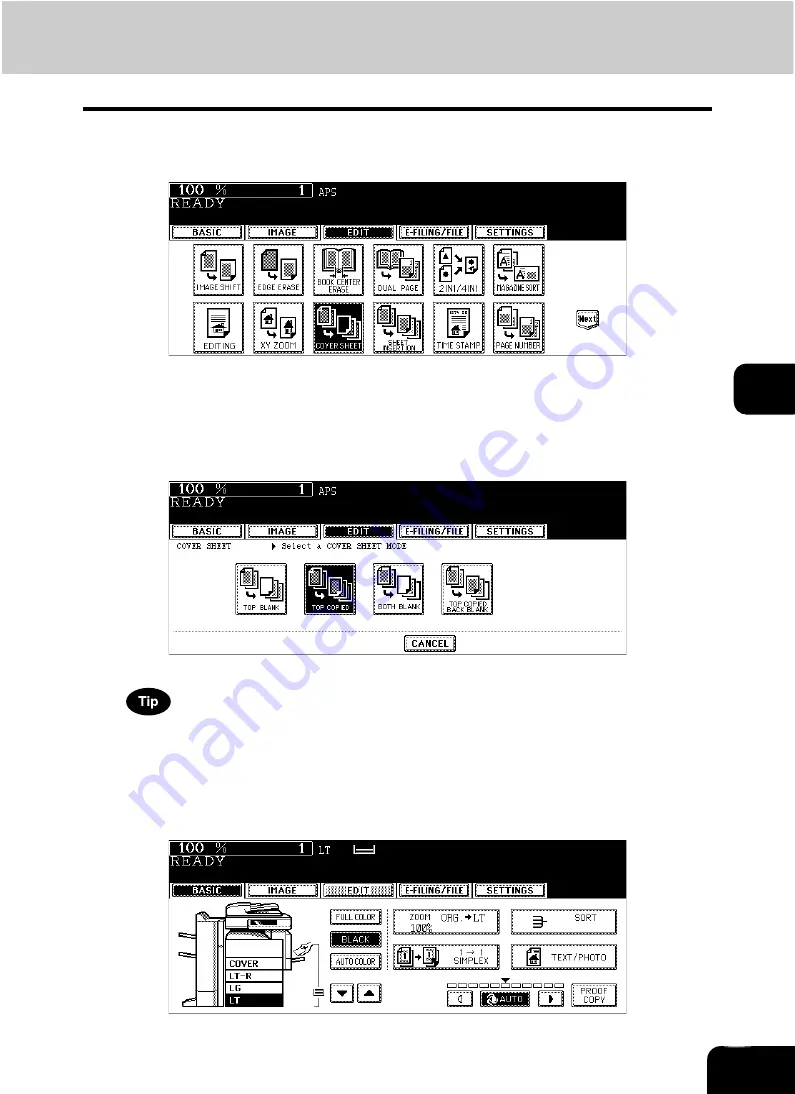
146
5
4
Press the [EDIT] button to enter the edit menu and then the [COVER
SHEET] button.
5
Press the desired cover sheet button.
TOP BLANK:
To add a blank front cover sheet
TOP COPIED:
To add a copied front cover sheet
BOTH BLANK:
To add blank front and back cover sheets
TOP COPIED BACK BLANK:
To add copied front and blank back cover sheets
When “1-Sided Original to 2-Sided Copy” with the [TOP COPIED] or [TOP COPIED BACK BLANK] button
pressed is performed, a 1-sided copy is made for a cover sheet.
6
Press the [BASIC] button to enter the basic menu, and then select a
paper source of the same size and direction as the cover sheet.
• Select other copy modes as required.
Summary of Contents for CX 1145 MFP
Page 1: ...Operator s Manual for Basic Functions CX1145 MFP 59315701 Rev 1 0...
Page 5: ...5 CONTENTS Cont...
Page 41: ...41 1 BEFORE USING EQUIPMENT 4 Setting Copy Paper Cont 1...
Page 69: ...69 2 HOW TO MAKE COPIES 4 Proof Copy Cont 2...
Page 72: ...72 3 2 Press the APS button 4 Press the START button...
Page 189: ...189 6 e FILING 8 Appendix Cont 6...
Page 259: ...259 8 JOB STATUS 6 Error Code Cont 8...
Page 321: ...10 321 10 WHEN THIS MESSAGE APPEARS...
Page 322: ...322 11 11 MAINTENANCE 1 Daily Inspection 323 2 Simple Troubleshooting 324...
Page 341: ...12 341 12 SPECIFICATIONS OPTIONS...






























