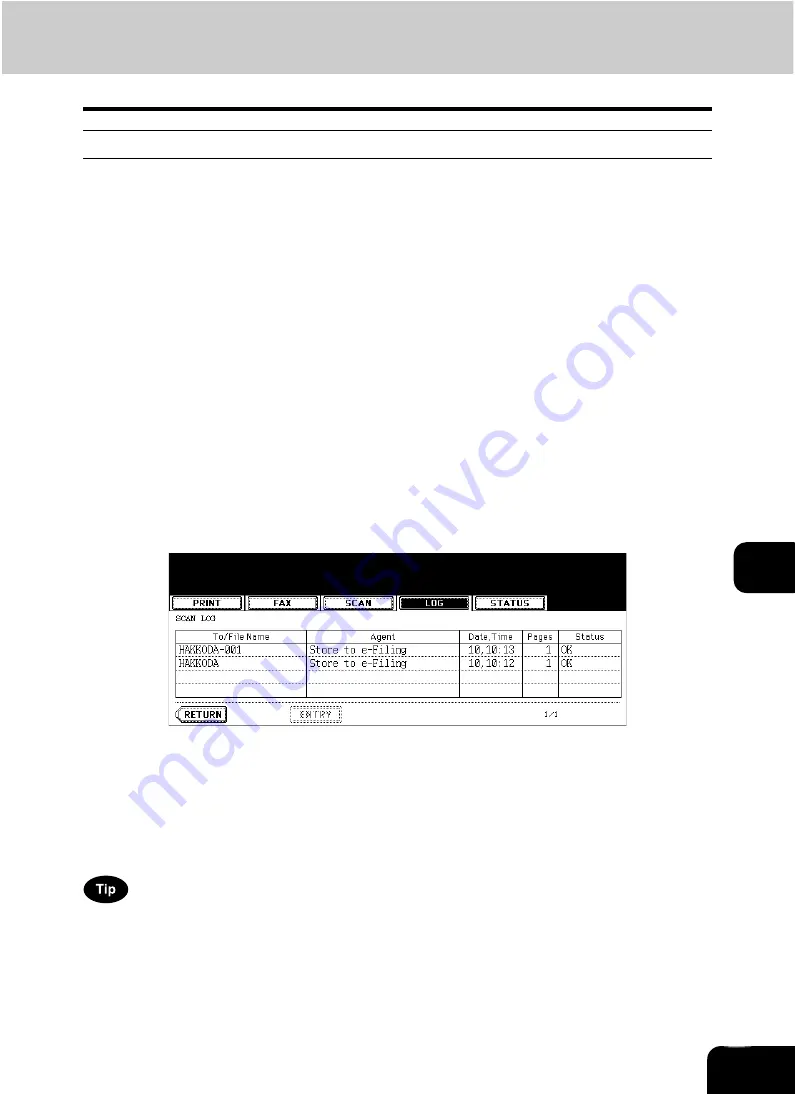
242
8
Scan log
When you press the [SCAN] button on the log menu, the histories of the following items are displayed.
Job history of the following functions using the copying functions:
•
Storing job in e-filing
•
Storing job in a shared folder
Job history of the following functions using the scanning functions:
•
Storing job in e-filing
•
Storing job in a shared folder
•
Sending E-mails
•
Remote Scan
Job history of the following function using the printing functions:
•
Storing job in e-filing
Job history of the following function using the e-Filing functions:
•
Sending E-mails
Job history of the following function using the Fax functions:
•
Storing job in a shared folder
Job history of the following functions using the “Received Fax Forward” function:
•
Storing job in e-filing
•
Storing job in a shared folder
•
Sending E-mails
Job history of the following functions using the “Received Internet Fax Forward” function:
•
Storing job in e-filing
•
Storing job in a shared folder
•
Sending E-mails
The following information is displayed.
4 jobs are displayed in 1 page. Up to 30 pages (120 jobs) can be displayed. When you want to confirm the
5th and the following jobs, press the [Next] button, and when you want to return to the previous page,
press the [Prev] button.
The following buttons are displayed.
To/File Name:
Name of the file created or the E-mail address of the recipient
Agent:
Function selected for the scan job
Date, Time:
Date and time of the scan job
Pages:
Number of pages scanned or sent via E-mail
Status:
Result is displayed as “OK” or in error codes.
(For the error codes, see
[ENTRY]:
Press this button to register unregistered E-mail addresses on the scan log list into the
address book. (For details, see
P.243 “Registering into address book from log lists”.)
[RETURN]:
Press this button to return to the log menu.
Summary of Contents for CX 1145 MFP
Page 1: ...Operator s Manual for Basic Functions CX1145 MFP 59315701 Rev 1 0...
Page 5: ...5 CONTENTS Cont...
Page 41: ...41 1 BEFORE USING EQUIPMENT 4 Setting Copy Paper Cont 1...
Page 69: ...69 2 HOW TO MAKE COPIES 4 Proof Copy Cont 2...
Page 72: ...72 3 2 Press the APS button 4 Press the START button...
Page 189: ...189 6 e FILING 8 Appendix Cont 6...
Page 259: ...259 8 JOB STATUS 6 Error Code Cont 8...
Page 321: ...10 321 10 WHEN THIS MESSAGE APPEARS...
Page 322: ...322 11 11 MAINTENANCE 1 Daily Inspection 323 2 Simple Troubleshooting 324...
Page 341: ...12 341 12 SPECIFICATIONS OPTIONS...
















































