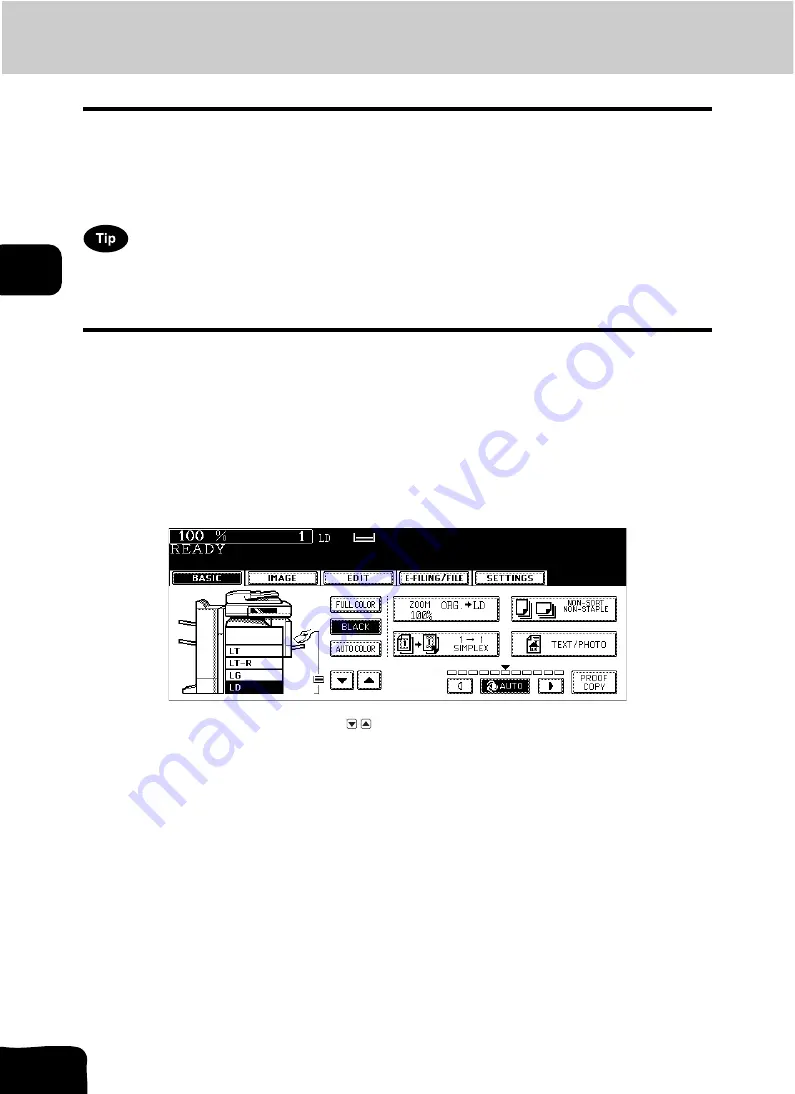
73
3.SETTING BASIC COPY MODES
1.Paper Selection (Cont.)
3
Manual paper selection
Automatic paper selection cannot be selected for the following originals because their sizes are not
detected correctly. Select the paper size manually for these originals.
•
Highly transparent originals (e.g. OHP film, tracing paper)
•
Wholly dark originals or originals with dark borders
•
Non-standard size originals (e.g. newspapers, magazines)
When the desired size of paper is not set in any of the drawers, place this size of paper in the selected
drawer or place the paper on the bypass tray manually.
(
P.32 “Placing paper in the drawer”,
1
Place paper in the drawer(s).
• When using the bypass tray, be sure to specify the paper size.
2
Place the original(s).
3
Press the drawer button representing the desired paper size on the
touch panel.
• You can use the paper source selection ( / ) buttons to select the desired drawer.
• Set other copy modes as required.
4
Press the [START] button.
Summary of Contents for CX 1145 MFP
Page 1: ...Operator s Manual for Basic Functions CX1145 MFP 59315701 Rev 1 0...
Page 5: ...5 CONTENTS Cont...
Page 41: ...41 1 BEFORE USING EQUIPMENT 4 Setting Copy Paper Cont 1...
Page 69: ...69 2 HOW TO MAKE COPIES 4 Proof Copy Cont 2...
Page 72: ...72 3 2 Press the APS button 4 Press the START button...
Page 189: ...189 6 e FILING 8 Appendix Cont 6...
Page 259: ...259 8 JOB STATUS 6 Error Code Cont 8...
Page 321: ...10 321 10 WHEN THIS MESSAGE APPEARS...
Page 322: ...322 11 11 MAINTENANCE 1 Daily Inspection 323 2 Simple Troubleshooting 324...
Page 341: ...12 341 12 SPECIFICATIONS OPTIONS...






























