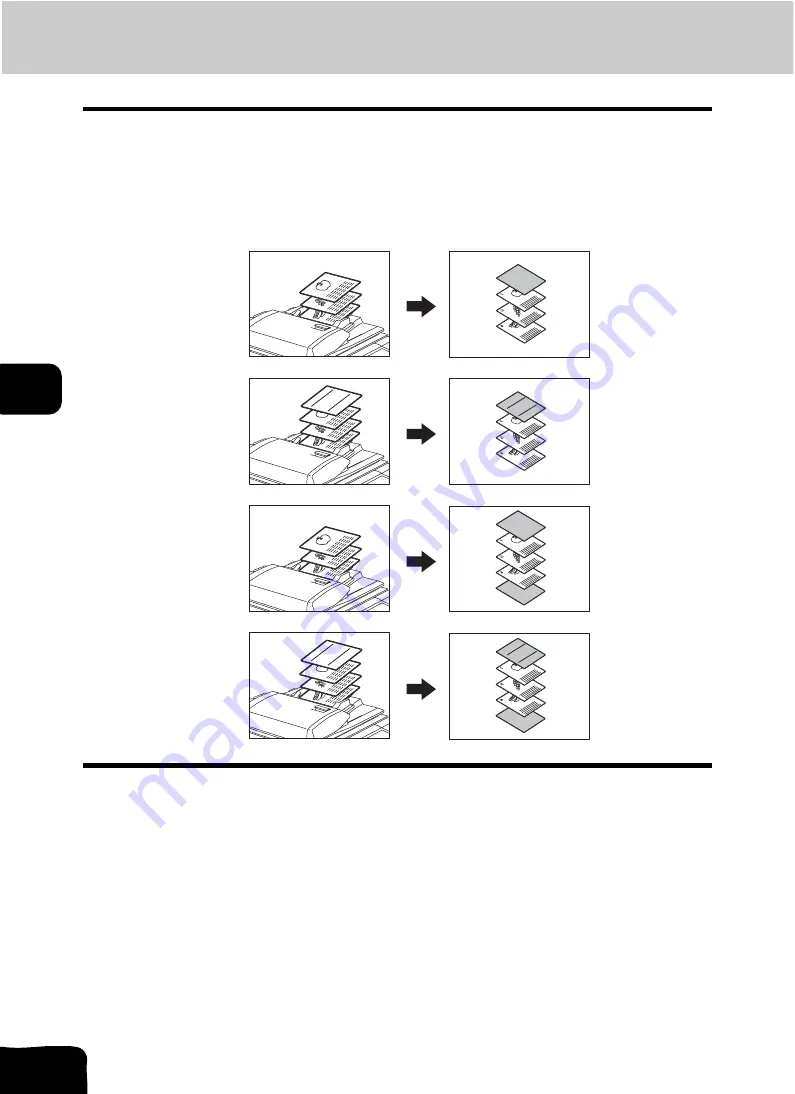
145
5.USING THE EDITING FUNCTIONS
5
9. COVER SHEET
This function allows you to insert special sheets of paper (such as color paper) into a set of copies as
cover sheets. A copied front cover sheet can be inserted. The back cover sheet is inserted blank. There
are 4 types of cover sheet modes:
1. Adding a blank front cover sheet ([TOP BLANK])
2. Adding a copied front cover sheet ([TOP COPIED])
3. Adding a blank front and blank back cover sheets ([BOTH BLANK])
4. Adding a copied front and blank back cover sheets ([TOP COPIED BACK BLANK])
1
Place the cover sheet.
• Place the cover sheet in the drawer selected for cover sheets or on the bypass tray.
• When it is placed in the drawer for the cover sheets, you must set the paper type (cover sheet), size and thick-
ness. (
P.38 “Drawer for special uses”)
• When it is placed on the bypass tray, you must set the paper size and thickness. (
• Make sure the cover sheet and the sheets other than the cover sheet are placed in the same direction and of
the same size.
2
Place paper (other than cover paper) in the drawer(s).
3
Place the original(s).
• Originals should be placed from the first page on the original glass.
3
2
1
3
2
1
REPORT
2003
3
2
1
3
2
1
REPORT
2003
REPORT
2003
REPORT
2003
1
2
3
4
Summary of Contents for CX 1145 MFP
Page 1: ...Operator s Manual for Basic Functions CX1145 MFP 59315701 Rev 1 0...
Page 5: ...5 CONTENTS Cont...
Page 41: ...41 1 BEFORE USING EQUIPMENT 4 Setting Copy Paper Cont 1...
Page 69: ...69 2 HOW TO MAKE COPIES 4 Proof Copy Cont 2...
Page 72: ...72 3 2 Press the APS button 4 Press the START button...
Page 189: ...189 6 e FILING 8 Appendix Cont 6...
Page 259: ...259 8 JOB STATUS 6 Error Code Cont 8...
Page 321: ...10 321 10 WHEN THIS MESSAGE APPEARS...
Page 322: ...322 11 11 MAINTENANCE 1 Daily Inspection 323 2 Simple Troubleshooting 324...
Page 341: ...12 341 12 SPECIFICATIONS OPTIONS...






























