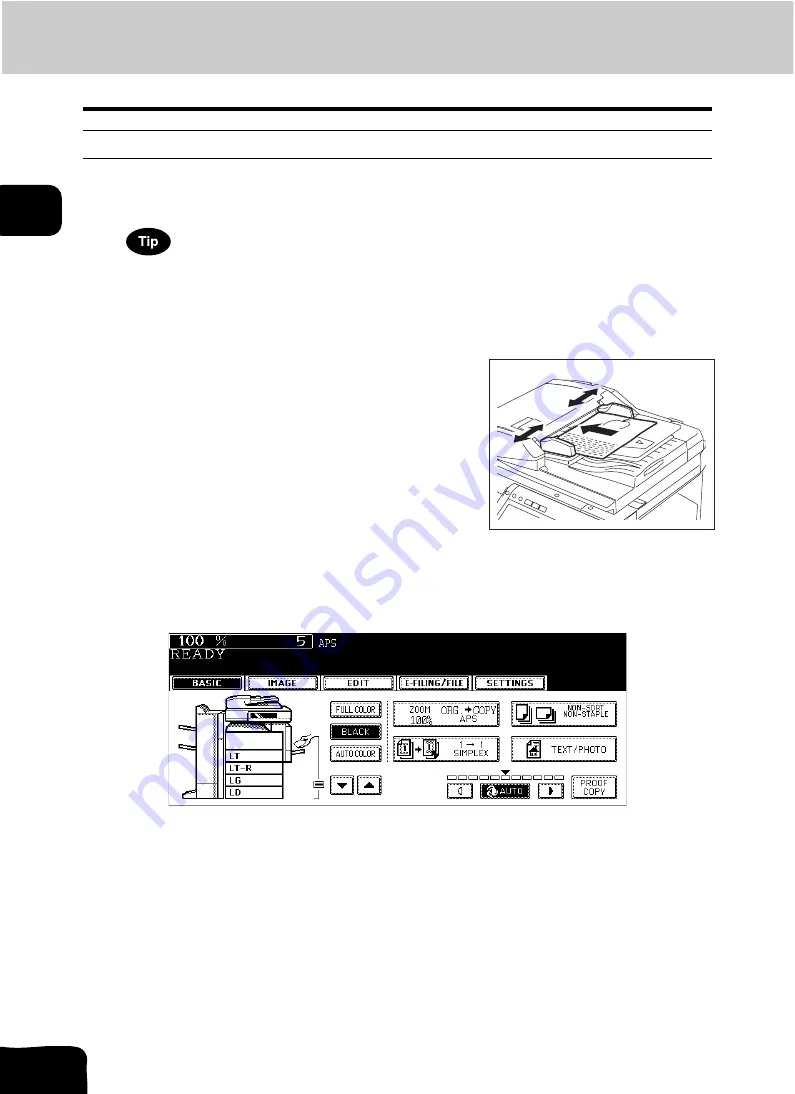
51
2.HOW TO MAKE COPIES
2.Making Copies (Cont.)
2
Copying procedure
Placing originals on the Reversing Automatic Document Feeder (optional)
1
Place paper in the drawer(s).
• For the types and sizes of paper selectable, see
When the desired size or type of paper is not in any of the drawers or the Large Capacity Feeder, see the follow-
ing pages.
-
P.32 “Setting copy paper (size change)”
-
P.37 “Placing paper in the Large Capacity Feeder (optional)”
-
3
Select the copy modes as required. When you want to copy more than
one set, key in the desired number of copies.
• Press the [CLEAR] button on the control panel to correct the number keyed in.
• Note that some combinations of copy modes are restricted. (
P.338 “4.Copying Function Combination
P.340 “5.Image Quality Adjustment Combination Matrix” )
• Once the [START] button on the control panel has pressed, any change in copy modes (including setting of the
previously divided sets of originals) cannot be applied afterward.
2
Place the original(s).
• See the following pages to set the originals.
-
-
P.47 “Using the Reversing Automatic Document Feeder
The originals are copied in the order of being scanned.
Summary of Contents for CX 1145 MFP
Page 1: ...Operator s Manual for Basic Functions CX1145 MFP 59315701 Rev 1 0...
Page 5: ...5 CONTENTS Cont...
Page 41: ...41 1 BEFORE USING EQUIPMENT 4 Setting Copy Paper Cont 1...
Page 69: ...69 2 HOW TO MAKE COPIES 4 Proof Copy Cont 2...
Page 72: ...72 3 2 Press the APS button 4 Press the START button...
Page 189: ...189 6 e FILING 8 Appendix Cont 6...
Page 259: ...259 8 JOB STATUS 6 Error Code Cont 8...
Page 321: ...10 321 10 WHEN THIS MESSAGE APPEARS...
Page 322: ...322 11 11 MAINTENANCE 1 Daily Inspection 323 2 Simple Troubleshooting 324...
Page 341: ...12 341 12 SPECIFICATIONS OPTIONS...






























