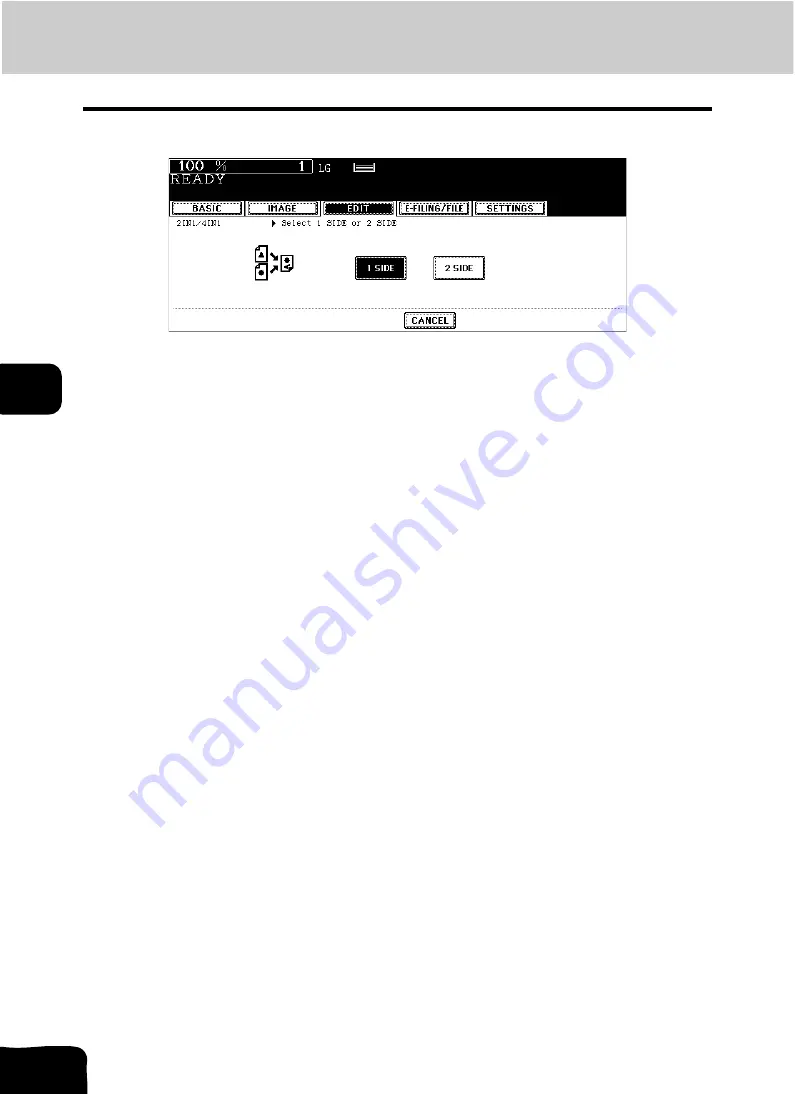
135
5.USING THE EDITING FUNCTIONS
5.2IN1 / 4IN1 (Cont.)
5
5
Press the [1 SIDE] (or [2 SIDE]) button.
• Select other copy modes as required.
6
Press the [START] button.
• When the Reversing Automatic Document Feeder (optional) is used, the original is scanned and copying
starts.
• When the original is placed on the original glass, perform steps 7 and 8.
7
Place the next original, and press the [START] button.
• Data scanning of this original starts.
• The next original will also be scanned in the same manner when you press the [YES] button on the touch
panel, and then press the [START] button on the control panel.
• Repeat this step until all the originals have finished being scanned.
8
After all the originals have finished being scanned, press the [FIN-
ISHED] button.
• Copying starts.
Summary of Contents for CX 1145 MFP
Page 1: ...Operator s Manual for Basic Functions CX1145 MFP 59315701 Rev 1 0...
Page 5: ...5 CONTENTS Cont...
Page 41: ...41 1 BEFORE USING EQUIPMENT 4 Setting Copy Paper Cont 1...
Page 69: ...69 2 HOW TO MAKE COPIES 4 Proof Copy Cont 2...
Page 72: ...72 3 2 Press the APS button 4 Press the START button...
Page 189: ...189 6 e FILING 8 Appendix Cont 6...
Page 259: ...259 8 JOB STATUS 6 Error Code Cont 8...
Page 321: ...10 321 10 WHEN THIS MESSAGE APPEARS...
Page 322: ...322 11 11 MAINTENANCE 1 Daily Inspection 323 2 Simple Troubleshooting 324...
Page 341: ...12 341 12 SPECIFICATIONS OPTIONS...






























