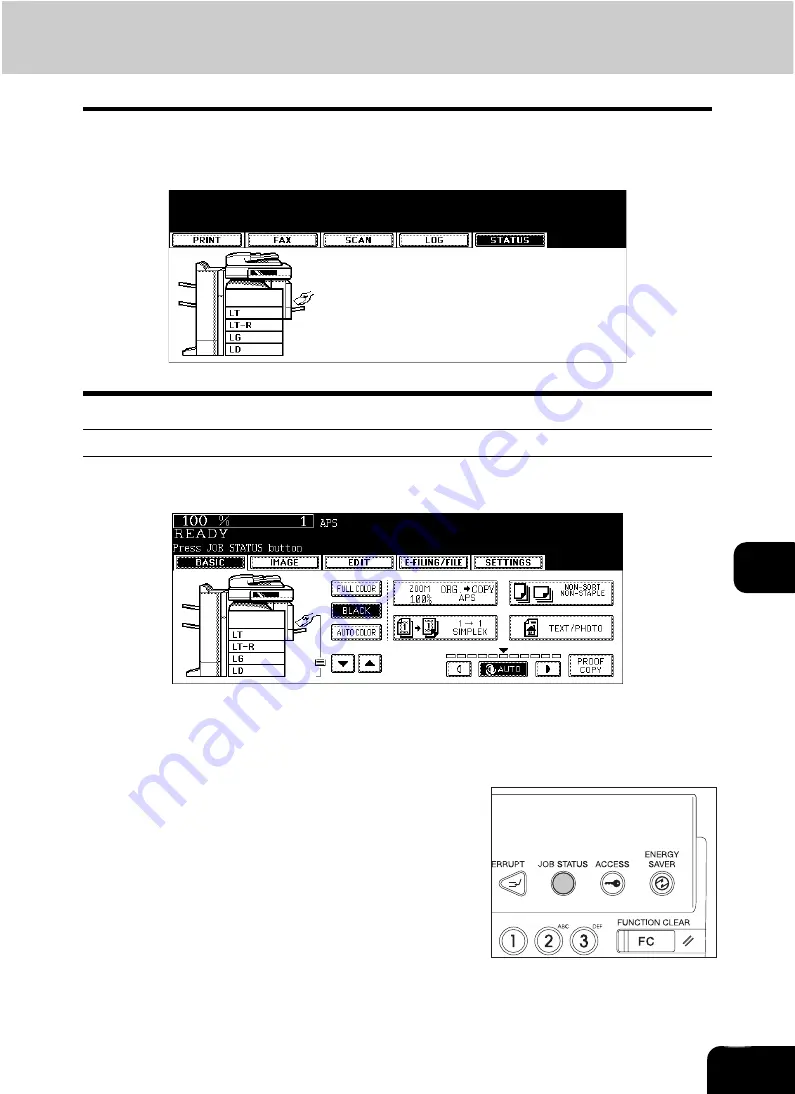
246
8
5. Print Status Display
When you press the [STATUS] button on the touch panel while no operation is in progress, the size of the
paper set in the drawer is displayed. When you press the [STATUS] button during printing, the drawer but-
ton being used for the feeding of this printing is highlighted.
Releasing print job errors
If the specified size of paper is not in the drawer when printing is to be performed from a client PC, a print
job error occurs. The [JOB STATUS] button blinks and the following menu is displayed.
Follow the procedure below to release the error.
Printing by placing sheets of paper on the bypass tray
1
Press the blinking [JOB STATUS] button.
Summary of Contents for CX 1145 MFP
Page 1: ...Operator s Manual for Basic Functions CX1145 MFP 59315701 Rev 1 0...
Page 5: ...5 CONTENTS Cont...
Page 41: ...41 1 BEFORE USING EQUIPMENT 4 Setting Copy Paper Cont 1...
Page 69: ...69 2 HOW TO MAKE COPIES 4 Proof Copy Cont 2...
Page 72: ...72 3 2 Press the APS button 4 Press the START button...
Page 189: ...189 6 e FILING 8 Appendix Cont 6...
Page 259: ...259 8 JOB STATUS 6 Error Code Cont 8...
Page 321: ...10 321 10 WHEN THIS MESSAGE APPEARS...
Page 322: ...322 11 11 MAINTENANCE 1 Daily Inspection 323 2 Simple Troubleshooting 324...
Page 341: ...12 341 12 SPECIFICATIONS OPTIONS...






























