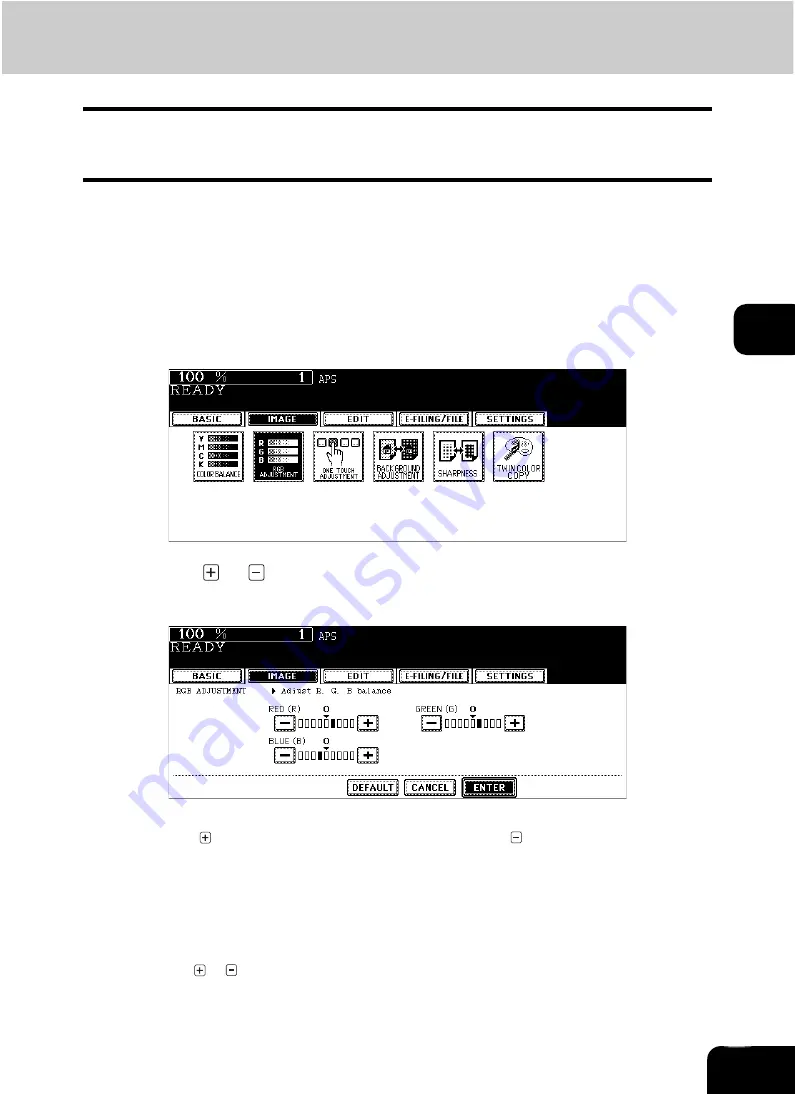
112
4
2. RGB Adjustment
This function allows you to adjust an overall color balance of the copied image by changing the strength of
red (R), green (G) and blue (B) at the time of scanning.
•
This function is available only in the full color mode.
1
Place paper in the drawer(s).
2
Place the original(s).
3
Press the [IMAGE] button to enter the image menu, and then press the
[RGB ADJUSTMENT] button.
4
Press the
or
button of the color to obtain the desired color bal-
ance. Then press the [ENTER] button.
• “0” is the standard setting.
• Pressing the
button strengthens the adjusted color, and pressing the
button weakens it.
• Select other copy modes as required.
5
Press the [START] button.
Canceling RGB adjustment
Move the indicator of the color whose adjustment you want to cancel its adjustment to 0 by your
pressing the or button, and then press the [ENTER] button.
If you want to cancel the adjustment of all colors, press the [DEFAULT] button, and then press the
[ENTER] button.
Summary of Contents for CX 1145 MFP
Page 1: ...Operator s Manual for Basic Functions CX1145 MFP 59315701 Rev 1 0...
Page 5: ...5 CONTENTS Cont...
Page 41: ...41 1 BEFORE USING EQUIPMENT 4 Setting Copy Paper Cont 1...
Page 69: ...69 2 HOW TO MAKE COPIES 4 Proof Copy Cont 2...
Page 72: ...72 3 2 Press the APS button 4 Press the START button...
Page 189: ...189 6 e FILING 8 Appendix Cont 6...
Page 259: ...259 8 JOB STATUS 6 Error Code Cont 8...
Page 321: ...10 321 10 WHEN THIS MESSAGE APPEARS...
Page 322: ...322 11 11 MAINTENANCE 1 Daily Inspection 323 2 Simple Troubleshooting 324...
Page 341: ...12 341 12 SPECIFICATIONS OPTIONS...






























