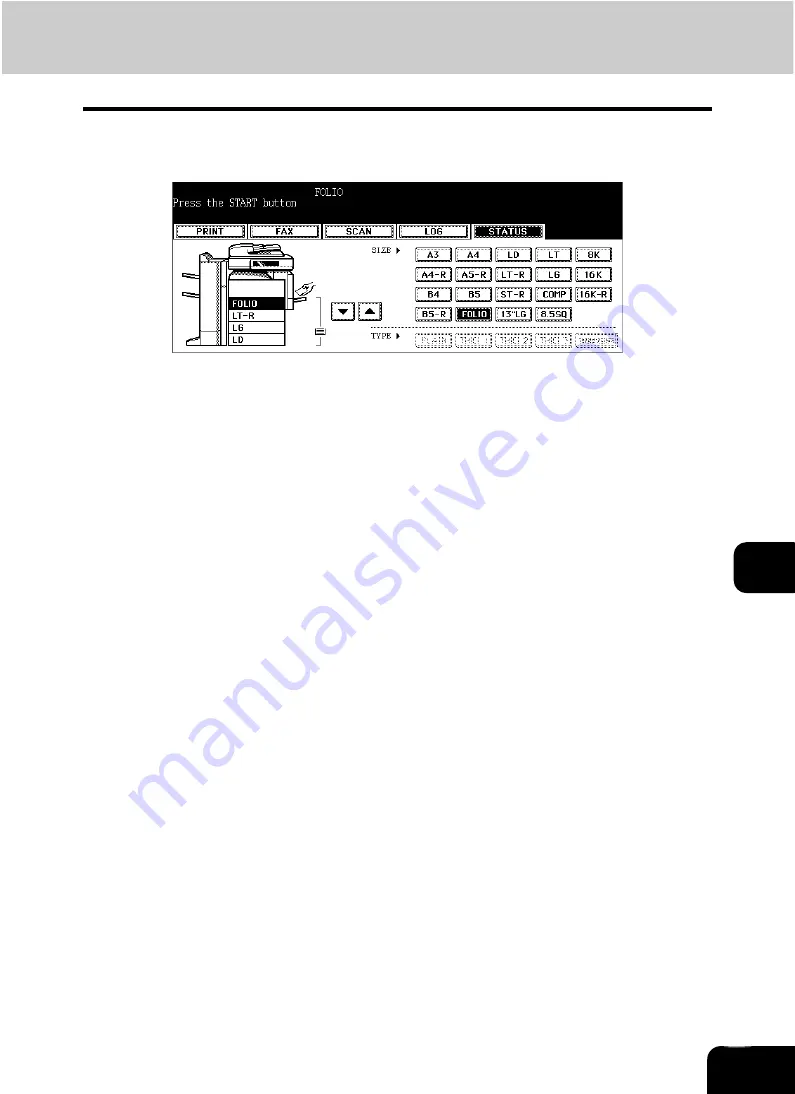
248
8
4
Press the paper size button corresponding to the one you have
placed.
5
Press the [START] button.
• Printing is performed. Press the [JOB STATUS] button when printing is completed.
Printing by selecting a paper size already placed in another drawer
When the specified size of paper is not in the drawer, you can release the error by selecting another size of
paper already placed in another drawer, instead of placing the specified size of paper in the drawer. How-
ever, a part of the image may not be printed if the size of the paper placed in the drawer is smaller than the
specified one.
Press the drawer button whose size you want to use on the touch panel. Then press the [START] button.
Summary of Contents for CX 1145 MFP
Page 1: ...Operator s Manual for Basic Functions CX1145 MFP 59315701 Rev 1 0...
Page 5: ...5 CONTENTS Cont...
Page 41: ...41 1 BEFORE USING EQUIPMENT 4 Setting Copy Paper Cont 1...
Page 69: ...69 2 HOW TO MAKE COPIES 4 Proof Copy Cont 2...
Page 72: ...72 3 2 Press the APS button 4 Press the START button...
Page 189: ...189 6 e FILING 8 Appendix Cont 6...
Page 259: ...259 8 JOB STATUS 6 Error Code Cont 8...
Page 321: ...10 321 10 WHEN THIS MESSAGE APPEARS...
Page 322: ...322 11 11 MAINTENANCE 1 Daily Inspection 323 2 Simple Troubleshooting 324...
Page 341: ...12 341 12 SPECIFICATIONS OPTIONS...






























