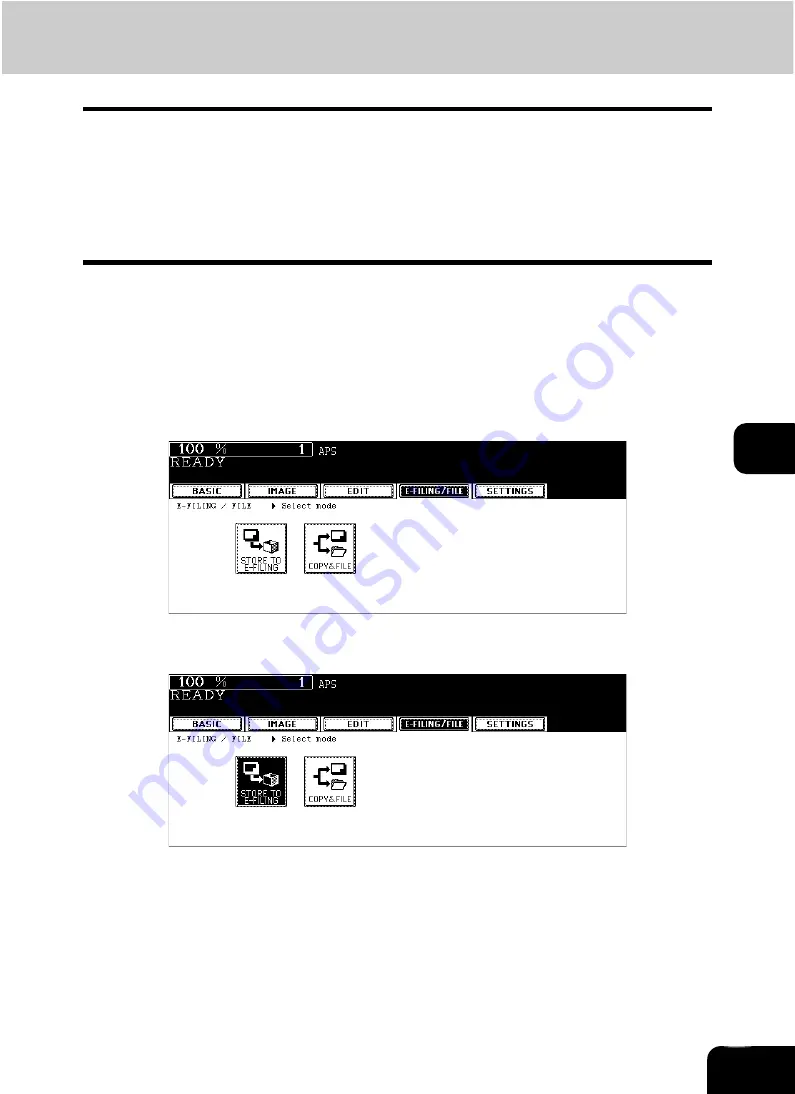
174
6
5. Storing Documents in e-Filing
Scanned original data can be stored in e-Filing. The copy mode settings will be saved with the e-Filing
document. You can copy originals and store the data at one time. After storing the original data, you can
print them out at any time.
•
There are two types of e-Filing, public box and user boxes. To store the data in a user box, you need to
set it up in advance. (
P.167 “2.Creating User Boxes”)
•
The data scanned with the scanning function can be also stored in e-Filing. The stored data can be
downloaded to the client PC as a JPEG, PDF, TIFF or XPS file. For details, refer to the Scanning Guide
and the e-Filing Guide.
1
Place the original(s).
• Up to 100 folders can be created in one e-Filing, and a maximum of 400 documents can be stored in one
folder. The maximum number of original pages is 200. (However this may be restricted depending on the
amount of free space of the hard disk in this equipment.)
• Set the copy mode as required.
• Twin color images cannot be saved in e-Filing.
2
Press the [E-FILING/FILE] button to enter the e-Filing/file menu.
3
Press the [STORE TO E-FILING] button.
Summary of Contents for CX 1145 MFP
Page 1: ...Operator s Manual for Basic Functions CX1145 MFP 59315701 Rev 1 0...
Page 5: ...5 CONTENTS Cont...
Page 41: ...41 1 BEFORE USING EQUIPMENT 4 Setting Copy Paper Cont 1...
Page 69: ...69 2 HOW TO MAKE COPIES 4 Proof Copy Cont 2...
Page 72: ...72 3 2 Press the APS button 4 Press the START button...
Page 189: ...189 6 e FILING 8 Appendix Cont 6...
Page 259: ...259 8 JOB STATUS 6 Error Code Cont 8...
Page 321: ...10 321 10 WHEN THIS MESSAGE APPEARS...
Page 322: ...322 11 11 MAINTENANCE 1 Daily Inspection 323 2 Simple Troubleshooting 324...
Page 341: ...12 341 12 SPECIFICATIONS OPTIONS...






























