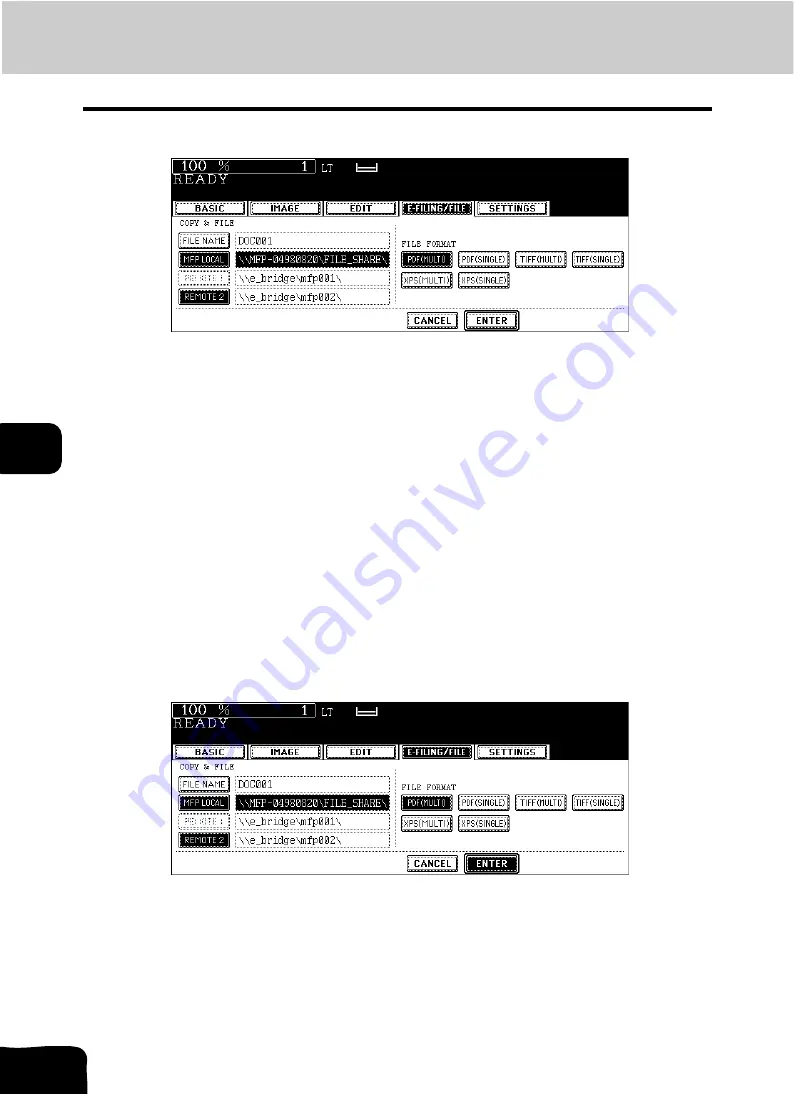
187
6.e-FILING
8.Appendix (Cont.)
6
6
Select the format in which the data are stored.
PDF (MULTI)
Scanned originals are stored as one PDF file.
PDF (SINGLE)
A folder is created and each page of the scanned original is stored into this folder separately as a
PDF file.
E.g.: A three-page original is stored as three PDF files.
TIFF (MULTI)
Scanned originals are stored as one TIFF file.
TIFF (SINGLE)
A folder is created and each page of the scanned original is stored into this folder separately as a
PDF file.
E.g.: A three-page original is stored as three TIFF files.
XPS (MULTI)
Scanned originals are stored as one XPS file.
XPS (SINGLE)
A folder is created and each page of the scanned original is stored into this folderseparately as a
XPS file.
E.g.: A three-page original is stored as three XPS files.
7
Press the [ENTER] button.
Summary of Contents for CX 1145 MFP
Page 1: ...Operator s Manual for Basic Functions CX1145 MFP 59315701 Rev 1 0...
Page 5: ...5 CONTENTS Cont...
Page 41: ...41 1 BEFORE USING EQUIPMENT 4 Setting Copy Paper Cont 1...
Page 69: ...69 2 HOW TO MAKE COPIES 4 Proof Copy Cont 2...
Page 72: ...72 3 2 Press the APS button 4 Press the START button...
Page 189: ...189 6 e FILING 8 Appendix Cont 6...
Page 259: ...259 8 JOB STATUS 6 Error Code Cont 8...
Page 321: ...10 321 10 WHEN THIS MESSAGE APPEARS...
Page 322: ...322 11 11 MAINTENANCE 1 Daily Inspection 323 2 Simple Troubleshooting 324...
Page 341: ...12 341 12 SPECIFICATIONS OPTIONS...
















































