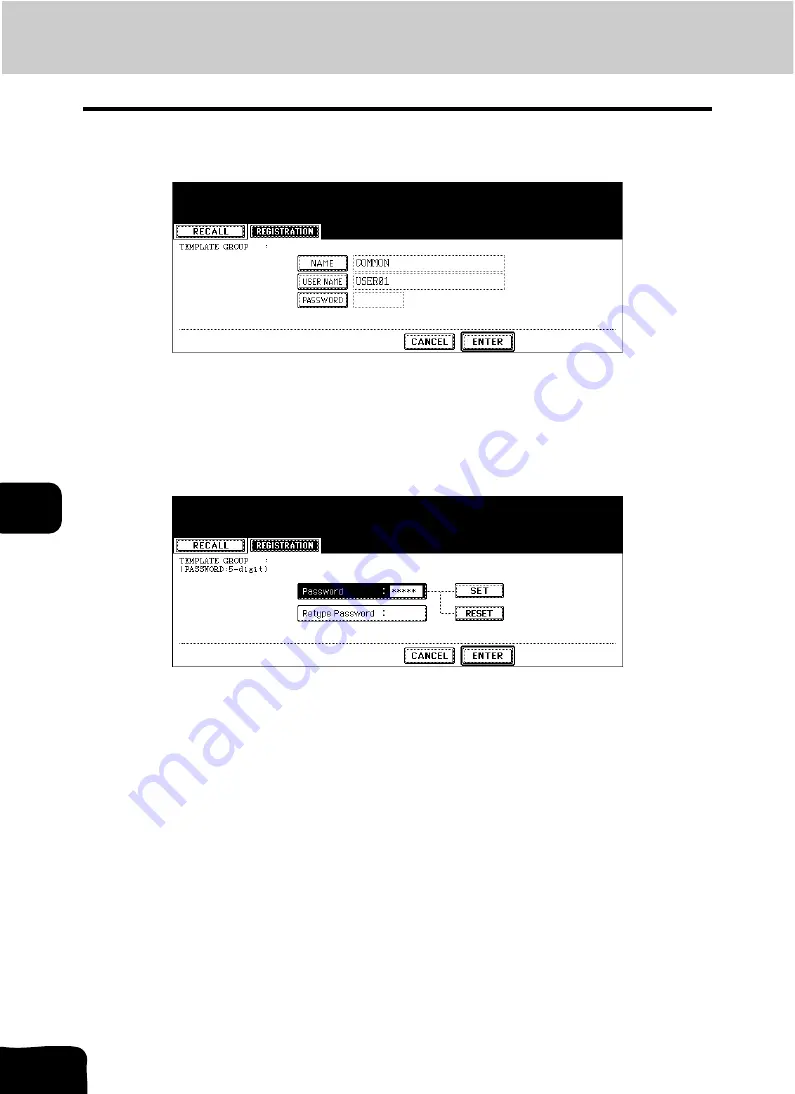
199
7.TEMPLATE
2.Registering User Groups and Templates (Cont.)
7
5
Press the [USER NAME] button, and then enter the user name of the
user group as required.
• When the [USER NAME] button is pressed, the letter entry menu (
P.18) is displayed. Up to 30 letters can
be entered.
• To set the password, proceed to step 6. If not, skip to step 8.
6
Key in the password in “Password” as required, and then press the
[SET] button.
• Be sure to key in the 5-digit password.
• * (asterisk) is displayed in “Password” when the password is entered.
• To correct the entered password, press the [CLEAR] button on the control panel.
• When the [SET] button is pressed, “Retype Password” becomes highlighted.
Summary of Contents for CX 1145 MFP
Page 1: ...Operator s Manual for Basic Functions CX1145 MFP 59315701 Rev 1 0...
Page 5: ...5 CONTENTS Cont...
Page 41: ...41 1 BEFORE USING EQUIPMENT 4 Setting Copy Paper Cont 1...
Page 69: ...69 2 HOW TO MAKE COPIES 4 Proof Copy Cont 2...
Page 72: ...72 3 2 Press the APS button 4 Press the START button...
Page 189: ...189 6 e FILING 8 Appendix Cont 6...
Page 259: ...259 8 JOB STATUS 6 Error Code Cont 8...
Page 321: ...10 321 10 WHEN THIS MESSAGE APPEARS...
Page 322: ...322 11 11 MAINTENANCE 1 Daily Inspection 323 2 Simple Troubleshooting 324...
Page 341: ...12 341 12 SPECIFICATIONS OPTIONS...






























