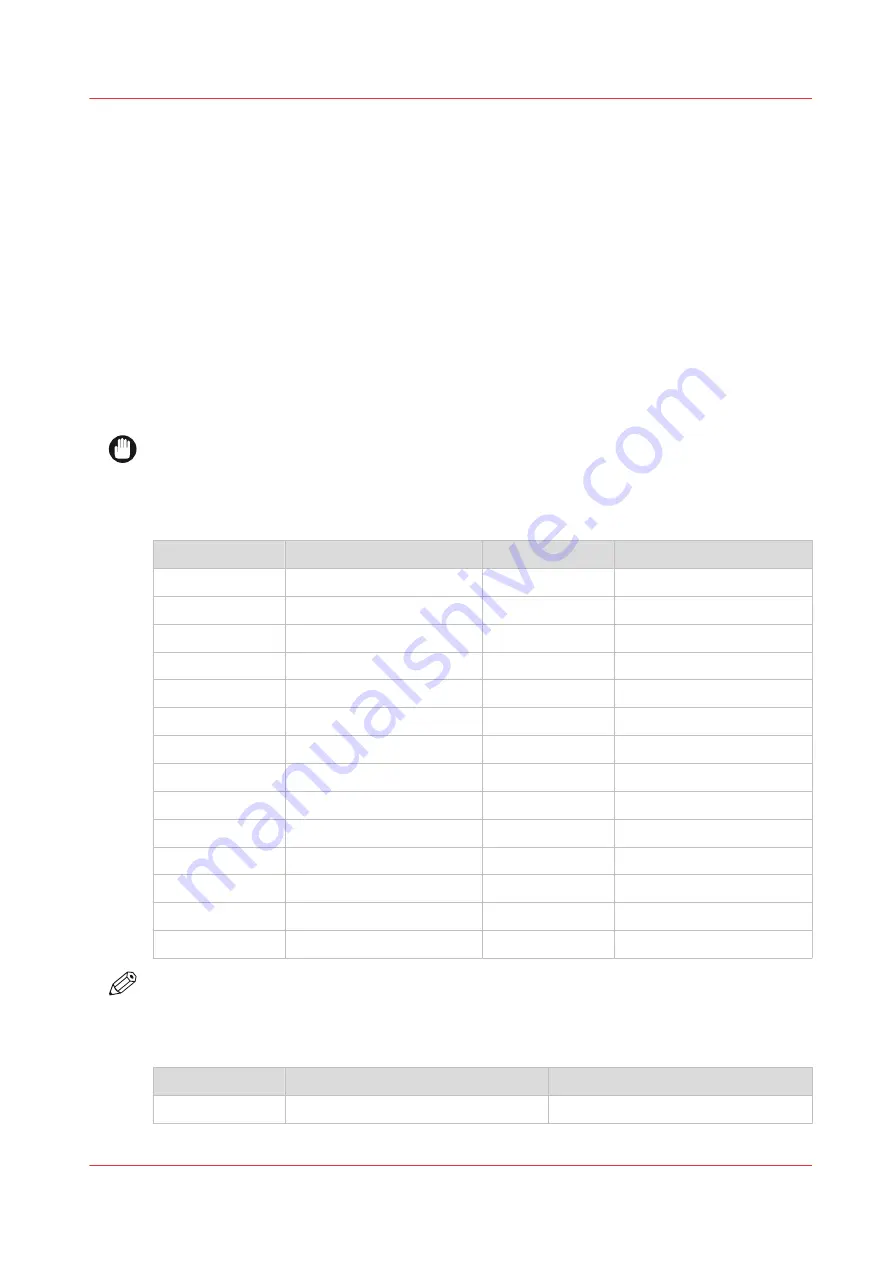
Media types
Introduction
Océ machines and media are matched for the best quality and performance. You can receive a list
of media (that includes plain or recycled paper, transparent paper, colored papers, and different
polyester films) from your local representative.
You can select the media names on:
• the multi-touch user panel
• Océ Express WebTools
• Océ Wide format Printer Driver 2 for Microsoft
®
Windows
®
• Océ PostScript
®
Driver
• Océ Publisher Express
Media types and weights
IMPORTANT
Do not store paper in rooms where temperature and humidity are high. In a recommended
environment, with best print quality, temperature is not higher than 27 degrees Celsius or 80
degrees Fahrenheit and relative humidity is between 30 to 60 percent. Avoid dust and direct
sunlight. Wrap unused paper in plastic to prevent it from absorbing moisture.
Name Europe
Weight
Name US
Weight
Paper
60gr
Bond
16lb
Paper
64gr
Bond
17lb
Paper
75gr
Bond
20lb
Paper
80gr
Bond
21lb
Paper
90gr
Bond
24lb
Paper
100gr
Bond
27lb
Paper
110gr
Bond
29lb
Translucent
68 gr
Translucent
18lb
Transparent
75gr
Transparent
20lb
Transparent
90gr
Transparent
24lb
Transparent
110gr
Transparent
29lb
Film
88 μm / 3.5 mil
Film
88 μm / 3.5 mil
Film
100 μm / 4.0 mil
Film
100 μm / 4.0 mil
Vellum
75 gr
Vellum
20lb
NOTE
Visit the company website for the latest information.
Roll size
Roll
Maximum
Minimum
Width
914 millimeters / 36 inch
279 millimeters / 11 inch
4
Media types
Chapter 5 - Maintain the Printing System
237
Summary of Contents for plotwave 345
Page 1: ...Operation guide Oc PlotWave 345 365...
Page 4: ......
Page 10: ...Contents 10...
Page 11: ...Chapter 1 Introduction...
Page 16: ...Available documentation 16 Chapter 1 Introduction...
Page 17: ...Chapter 2 Get to Know the Printing System...
Page 40: ...The cloud 40 Chapter 2 Get to Know the Printing System...
Page 41: ...Chapter 3 Define your Workflow with Oc Express WebTools...
Page 137: ...Chapter 4 Use the Printing System...
Page 208: ...Clear the system 208 Chapter 4 Use the Printing System...
Page 209: ...Chapter 5 Maintain the Printing System...
Page 250: ...Calibrate the scanner 250 Chapter 5 Maintain the Printing System...
Page 251: ...Chapter 6 License Management...
Page 257: ...Chapter 7 Account Management...
Page 264: ...Workflow on the printer 264 Chapter 7 Account Management...
Page 265: ...Chapter 8 Solve Problems...
Page 279: ...Chapter 9 Support...
Page 287: ...Chapter 10 Contact...
Page 299: ......
















































