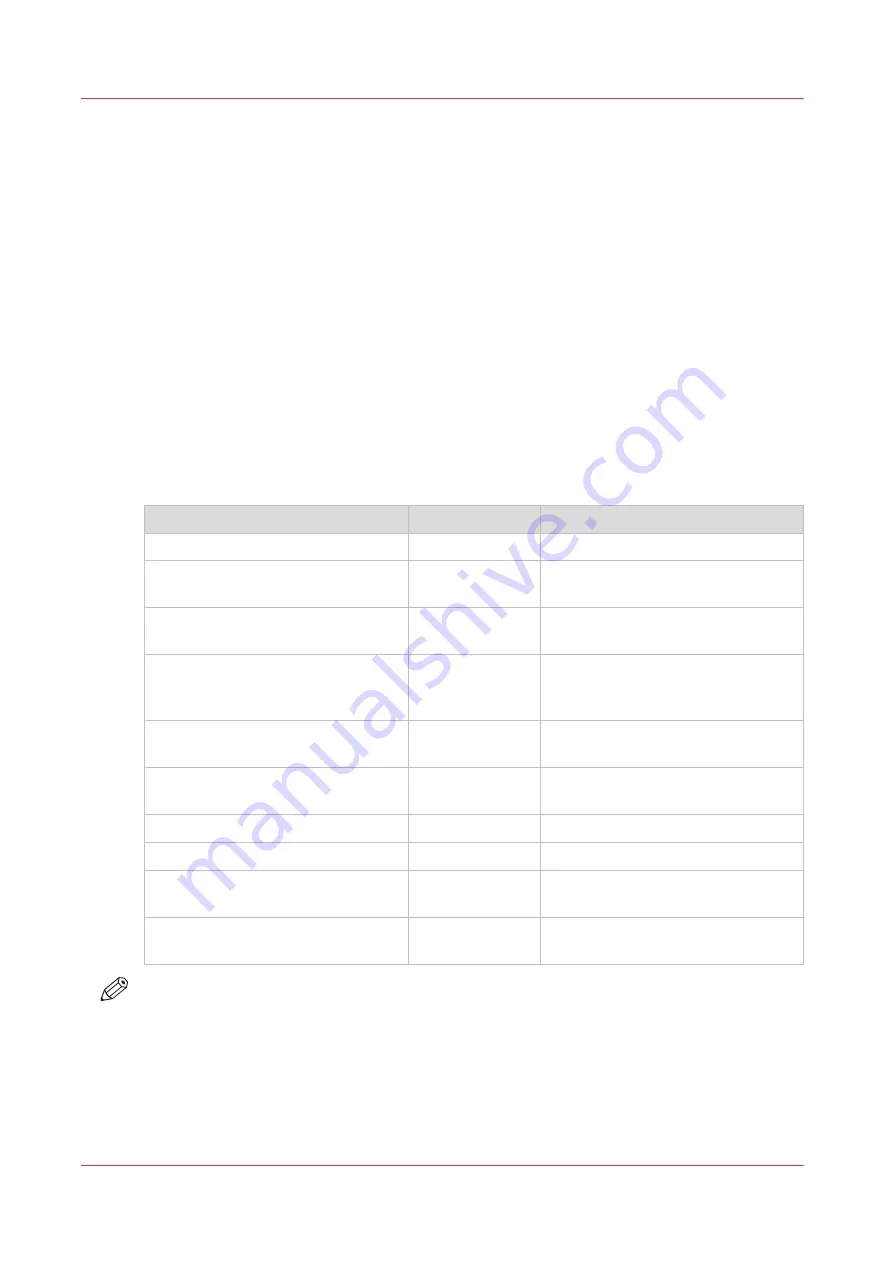
Recommended settings for copy jobs
Introduction
When you use a certain type of original document you can select specific presets and settings
that influence the quality and productivity of your job. Use the advised settings in the table below
to get the best results.
Workflow
1. Start by selecting the best image preset for your job. Use column two in the table below, or
for more information see
The Image preset for copy jobs on page 168
2. When you want to further optimize the settings, you can select the advanced settings, under
[Show all settings] on the user panel. When you want to influence the imaging process and
thus optimize the output quality, you can select the corresponding [Original type] for your job.
Use column three in the table below, or for more information see
.
Advised settings
Original document
Preset [Image]
Optimize under [Show all settings]
Monochrome CAD Drawings
[CAD grayscale]
Folded monochrome CAD drawing
[CAD grayscale]
Set the original type to [Folded lines/
text]
Monochrome CAD drawings with
marks from marker pens
[CAD color]
When 'color highlighting' is needed,
set [Color highlighting] to on.
Monochrome CAD drawings with
some color information that should
be emphasized
[CAD color]
When 'color highlighting' is needed,
set [Color highlighting] to on.
(Folded) Color CAD drawings, maps,
business graphics, etc.
[CAD color]
When 'color highlighting' is needed,
set [Color highlighting] to on.
CAD originals with a non uniform
background
[Diazo]
Diazo copies / "Chinese blueprints"
[Diazo]
Dark (transparent) originals
[Diazo]
Photos and high-definition color
prints
[Photo]
Blueprints with white lines on a blue
background
[CAD grayscale]
Set original type to [Blueprint]
NOTE
When setting [Color highlighting] to on, the color accents on a black an white drawing are kept
by copying the color information darker than the monochrome information. Note that [Color
highlighting] is not supported with the original type [Photo] and [Blueprint].
Recommended settings for copy jobs
176
Chapter 4 - Use the Printing System
Summary of Contents for plotwave 345
Page 1: ...Operation guide Oc PlotWave 345 365...
Page 4: ......
Page 10: ...Contents 10...
Page 11: ...Chapter 1 Introduction...
Page 16: ...Available documentation 16 Chapter 1 Introduction...
Page 17: ...Chapter 2 Get to Know the Printing System...
Page 40: ...The cloud 40 Chapter 2 Get to Know the Printing System...
Page 41: ...Chapter 3 Define your Workflow with Oc Express WebTools...
Page 137: ...Chapter 4 Use the Printing System...
Page 208: ...Clear the system 208 Chapter 4 Use the Printing System...
Page 209: ...Chapter 5 Maintain the Printing System...
Page 250: ...Calibrate the scanner 250 Chapter 5 Maintain the Printing System...
Page 251: ...Chapter 6 License Management...
Page 257: ...Chapter 7 Account Management...
Page 264: ...Workflow on the printer 264 Chapter 7 Account Management...
Page 265: ...Chapter 8 Solve Problems...
Page 279: ...Chapter 9 Support...
Page 287: ...Chapter 10 Contact...
Page 299: ......






























