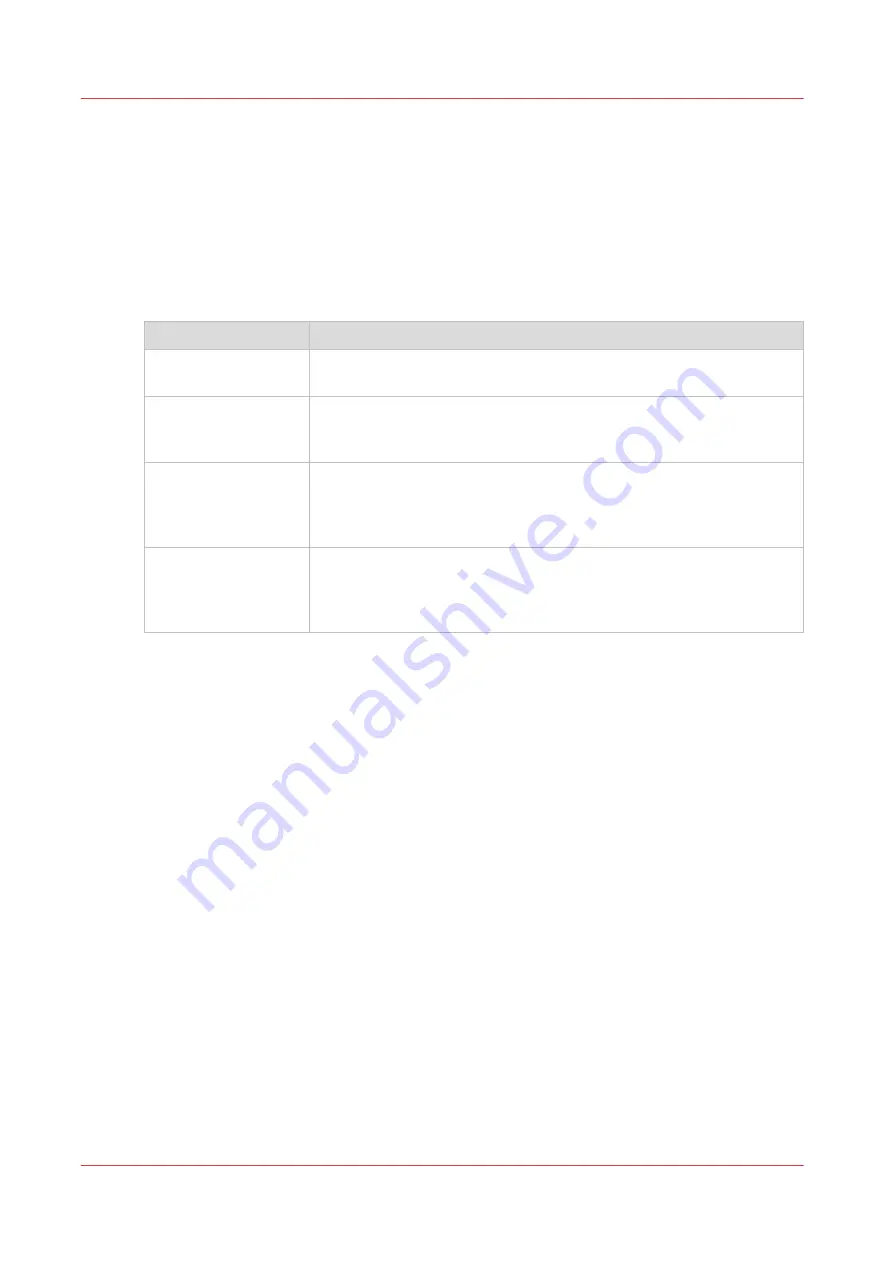
The Image preset for copy jobs
Introduction
With the [Image] preset, the quality and the productivity of a copy job can be defined. There are
four pre-defined presets and a fifth custom preset you can create in Océ Express WebTools.
Image presets
Use the [Image] setting to select the default stamp for your output.
Image preset
Properties
[CAD grayscale]
Use the preset for black and white CAD drawings.
Line information is enhanced while background is being suppressed.
[CAD color]
Use the preset for color CAD drawings.
Colors are converted to gray shades. Line information is slightly en-
hanced while background is being suppressed slightly.
[Photo]
Use the preset for the full contrast range of a photo-like originals.
'Photo' gives a softer contrast than 'colored original'. You can also use
this preset to enlarge smaller photos and artwork to create large post-
ers.
[Diazo]
Use the preset for originals with a varying background , like 'diazo'
drawings and 'Chinese blueprints'.
Line information is enhanced while the varying background is being
suppressed.
The Image preset for copy jobs
168
Chapter 4 - Use the Printing System
Summary of Contents for plotwave 345
Page 1: ...Operation guide Oc PlotWave 345 365...
Page 4: ......
Page 10: ...Contents 10...
Page 11: ...Chapter 1 Introduction...
Page 16: ...Available documentation 16 Chapter 1 Introduction...
Page 17: ...Chapter 2 Get to Know the Printing System...
Page 40: ...The cloud 40 Chapter 2 Get to Know the Printing System...
Page 41: ...Chapter 3 Define your Workflow with Oc Express WebTools...
Page 137: ...Chapter 4 Use the Printing System...
Page 208: ...Clear the system 208 Chapter 4 Use the Printing System...
Page 209: ...Chapter 5 Maintain the Printing System...
Page 250: ...Calibrate the scanner 250 Chapter 5 Maintain the Printing System...
Page 251: ...Chapter 6 License Management...
Page 257: ...Chapter 7 Account Management...
Page 264: ...Workflow on the printer 264 Chapter 7 Account Management...
Page 265: ...Chapter 8 Solve Problems...
Page 279: ...Chapter 9 Support...
Page 287: ...Chapter 10 Contact...
Page 299: ......
















































