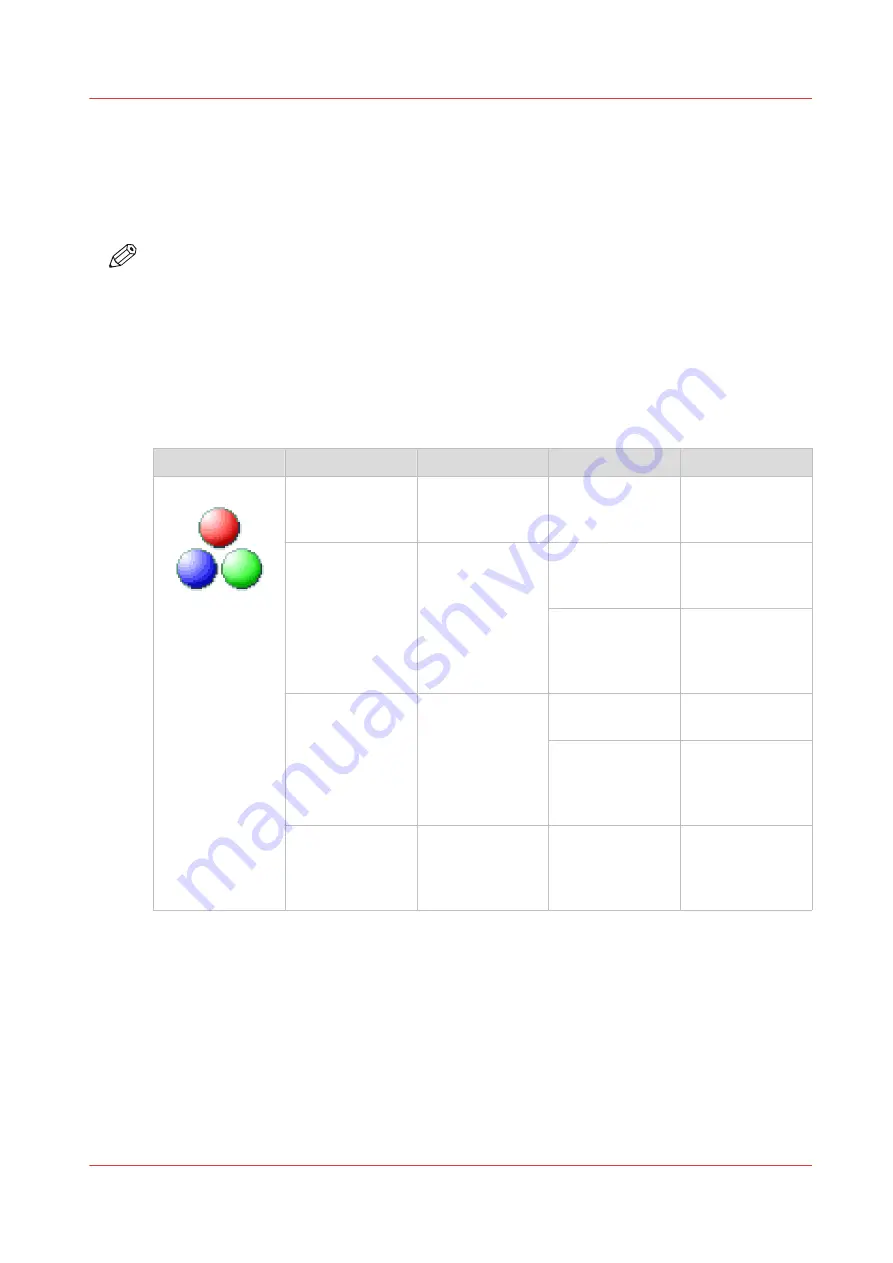
File type
Depending on the color mode and file type you select, the values for the compression mode and
organization change. For some file types and some situations, the compression and organization
settings cannot be set. The list below helps you to define the correct file type and color mode,
and shows you which compression and organization settings are possible.
NOTE
On the user panel you can set an automatic compression value. The controller determines the
most common compression method for the file type that is selected.
The automatic compression value can be found on the user panel under the scan tile. Tap the
scan tile twice and select [File type]. Set the compression to automatic under:
• [PDF compression] (when PDF is selected)
• [PDF/A compression] (when PDF/A is selected)
• [TIFF compression] (when TIFF is selected)
Color mode: Color
[Color] mode
[File type]
[Organization]
[Compression]
[JPEG quality]
[Color]
[TIFF]
[TIFF multipage]
[Raw]
[Striped]
[Tiled]
[LZW]
[Packbits]
[None]
Not applicable
[PDF]
[PDF multipage]
Not applicable
[File type]
[LZW]
[None]
Not applicable
[JPEG]
[Maximum]
[High]
[Medium]
[Low]
[PDF/A]
[PDF/A multi-
page]
Not applicable
[Flate]
[None]
Not applicable
[JPEG]
[Maximum]
[High]
[Medium]
[Low]
[JPEG]
Not applicable
Not applicable
[Maximum]
[High]
[Medium]
[Low]
File type
Chapter 4 - Use the Printing System
201
Summary of Contents for plotwave 345
Page 1: ...Operation guide Oc PlotWave 345 365...
Page 4: ......
Page 10: ...Contents 10...
Page 11: ...Chapter 1 Introduction...
Page 16: ...Available documentation 16 Chapter 1 Introduction...
Page 17: ...Chapter 2 Get to Know the Printing System...
Page 40: ...The cloud 40 Chapter 2 Get to Know the Printing System...
Page 41: ...Chapter 3 Define your Workflow with Oc Express WebTools...
Page 137: ...Chapter 4 Use the Printing System...
Page 208: ...Clear the system 208 Chapter 4 Use the Printing System...
Page 209: ...Chapter 5 Maintain the Printing System...
Page 250: ...Calibrate the scanner 250 Chapter 5 Maintain the Printing System...
Page 251: ...Chapter 6 License Management...
Page 257: ...Chapter 7 Account Management...
Page 264: ...Workflow on the printer 264 Chapter 7 Account Management...
Page 265: ...Chapter 8 Solve Problems...
Page 279: ...Chapter 9 Support...
Page 287: ...Chapter 10 Contact...
Page 299: ......
















































