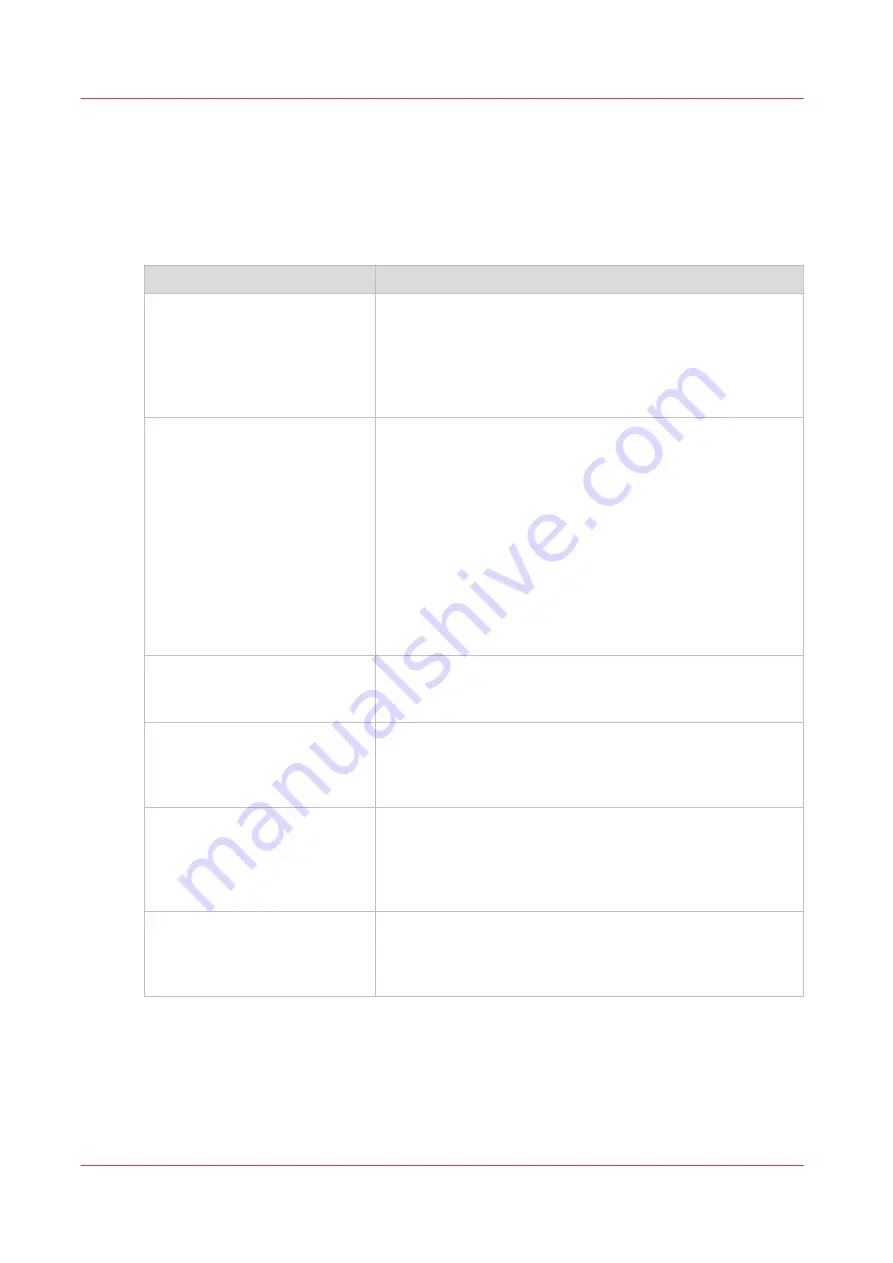
Troubleshoot the creation of an FTP external location (after an
error message)
An error message displays to indicate that the creation of the FTP external location failed.
According to the error message, perform the verifications proposed in the next table in order to
fix the issue.
Error message
Action to perform
The user name or password is
incorrect.
Check the remote user name and the password.
If the user name and password are correct, check the syntax
of the external location name:
• - For a remote host user:
<hostname>\<username>
or
<IP_address>\<username>
• For a domain user:
<domainname>\<username>
The remote hostname cannot
be resolved.
• Make sure the hostname is correct and valid.
• Make sure the printer is connected to the customer's net-
work.
• Check the network settings of the printer in Océ Express
WebTools:
Primary DNS suffix, Preferred DNS server, Subnet mask,
Default Gateway
• Check with the System administrator if the DNS server can
resolve the hostname to an IPv4 address
• If any of previously mentioned checks do not solve the
problem, enter the remote host IPv4 address instead of the
hostname.
Missing or incorrect path.
Make sure that the path syntax conforms to:
•
hostname/share[/folder/...]
or,
•
<IP_address>/share[/folder/...]
The remote host could not be
found.
• Make sure that the hostname or IP address is correctly ty-
ped.
• Make sure that the remote host is up and running and that
it is connected to the network.
The remote host is not accessi-
ble.
• Check that the FTP protocol is enabled on the remote host.
• Check that the customer network security policy (firewall/
switch) allows the FTP ports.
• For FTP destination: check that the FTP server uses the port
21.
The external location cannot be
tested: the remote server has
reached the maximum number
of connections.
The external locations server has reached the maximum
number of connections. Check with the System administrator
or try again later.
4
Troubleshoot the creation of an FTP external location (after an error message)
110
Chapter 3 - Define your Workflow with Océ Express WebTools
Summary of Contents for plotwave 345
Page 1: ...Operation guide Oc PlotWave 345 365...
Page 4: ......
Page 10: ...Contents 10...
Page 11: ...Chapter 1 Introduction...
Page 16: ...Available documentation 16 Chapter 1 Introduction...
Page 17: ...Chapter 2 Get to Know the Printing System...
Page 40: ...The cloud 40 Chapter 2 Get to Know the Printing System...
Page 41: ...Chapter 3 Define your Workflow with Oc Express WebTools...
Page 137: ...Chapter 4 Use the Printing System...
Page 208: ...Clear the system 208 Chapter 4 Use the Printing System...
Page 209: ...Chapter 5 Maintain the Printing System...
Page 250: ...Calibrate the scanner 250 Chapter 5 Maintain the Printing System...
Page 251: ...Chapter 6 License Management...
Page 257: ...Chapter 7 Account Management...
Page 264: ...Workflow on the printer 264 Chapter 7 Account Management...
Page 265: ...Chapter 8 Solve Problems...
Page 279: ...Chapter 9 Support...
Page 287: ...Chapter 10 Contact...
Page 299: ......
















































