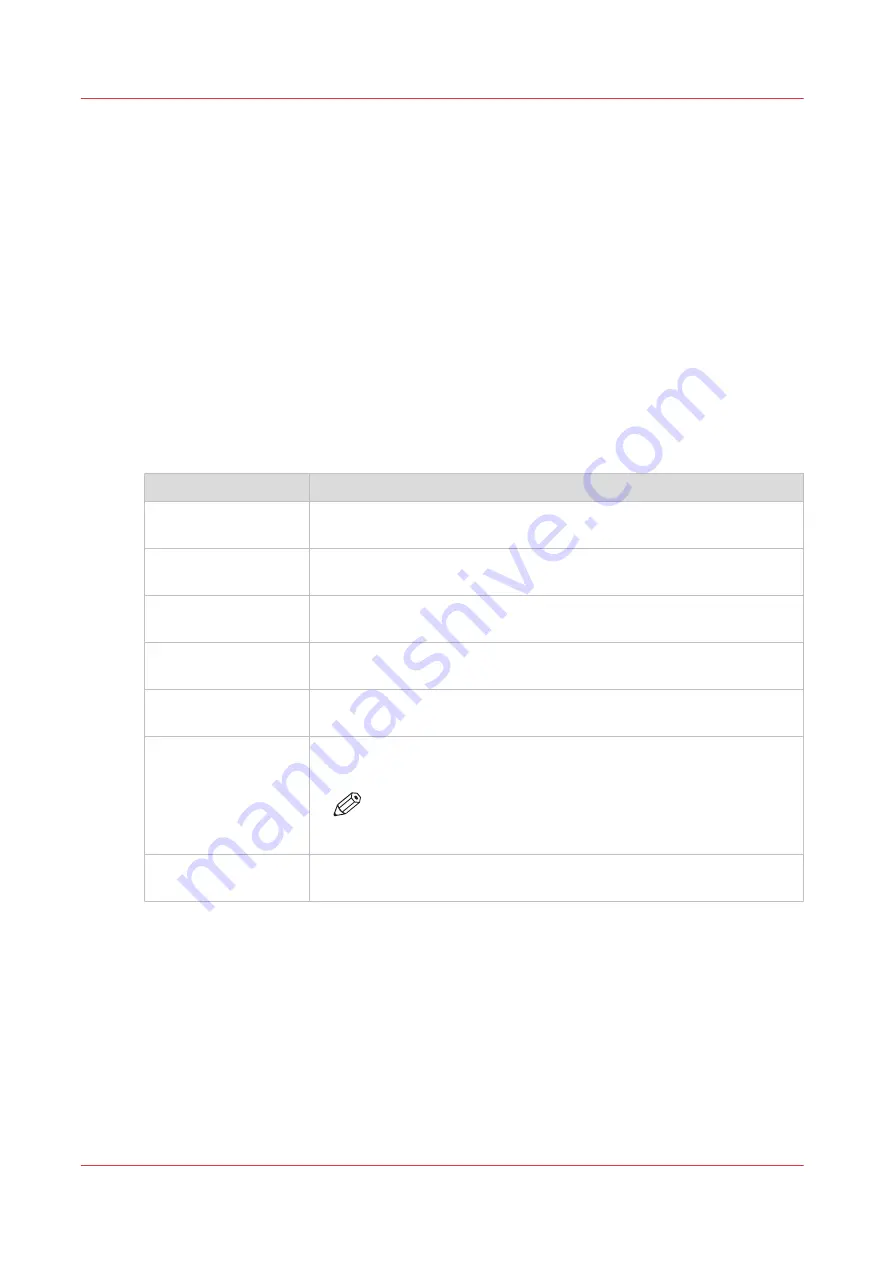
Configure the locations
Configure your locations
Introduction
On the user panel you can find a list of locations you can scan to and print from.
To this location you send your scanned files for storage, or you save files on this location and you
send them to the printer.
You can define the external locations under the [Configuration] - [External locations] tab in Océ
Express WebTools.
Type of locations
You can scan to and print from various location types.
Location type
Location type description
Smart Inbox
If you select this location, you can print from your personal Smart In-
box, or your scanned file is sent to the Smart Inbox of your choice.
[USB]
If you select this location you can print from or scan to the USB Mass
storage device you inserted in the user panel.
[FTP]
If you select this location you can print from or scan to a shared folder
on a remote workstation via FTP.
[SMB]
If you select this location you can print from or scan to a shared folder
on a remote workstation via SMB.
[WebDAV]
If you select this location type, you can enter the cloud via WebDAV
and use it as a network drive.
[Home folder]
When you select this location type, you can print from or scan to your
personal home folder on your own workstation.
NOTE
The home folder is only available when [User authentication]
is enabled with [User name and password].
[PlanWell® Collabo-
rate](Optional)
When you select this location you can print from or scan to the Plan-
Well Collaborate cloud services.
Configure the locations
102
Chapter 3 - Define your Workflow with Océ Express WebTools
Summary of Contents for plotwave 345
Page 1: ...Operation guide Oc PlotWave 345 365...
Page 4: ......
Page 10: ...Contents 10...
Page 11: ...Chapter 1 Introduction...
Page 16: ...Available documentation 16 Chapter 1 Introduction...
Page 17: ...Chapter 2 Get to Know the Printing System...
Page 40: ...The cloud 40 Chapter 2 Get to Know the Printing System...
Page 41: ...Chapter 3 Define your Workflow with Oc Express WebTools...
Page 137: ...Chapter 4 Use the Printing System...
Page 208: ...Clear the system 208 Chapter 4 Use the Printing System...
Page 209: ...Chapter 5 Maintain the Printing System...
Page 250: ...Calibrate the scanner 250 Chapter 5 Maintain the Printing System...
Page 251: ...Chapter 6 License Management...
Page 257: ...Chapter 7 Account Management...
Page 264: ...Workflow on the printer 264 Chapter 7 Account Management...
Page 265: ...Chapter 8 Solve Problems...
Page 279: ...Chapter 9 Support...
Page 287: ...Chapter 10 Contact...
Page 299: ......






























