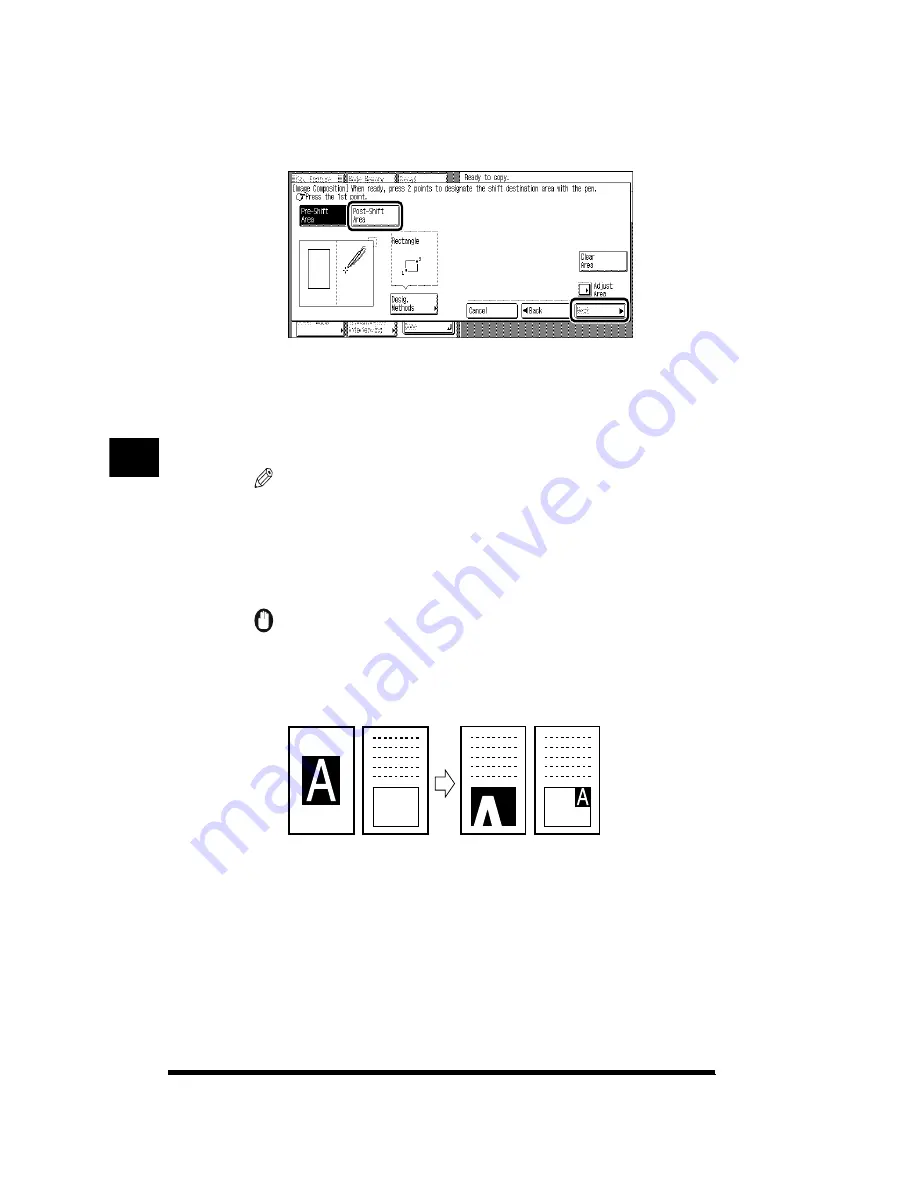
Inserting a Color Image into a Designated Area (Image Composition)
5-4
5
Press [Post-Shift Area] and designate the area to insert the
image; then press [Next].
For information on how to designate rectangular areas, see “Area Types and
Area Designation Methods,” on p. 4-34. However, Enclosed Area is not available
as a designation method for use with Image Composition.
You can change the size or position of the area by pressing [Adjust Area]. For
instructions, see “Modifying a Designated Area,” on p. 4-38.
NOTE
.
•
To clear a point that you have just designated, press [Clear Point].
•
To clear the designated area, press [Clear Area].
6
Specify the copy ratio of the image.
IMPORTANT
.
•
If the size of the enlarged or reduced image is bigger than the area designated for
insertion, the inserted image will be copied with its left and bottom cut off.
Conversely, if the resulting size is smaller than the designated area, the image will
be copied with some blank space around it.
Text Original
Image
to be Copied
Inser
ting
T
e
xt and Images
5
Summary of Contents for CS120
Page 1: ...Oc CS120 125 Oc CS120 125 Copying Guide...
Page 2: ...COLOR LASER COPIER 1180 1140 Copy Guide Ot i o j...
Page 15: ...xiv...
Page 263: ...Selecting Colors with Each Function 3 76 Adjusting Color and Image Quality 3...
Page 351: ...Inserting Text and Images 5...
Page 363: ...8 2 Appendix 8...






























