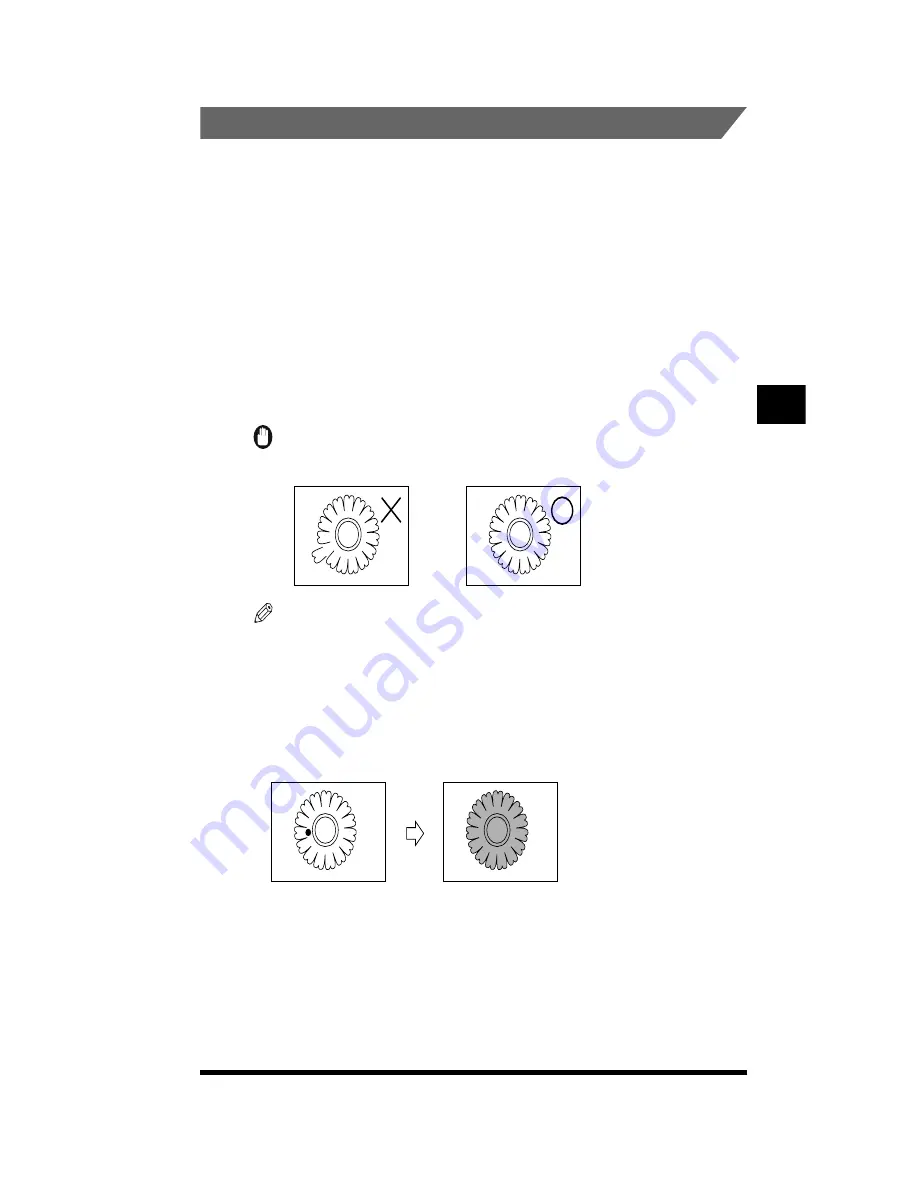
Designating Areas on Black-and-white Originals with a Marker Pen
4-51
.
Designating Areas with a Marker Pen
You can designate areas with a marker pen using the One-point Designation or
Encircled Designation method.
One-point Designation
When an image for Marker Editing has a solid border, just mark one point inside the
border with a marker. The region inside the border is defined as the designated
area.
Up to 4,000 points can be specified in one original. The diameter of the marking
must be from 1.5 mm to 7 mm.
There are two types of target areas for One-point Designation, namely Entire
Enclosed and Designated Area. The default setting is Entire Enclosed.
IMPORTANT
.
•
One-point Designation cannot be specified if there is a break in the border of the image.
NOTE
.
•
Do not specify any point on the border itself.
•
Even if the border of the original image is not broken, enlarged copying may cause the
border to extend beyond the edges of the paper. When this happens, the designated
area may not be properly detected.
■
Entire Enclosed
The entire area within the border is defined as the designated area.
Making Copies in the Image Creation Mode
4
Summary of Contents for CS120
Page 1: ...Oc CS120 125 Oc CS120 125 Copying Guide...
Page 2: ...COLOR LASER COPIER 1180 1140 Copy Guide Ot i o j...
Page 15: ...xiv...
Page 263: ...Selecting Colors with Each Function 3 76 Adjusting Color and Image Quality 3...
Page 351: ...Inserting Text and Images 5...
Page 363: ...8 2 Appendix 8...
































