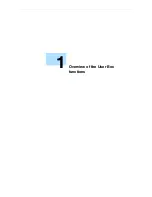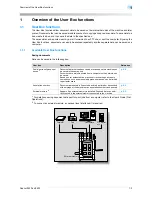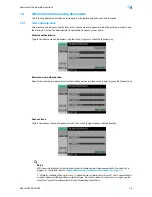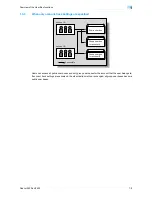Océ cm3522/cm2522
2-3
Control panel/touch panel
2
7
CAUTION
Do not apply extreme pressure to the touch panel, otherwise it may be scratched or damaged.
%
Never push down on the touch panel with force, and never use a hard or pointed object to make a
selection in the touch panel.
10
[Start] key
Press to start scanning. When this machine is ready to begin
to scan, the indicator on the [Start] key lights up in blue. If the
indicator on the [Start] key lights up in orange, the operation
cannot be started.
Press to restart a stopped job.
11
Data indicator
Flashes in blue while a print job is being received.
Lights up in blue when data is being printed.
12
[C] (clear) key
Press to erase a value (such as the number of copies, a zoom
ratio, or a size) entered using the keypad.
13
Keypad
Use to type in the number of sets to be copied.
Use to type in the zoom ratio.
Use to type in the various settings.
14
[Help] key
Press to display the Help screen. From this screen, descrip-
tions of the various functions and details of operations can be
displayed.
15
[Enlarge Display] key
Press to enter Enlarge Display mode.
16
[Accessibility] key
Press to display the screen for specifying settings for user ac-
cessibility functions.
17
[Power Save] key
Press to enter Power Save mode. While the machine is in Pow-
er Save mode, the indicator on the [Power Save] key lights up
in green and the touch panel goes off. To cancel Power Save
mode, press the [Power Save] key again.
18
[Access] key
In order to use this machine when user authentication or ac-
count track settings have been applied, enter the user name
and password (for user authentication) or the account name
and password (for account track), and then press this key. Also
press this key to log off.
19
[Brightness] dial
Use to adjust the brightness of the touch panel.
20
[User Box] key
Press to enter User Box mode.
While the machine is in User Box mode, the indicator on the
[User Box] key lights up in green.
21
[Fax/Scan] key
Press to enter Fax/Scan mode.
While the machine is in Fax/Scan mode, the indicator on the
[Fax/Scan] key lights up in green. For details on the fax opera-
tion or the scan operation, refer to the User’s Guide [Network
Scan/Fax/Network Fax Operations].
22
[Copy] key
Press to enter Copy mode. (As a default, the machine is in
Copy mode.)
While the machine is in Copy mode, the indicator on the [Copy]
key lights up in green. For details, refer to the User’s Guide
[Copy Operations].
No.
Part name
Description
Summary of Contents for cm3522
Page 1: ...Oc cm3522 cm2522 Box Operations User s Guide Printing for Professionals...
Page 16: ...Oc cm3522 cm2522 x 15 Explanation of manual conventions...
Page 17: ...Oc cm3522 cm2522 x 16...
Page 19: ...Oc cm3522 cm2522 x 18...
Page 20: ...1 Overview of the User Box functions...
Page 31: ...Oc cm3522 cm2522 1 12 Overview of the User Box functions 1...
Page 32: ...2 Control panel touch panel...
Page 45: ...Oc cm3522 cm2522 2 14 Control panel touch panel 2...
Page 46: ...3 Operation flow of user boxes...
Page 53: ...Oc cm3522 cm2522 3 8 Operation flow of user boxes 3 Press the Start key or touch Start...
Page 69: ...Oc cm3522 cm2522 3 24 Operation flow of user boxes 3...
Page 70: ...4 Entering User Box mode...
Page 74: ...5 Save Document...
Page 89: ...Oc cm3522 cm2522 5 16 Save Document 5...
Page 90: ...6 Use Document...
Page 162: ...7 File Document...
Page 171: ...Oc cm3522 cm2522 7 10 File Document 7...
Page 172: ...8 User box setting...
Page 190: ...9 Web Connection...
Page 210: ...10 Appendix...
Page 218: ...11 Index...